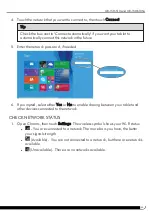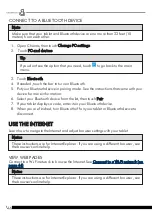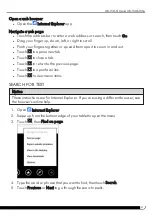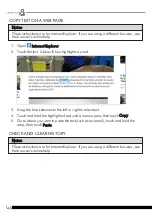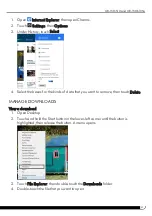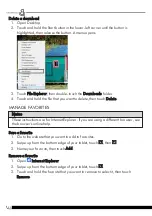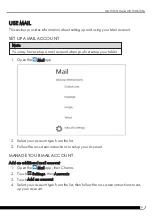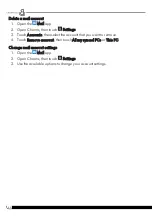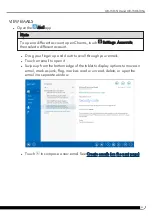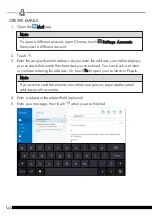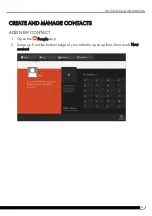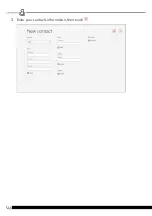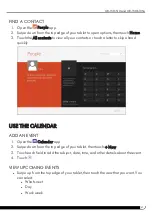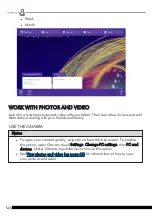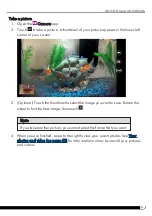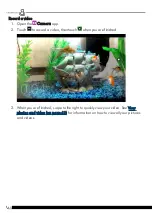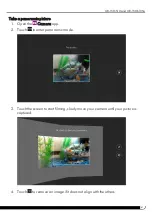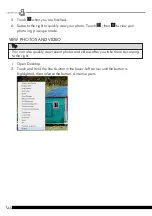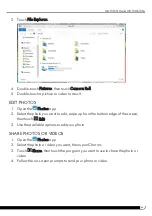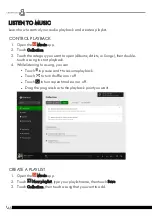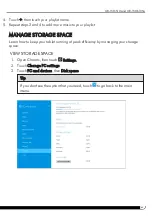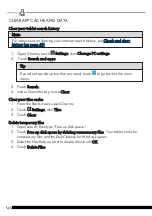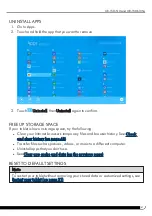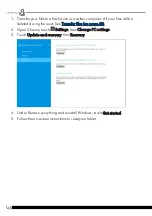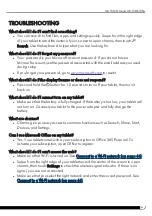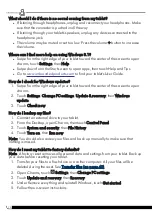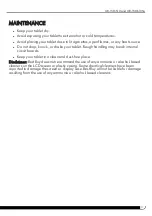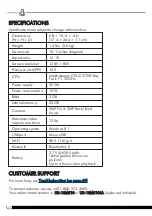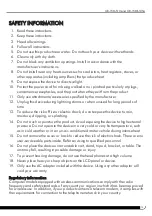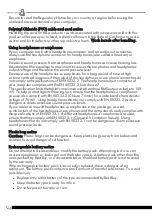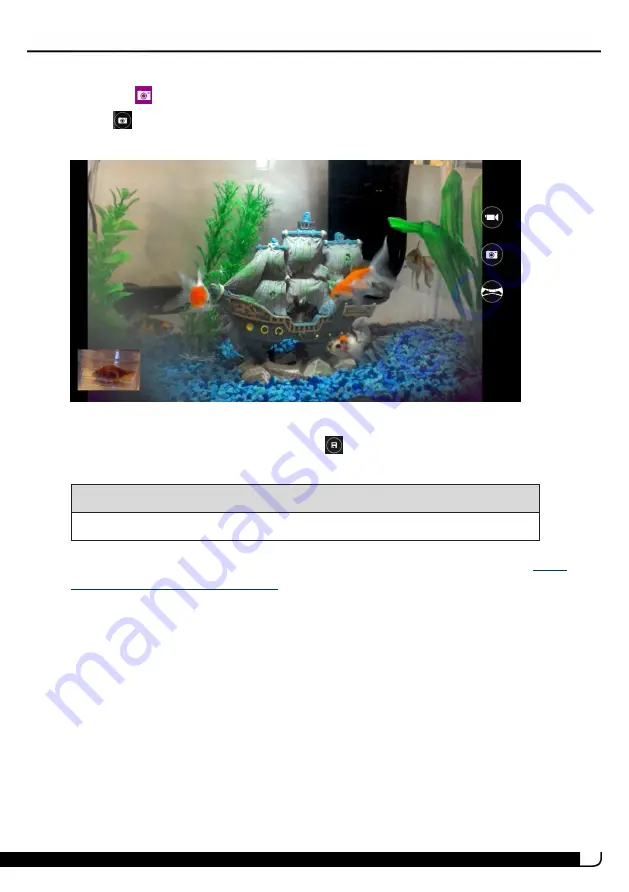
59
Take a picture
1. Open the
Camera app.
2. Touch
to take a picture. A thumbnail of your picture appears in the lower-left
corner of your screen.
3. (Optional) Touch the thumbnail to select the image you want to save. Rotate the
wheel to find the best image, then touch
.
Note
If you take another picture, you cannot select the frame that you want.
4. When you are finished, swipe to the right to view your recent photos. See
for information on how to view all your pictures
and videos.
UB-15MS10 and UB-15MS10SA
Summary of Contents for UB-15MS10
Page 6: ...6 PRODUCT OVERVIEW Front Back ...
Page 7: ...7 Top Left side Bottom UB 15MS10 and UB 15MS10SA ...
Page 14: ...14 Open recent apps l Swipe from the left edge of your tablet toward the center of the screen ...
Page 16: ...16 Windows Apps Store l From the Apps screen touch Store ...
Page 56: ...56 3 Enter your contact s information then touch ...