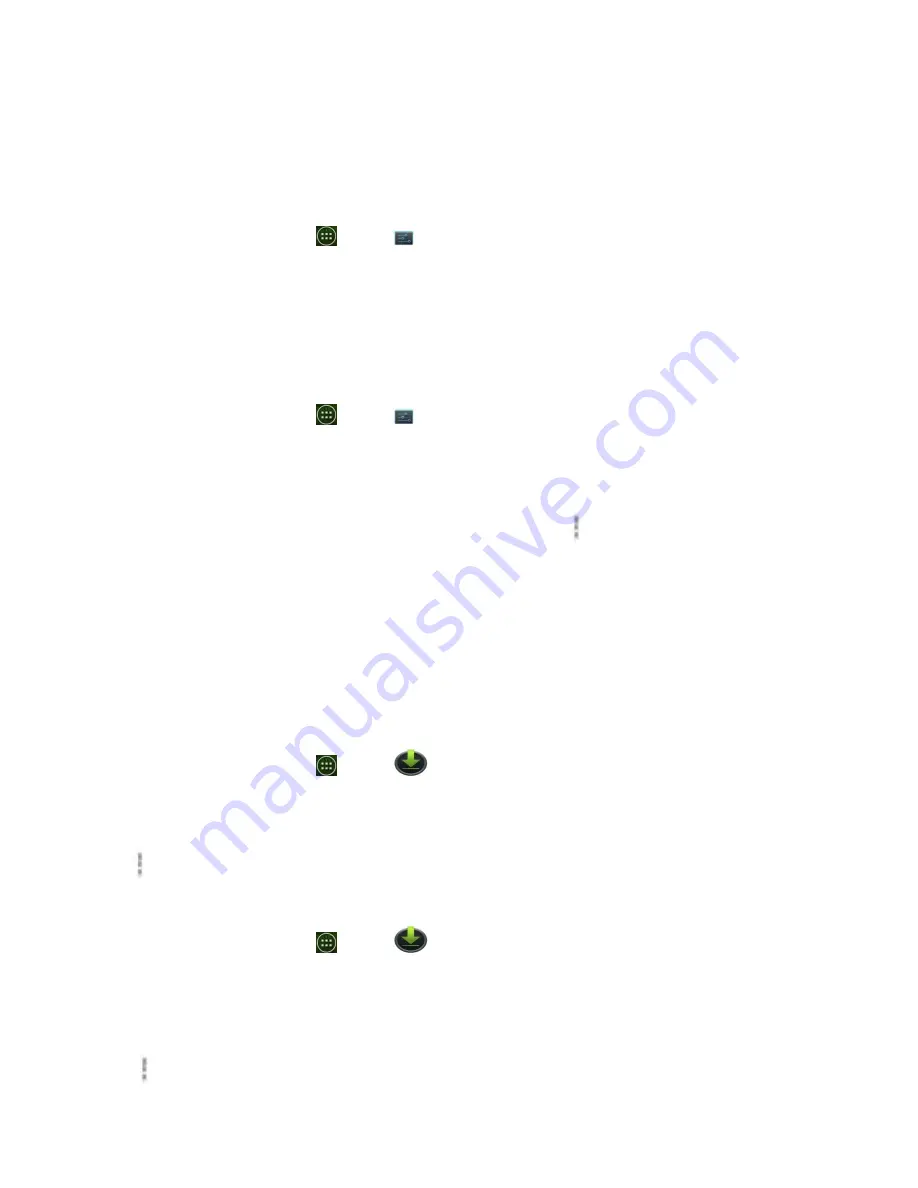
67
4. Select the network certificate needed to connect to the EAP
‐
TLS network.
5. After the certificate is installed, follow the steps in the previous section to connect to the Wi
‐
Fi
network.
Checking wireless network status
1. From the Home screen, tap
Apps
>
Settings
.
2. Tap
Wi
‐
Fi
.
3. Tap the wireless network that the phone is currently connected to.
A message box is then displayed showing the Wi
‐
Fi network name, status, speed, signal strength,
and more.
Connecting to another Wi
‐
Fi network
1. From the Home screen, tap
Apps
>
Settings
.
2. Tap
Wi
‐
Fi
.
3. Detected Wi
‐
Fi networks are displayed in the Wi
‐
Fi networks section. To manually scan for
available Wi
‐
Fi networks, on the Wi
‐
Fi settings screen, tap
Scan
.
• To set advanced settings, on the Wi
‐
Fi settings screen, tap
Option
>
Advanced
.
4. Tap another Wi
‐
Fi network to connect to it.
Downloads
Images, files and other items you download in Browser, Gmail, Email are stored on your phone.
You can view, manage or delete what you have downloaded.
Opening Downloads
1. From the Home screen, tap
Apps
>
Downloads
.
2. Tap an item you want to view it.
• Check the checkbox of the item you want to delete and then tap
Delete
.
• Tap
Option
to select
Sort by size
or
Sort by time
.
Viewing a file
1. From the Home screen, tap
Apps
>
Downloads
.
2. Tap the file you want to open.
• Turn your phone left or right to view the file in upright (portrait) or sideways (landscape)
orientation.
3. Tap the screen to see the controls.
• Tap
Option
to view more options.
Summary of Contents for U310G
Page 1: ...U310G User Manual...






























