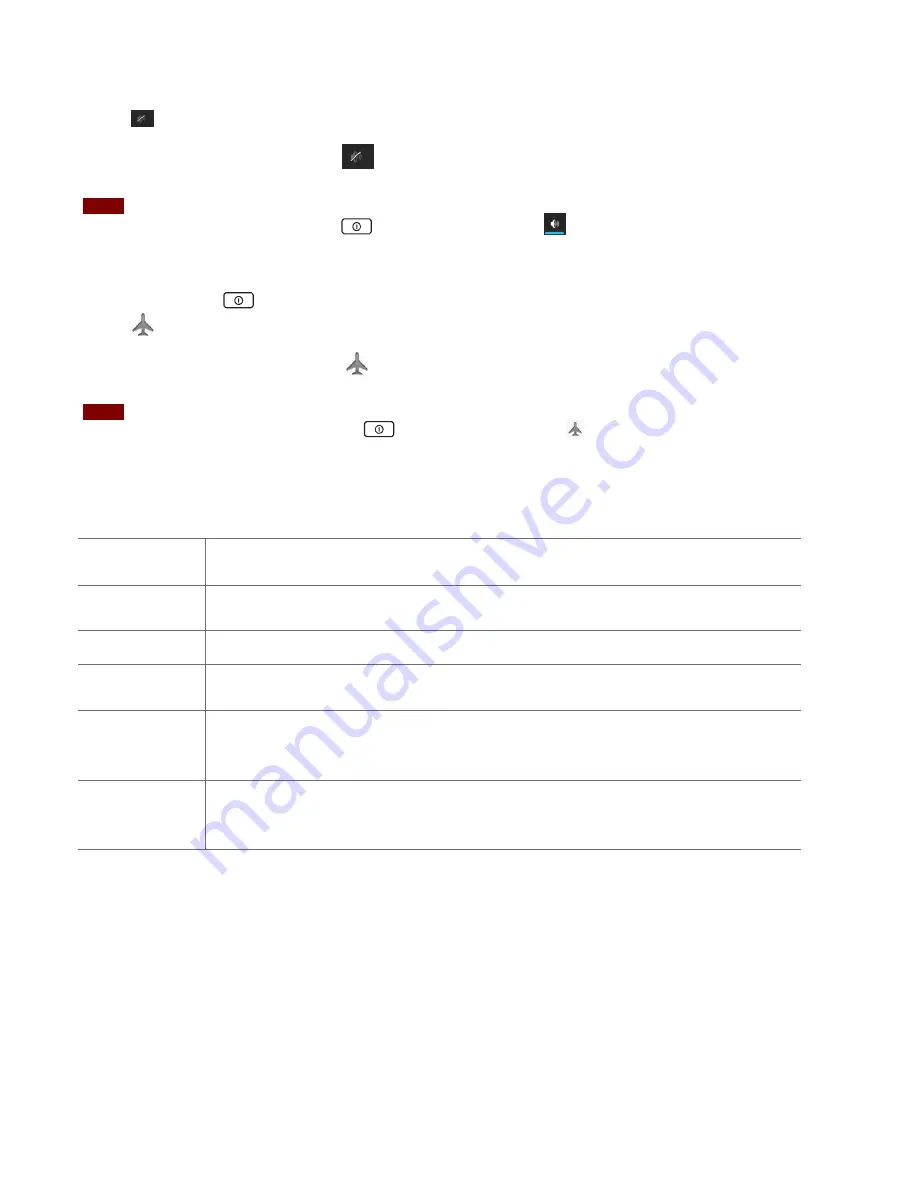
11
2. Tap
Silent mode
.
• When you select Silent mode,
is displayed in the Status bar. Ringtones, alerts, and all
audible sounds except media and alarms are silenced.
NOTE
To turn silent mode off, press and hold
Power/Lock
and then tap
.
Airplane mode
1. Press and hold
Power/Lock
to display Phone Options
.
2. Tap
Airplane mode
.
• When you set Airplane mode,
is displayed in the Status bar. Wi
‐
Fi, Bluetooth, and mobile
network functions are all disabled.
NOTE
To turn airplane mode off, press and hold
Power/Lock
and then tap
Airplane mode
again.
Touchscreen Gestures
Tap
To select onscreen items such as application and settings icons or press
onscreen buttons, simply touch them with your finger.
Tap and hold
To open available options for the item, simply touch and hold your finger on the
screen over the item.
Swipe or slide
Quickly drag your finger vertically or horizontally across the screen.
Drag
Tap and hold your finger before you start to drag. While dragging, do not
release your finger until the item reaches your desired location.
Flick
Flicking the screen is similar to swiping, but you only need to swipe your finger
in lighter and quicker strokes. This finger gesture is always in a vertical
direction, such as flicking through the contacts or the message lists.
Rotate
For most screens, you can automatically change the screen orientation from
portrait to landscape by turning the phone sideways. When entering text, you
can turn the phone sideways to bring up a bigger on
‐
screen keyboard.
Using the Onscreen Keyboard
You can enter text using the onscreen keyboard. Some applications open the keyboard
automatically. In others, tap anywhere in a text field to open the keyboard.
1.Tap each letter on the on
‐
screen keypad.
2.Tap and hold a letter for additional key options (not all keys have additional options).
Additional key options include numbers and letters with accent marks. If options are available,
you will see a box with all the options shown. Slide your finger to select the character you want.
3.Continue until you have finished the word.
Summary of Contents for U310G
Page 1: ...U310G User Manual...


























