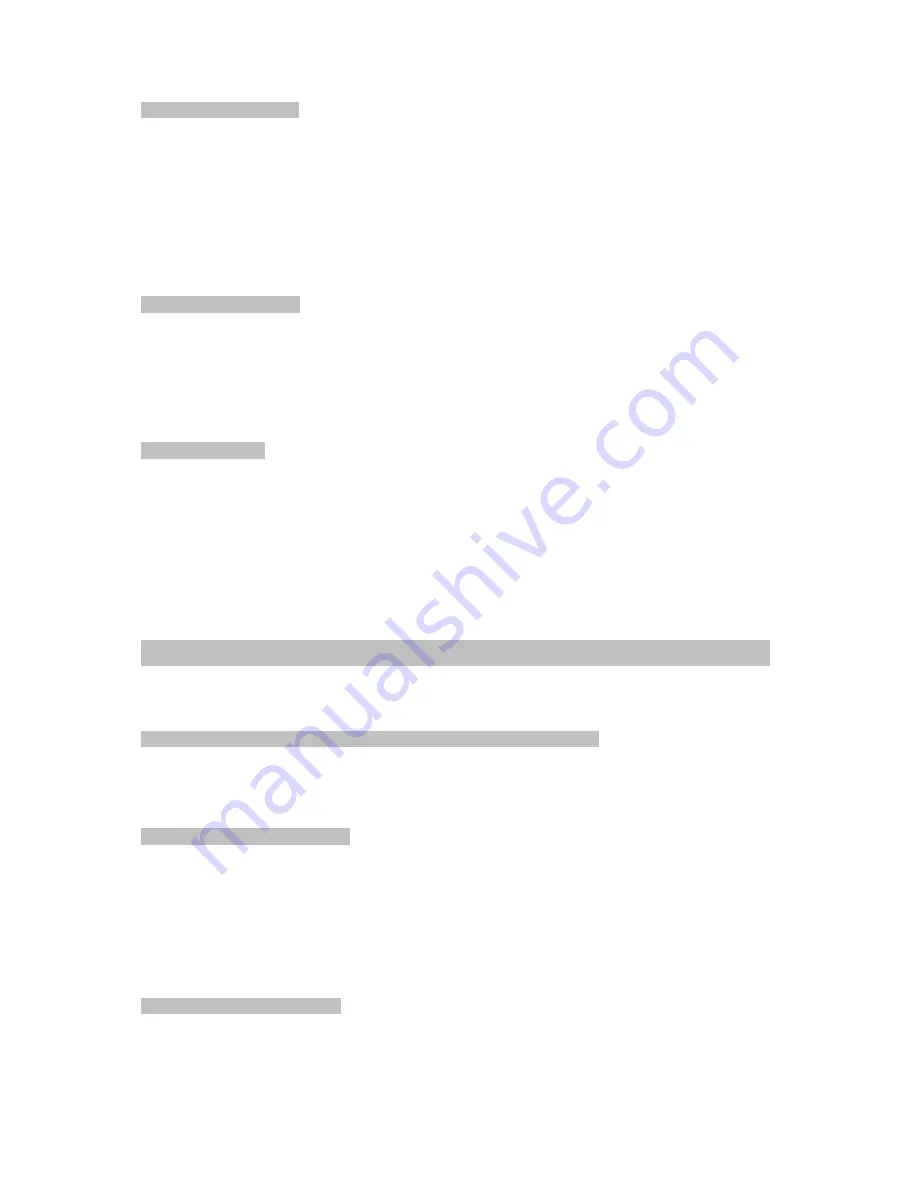
Creating a New Contact
1. In the Standby mode press the
Left Soft Key
to access the main menu.
2. Use the
Up/Down key
to select
Phone book
>
All Contacts
>
Add
3. Edit the fields with the contact information.
Name:
Input the name of the contact using the keypad.
Number:
Input the contact number using the keypad.
4. Press the
Left Soft Key
to access the
Options
menu and select
Save
to confirm the details of the
entry.
Searching for a Contact
1. In Standby mode, press
Left Soft key
to access the main menu.
2. Use the
Phone book
>
All contacts
to scroll through the Contact list.
3. Press
Left Soft key
to view contact details.
Deleting a Contact
1 . In the Standby mode press the
Left Soft key
to access the main menu.
2. Use the
Up/Down key
to select the desired contact to delete.
3. Press the
Left Soft key
to access
Options
menu.
4. Select
Delete
and then
Yes
to confirm to remove the entry.
Using Bluetooth-----------------------------------------------------------------------
8
Bluetooth is a short-range wireless communications technology that allows devices to exchange
information over a distance of about 10 meters without requiring a physical connection. The Bluetooth
device must be initially paired with your phone.
Turning ON Bluetooth and making your phone visible (discoverable)
1. Go to the
Menu
>
Tools
>
Bluetooth:
Allows you to manage the connection and set up device names and enable the visibility of
your phone for other Bluetooth devices. This will make your phone visible for 119 seconds to
pair with another Bluetooth device.
Pairing with a Bluetooth device
You can pair your phone with another Bluetooth device.
1. Make sure the phone is Bluetooth-enabled.
2. Go to the
Menu
>
Tools
>
Bluetooth
>
Device list
3. Select
Search for new devices
, then your phone will start searching for Bluetooth devices within
range.
4. Select the name of the device detected on your phone and when prompted, select
Pair
to complete
the pairing process.
Note: To successfully pair 2 devices you must use the same Password.
Un-pairing a Bluetooth device
You can disconnect a paired device with your phone.
In the Bluetooth devices section, choose the device name and unpair.















