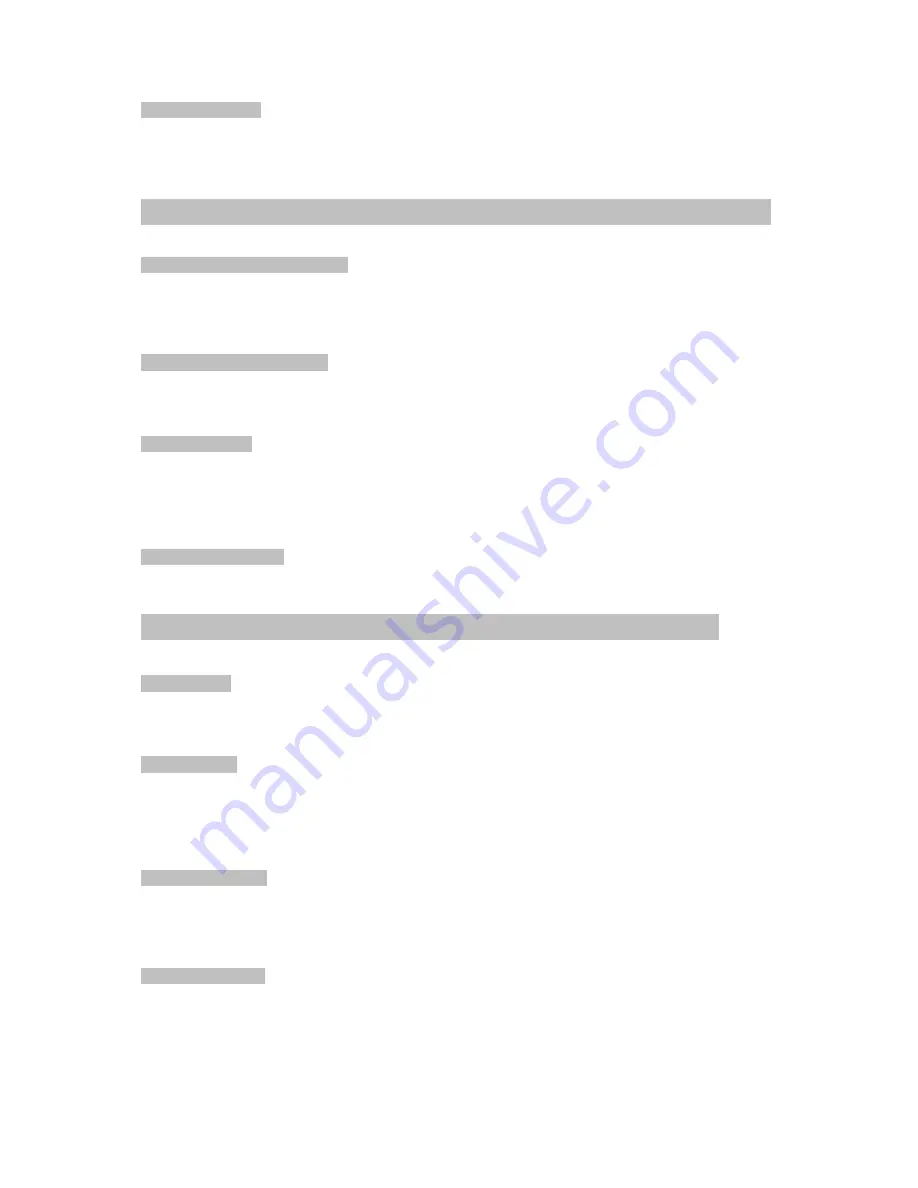
Powering ON/OFF
Ensure the battery has been inserted correctly into your phone before attempting to Power ON.
Press and hold the
End
button for 3 seconds to power ON/OFF your phone.
Making Phone Calls------------------------------------------------------------------
4
Making a call using the keypad
1. In Standby mode, input the contact number on the keypad.
2. Press the
Send
button to make a call.
3. Press the End button to terminate a call.
Making a call from Contacts
1. In Standby mode, press
Left Soft key
to access the Menu
2. Use the Up and Down button to select
Phone book
and to scroll through the Contact List
3. Choose your contact and press the
Send
button to make the call.
Answering a call
When there is an incoming call, the phone will display the information on the screen.
Press the
Send
Key to answer the call.
Press the
End
Key to terminate or reject the call.
Adjusting the volume
In an active call press the
Up/ Down Key
on the side-key button to increase or decrease the volume.
Messages------------------------------------------------------------------------
4
SMS Settings
In the Standby Mode, press the Left Soft Key to access the Main Menu.
Enter through
Messages
>
SMS
>
Message setting
to access the submenu,
Send options
>
Save Sent Messages:
Enables you to save your sent messages
MMS Settings.
In the Standby Mode, press the Left Soft Key to access the Main Menu.
Enter through
Messages
>
MMS
>
Message Settings
> APN to access the submenu
Composing a MMS
1. Press the
Menu
button >
Messages
>
MMS
>
Create
2. Enter the message in the
Type to compose
box.
3. Enter a contact number or select the desired recipient from the Contact List.
4. Touch the
Send
icon to send the MMS.
Composing a SMS
1. Press the
Menu
button >
Messages
>
SMS
>
New message
2. Press the
OK
button >
Advanced
to display a list of options.
3. Attach the desired file and enter the message in the
Type to compose
box.
4. Enter a contact number or select the desired recipient from the Contact List.
5. Touch the
Send
icon to send the SMS message.















