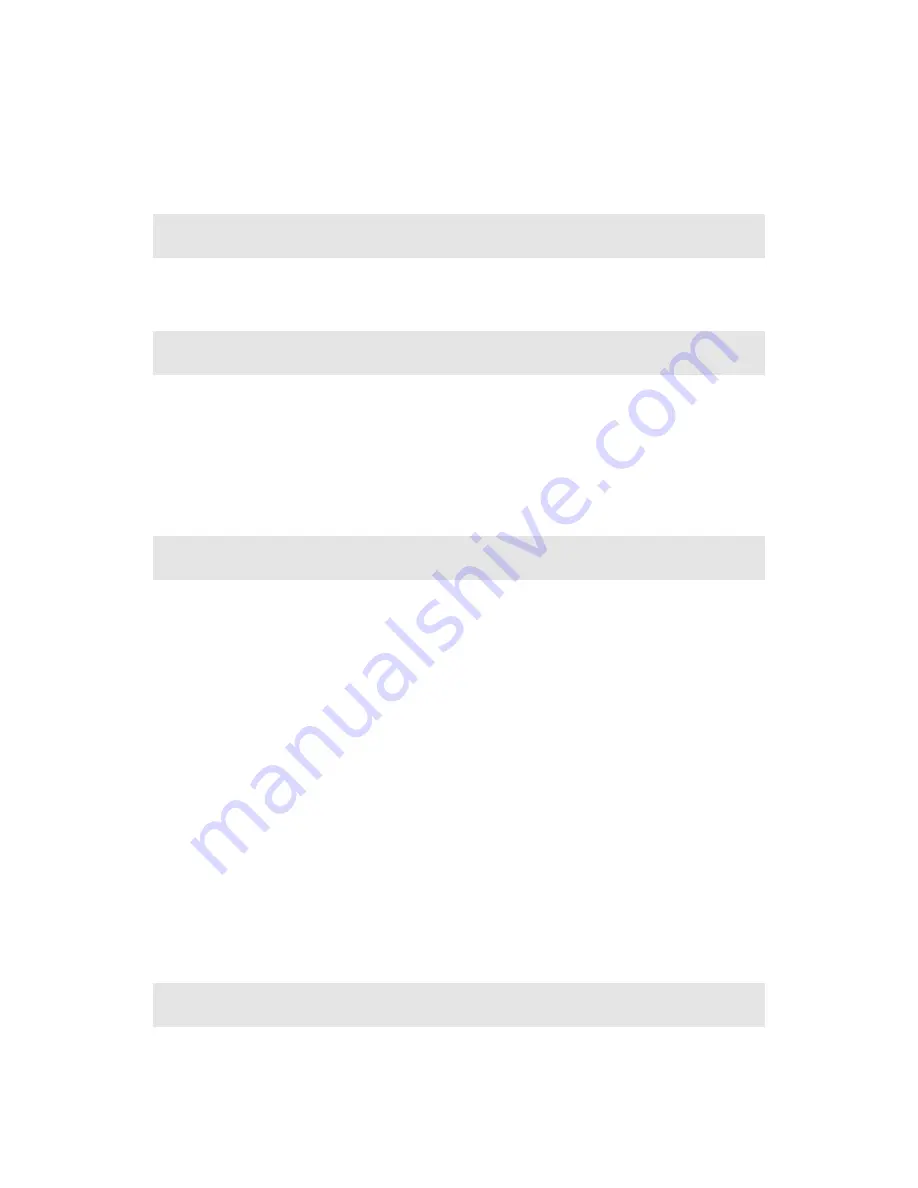
1. Enter the Gallery
2. Select the file with the up and down navigation keys (select the files stored in the phone memory or the memory card) and press
the OK key to
Open
the file selected.
3. After entering the file, press the up and down navigation keys to select the folder; press the left soft key to enter the functions of
Manage, Mark, New Directory and Memory Status. The Manage function includes the functions to Copy To, Move To, Delete or
Property.
11
.
Info Portal
Visit Public Mobile’s home page. For more details, please refer to the Browser section.
12
.
Camera
The camera can be accessed by:
1. Pressing the “Camera” key on the phones keypad
2. Selecting the Camera icon in the main menu interface
3. Selecting the Multimedia icon in the main menu interface and scrolling to Camera
Note:
Please abide by the local laws and regulations when using the camera.
13
.
Browser
Enter the Browser function by selecting the Browser icon in the main menu. The Browser allows you to surf the internet using your
phone.
1. Home Page:
Default web page that will be visited every time the user opens the Browser.
2. Enter URL:
Enter the URL for the website to be viewed.
3. Search:
Select from the list of search engines to perform a search. Enter the text you would like to search and then highlight the
search engine you want to use to perform the search and select
Go
using the Left soft key.
4. History:
View the latest accessed web pages
5. Bookmarks:
Multiple bookmarks can be created. After entering the option menu, the operations include: Open, Add bookmark,
Delete bookmark, Delete all bookmarks, Edit bookmark, Lock bookmark, New directory, Details and Reset.
6. Push Box:
Store information on messages to notify the user about Browser site messages
7. Saved Web Pages:
Select to save a page for reviewing later
8. Advanced Options:
The advanced options are used to configure certain internet parameters and information
9. About:
Displays the version number of the browser and the platform.
10. Exit Browser:
Exit the browser and return to the menu interface.
14
.
Tools & Games
Select the Tools & Games icon from the main menu, and then select Tools or Games.
Tools


















