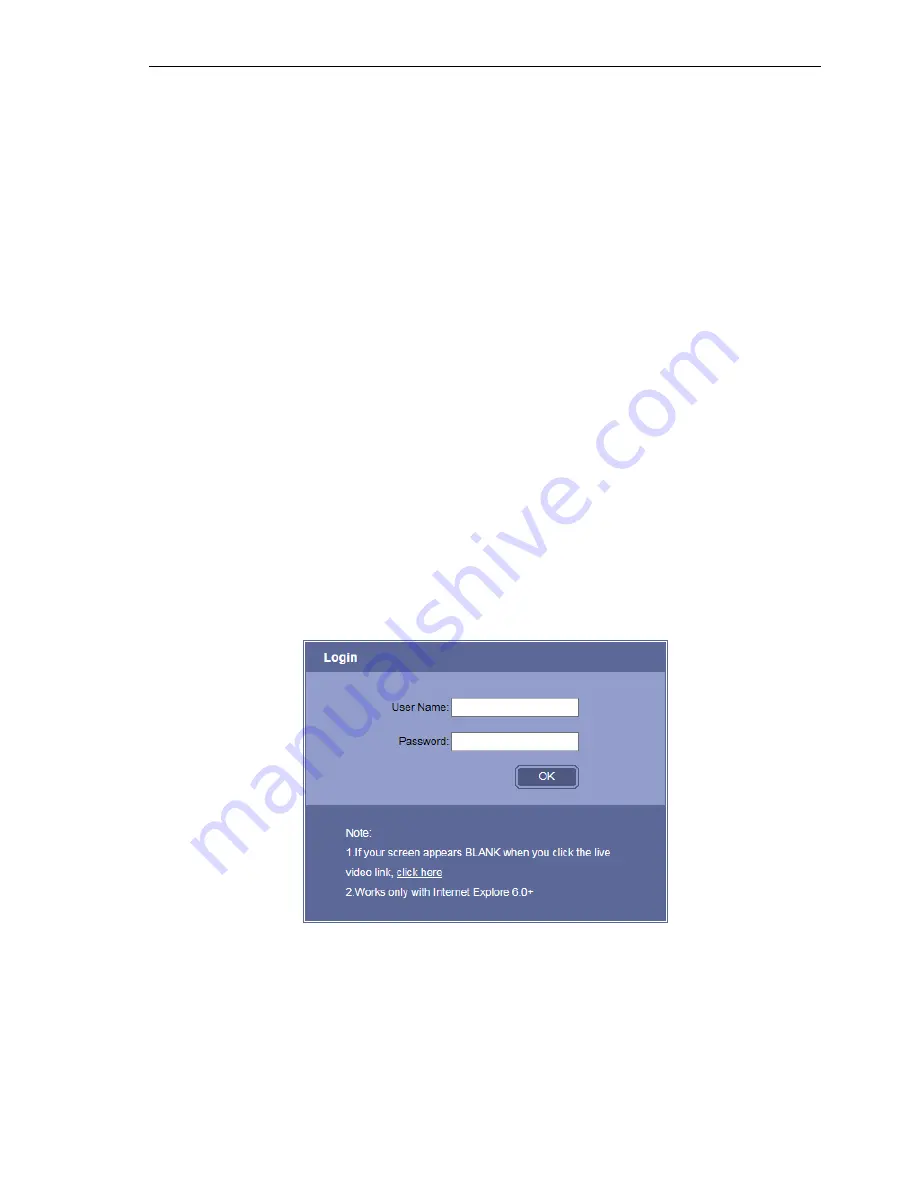
7
/ 21
4 IE client
4.1 Preparations
The default IP address of IP device is 192.168.1.19. Default Subnet Mask is 255.255.255.0.
May modify the IP address of the network camera, such as the network camera modified to
address 192.168.1.194;To access the IP device, the IP address of the PC should match the address
below. Such as
:
192.168.1.171
。
test whether the network camera starts normally. Under WINDOWS system in accordance
with <Start → run → command>operation to open a command line window, type Ping
192.168.1.19 in the command line window, if not display "Request time out", the show starts
normally;
When using a browser (Internet Explore) to access the network camera for the first time, you
must temporarily reduce the security settings to install ActiveX components to the network at one
time, select “Tools” -
“Internet Options”-
“Security”-
“Custom level”-
“ActiveX
controls and plug-ins”
,
enable the “Download signed ActiveX controls”, click “OK” and restart
the web browser.
4.2 Began to visit
1)
Enter the default IP address of the IP device on Browser: http://192.168.1.19, Login page
appears as shown below
:
2)
Carefully read the web page prompts, if you need to install the controls, click the "click
here" button, then follow the prompts to complete the installation of the controls
successfully;
3)
If you use IE browser versions below 6.0, please upgrade your browser to version 6.0 or
later;
4)
Enter Username: 888888 (factory default administrator user) or 1 (normal user);
5)
Enter password: 888888 (factory default administrator password) or 1 (user password)
























