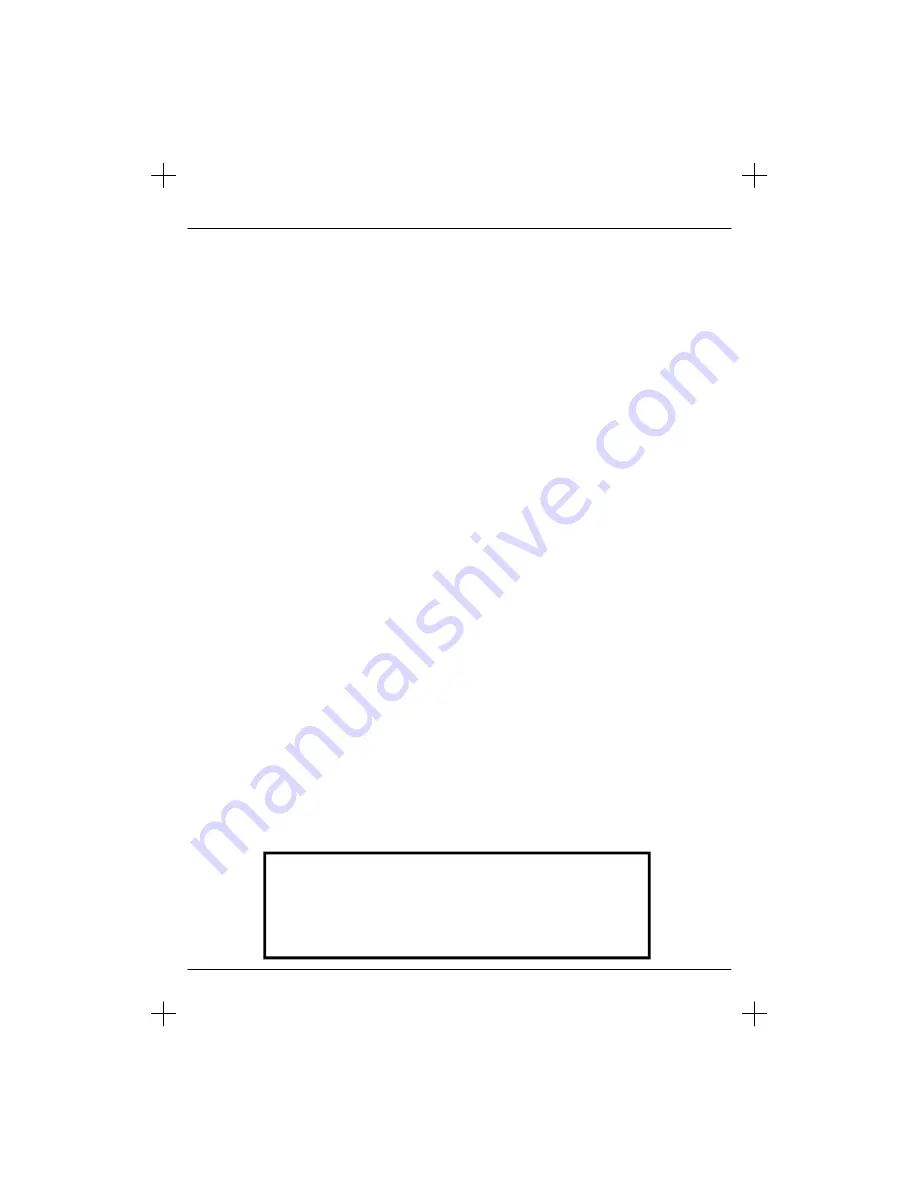
CONTENTS
Important
Guarantee
Information
1
Important
Safety
Instructions
2-3
What is included in the box
6
Detaching the stand & wall mounting
7
Getting Started - Initial Set Up
9
TV
Buttons
and
Source
Menu
10
Remote Control
11
Connections
12-13
TV Menu Operation
14-18
Picture
Menu
14
Sound
Menu
15
Channel
Menu
16
Feature
Menu
17
Setup
Menu
18
Blu-ray/DVD Menu Operation
19-24
Display Menu
19
Audio
Menu
20
Language
Menu
21
Parental
Menu
22
System
Menu
23
Network/Info
Menu
24
PC Operation
26-27
Using the television as a computer monitor
26
PC Setup Menu
27
USB Record / 7 Day TV Guide
28-30
USB Record
28
USB Record / 7 Day TV Guide
29
USB Mode / Media Player
30
General Information
31-36
Using with Sky Digital/Virgin Media
31
Frequently
Asked
Questions
32
Technical
Specifications
33
Index
34
Digital Switchover
34-35
Optional Accessories and Replacement Parts
36
If you experience any problems with this Television,
Please contact the helpline.
Customer Support/Technical Helpline
Sky Media UK LTD
Telephone: 0871 2000 463
Email: [email protected]
5
User Guide
Summary of Contents for BLU-RAY TV
Page 3: ...4 BLU RAY TV...
Page 12: ...Y Pb Pr...
Page 23: ......
Page 24: ...25 User Guide...
Page 26: ...Adjust...
Page 27: ...Press stop to choose stop REC OR NOT...
Page 32: ......
Page 34: ...35 User Guide...
Page 36: ......
Page 37: ...Assembled by Universal Media Corporation Slovakia s r o L32 MAN 0001...





































