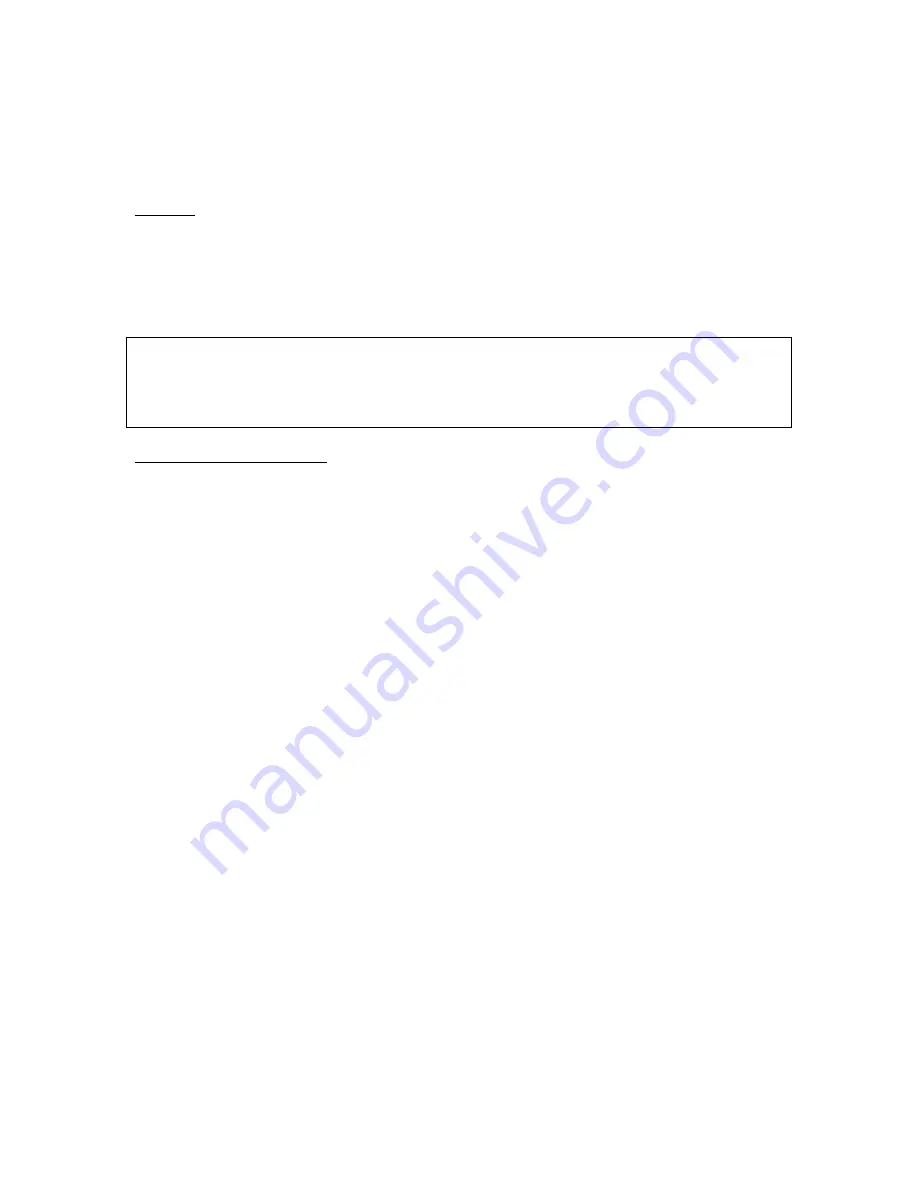
Maintenance
With the exception of periodic cleaning, the scanner is virtually maintenance free. The following sections
give the procedures for basic maintenance of the scanner.
Cleaning
Regularly cleaning the object glass will ensure that dirt or smudges will not reduce the quality of your
scanned images. Before you clean the glass, make sure the scanner is turned off and the power cord is
unplugged.
Clean the object glass and document cover with a soft damp cloth and a mild detergent or alcohol.
Warning:
Do not spray the cleaning fluid directly on the object glass. Spraying the liquid directly on the glass may
cause the liquid to penetrate the seams around the glass and contaminate the mirrors and lenses inside the
scanner. Please be sure you spray the liquid on the cleaning cloth and then wipe the glass clean.
Static Electricity Precautions
Static electricity is a constant danger to computer systems. The charge that can build up in your body may
be strong enough to damage electronic components on the scanner’s printed circuit board or the computer’s
interface card. Therefore, it is important to observe basic precautions whenever handling electronic
components for your computer. Although areas with high humidity are much less prone to static
electricity, it is best to always take precautions against accidental damage that can result in expensive
repairs.
The following measures should generally be enough to protect your equipment from static discharge.
Discharge any static electricity that may have built-up in your body by touching a grounded or
anti-static surface. For example, touch some large metal object or the silver-toned expansion slot
covers at the rear of your computer’s case. Be sure to do this immediately before removing any
components from their anti-static bags.
When handling any electronic components, be sure to carefully avoid touching any metal part of
the component. Avoid touching any of the gold “fingers” that plug into the expansion slot. It is
best to handle system components either by their edges or by the mounting bracket which attaches
to the slot opening in the rear of the case.
Follow the above to the best of your ability. Excessive caution is not necessary, simply take reasonable
care.
15



































