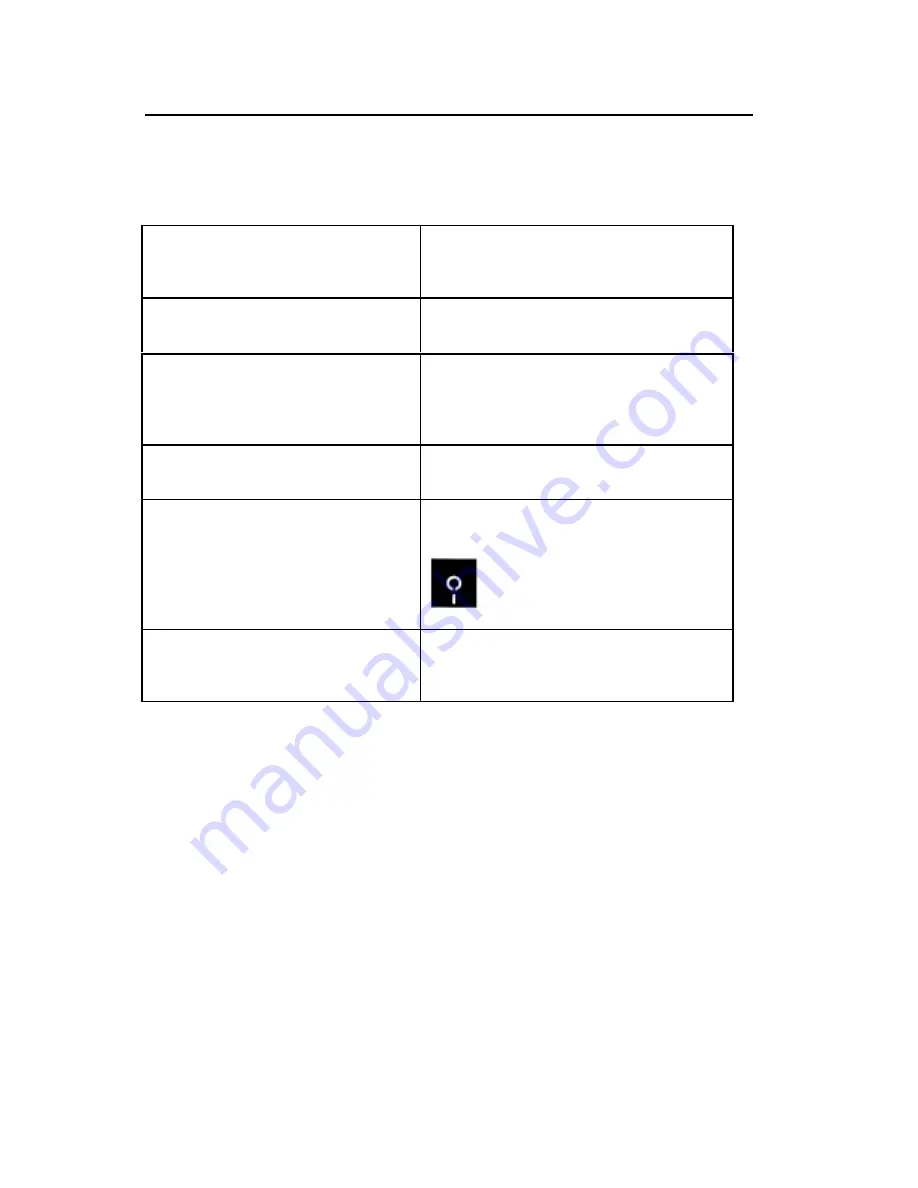
UMAX AstraCam 1800 Owner's Guide
21
TROUBLESHOOTING
Problem
Solution
Unable to connect or download photos
a.
Check cables
b.
Reboot the computer
c. Reinstall the software and driver
Photo counter showing 0
a.
SmartMedia is full.
b.
Transfer all your computer and delete
JPEG Compression Error when uploading
photos to the computer
a.
Disable the Auto Down function
b.
Acquire image via TWAIN driver
c.
Select the image(s) with JPEG error
d.
Delete the image(s)
Unable to plug cable into camera
The cable will only plug in one way; forcing
the cable in correctly will damage it.
SmartMedia is not being recognized
Make sure that the cartridge is inserted
correctly and represented by a disk icon on the
LCD
Camera is not recognizing SmartMedia
when inserted
Make sure the SmartMedia card is the type of
3.3V 2MB, 4MB, 8MB, 16MB or 32MB
CONTACTING TECHNICAL SUPPORT
The UMAX AstraCam 1800 is designed to be reliable, easy-to-install, and
easy-to-use. If you encounter any problems with your camera:
•
Check out the UMAX Web site at: http://www.umax.com/support
•
E-mail UMAX with your technical support question at: [email protected]
•
Call UMAX automated interactive support 24-hours a day at: 208-552-7980.
•
Contact your dealer or call the UMAX support line between 9 a.m. – 11 p.m.
(EDT) Monday-Friday and 11 a.m. – 8 p.m. (EDT) Saturday at 208-552-
7980.
Before calling, please be sure to have the following information ready:
•
The camera model and serial number.
•
The version number of the camera driver (located on the front of the CD).




































