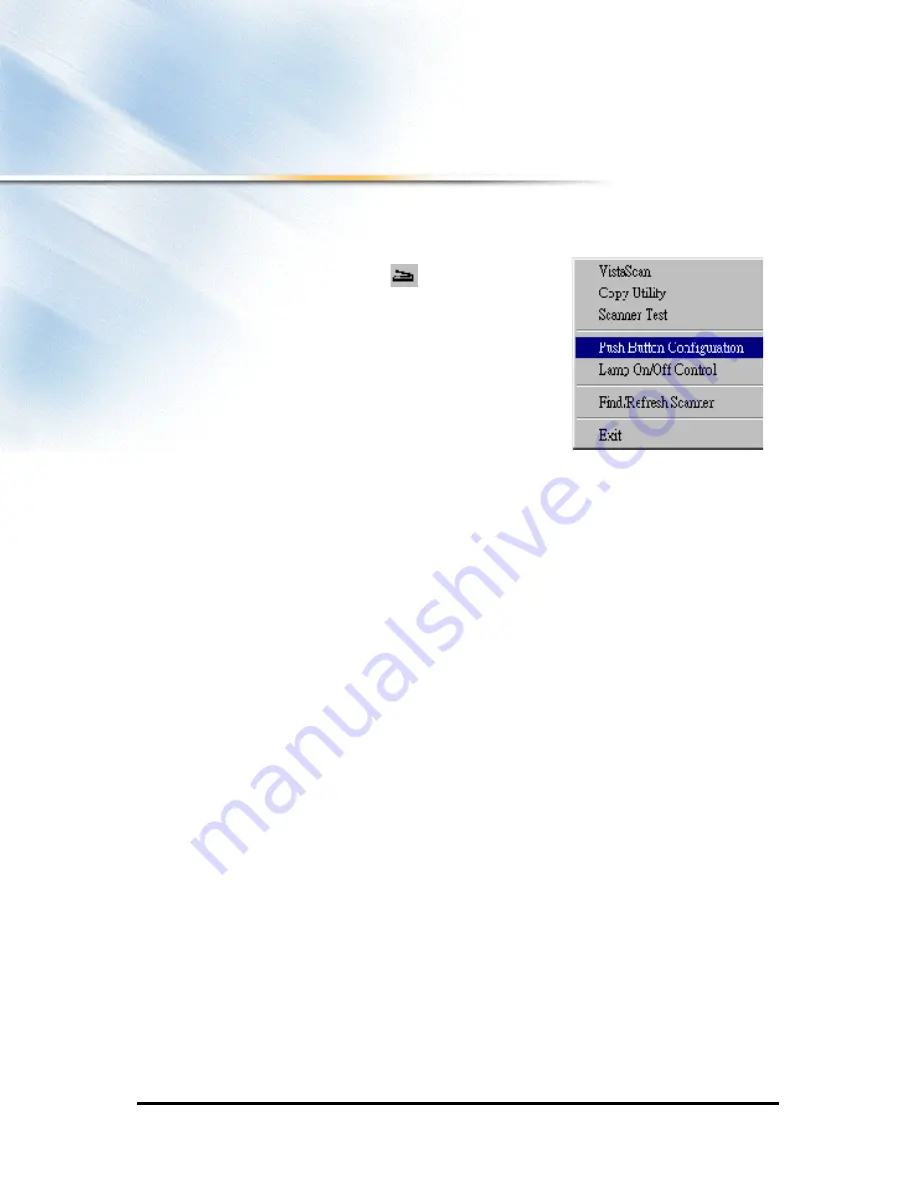
15
CONFIGURING THE PUSH
CONFIGURING THE PUSH
CONFIGURING THE PUSH
CONFIGURING THE PUSH BUTTONS
BUTTONS
BUTTONS
BUTTONS
Configuring the Scan button
1. Click on the scanner icon
in the Taskbar
with the right mouse button. A pop-up menu as
shown on the right appears.
2. Click the
Push Button Configuration
option.
The Push Button configuration window
appears.
The
Scan
icon controls the values of the image
editing application, text editing application and Microsoft Excel. Click on their
icons to set their values.
Configuring the image editing application
a.
Click on the
Scan
icon and the image editing application icon.
b.
Select the image editing application by clicking on the arrow on the right
of the
Scan Destination
field. A list of all the available applications
appears. Choose one of the applications.
Summary of Contents for Astra 4400
Page 22: ...22 Fig 2 Fig 3 ...
Page 23: ...23 Fig 4 ...
Page 26: ...26 Fig 6 ...
Page 63: ...24 Fig 2 Fig 3 ...
Page 64: ...25 Fig 4 ...
Page 67: ...28 Fig 6 ...






























