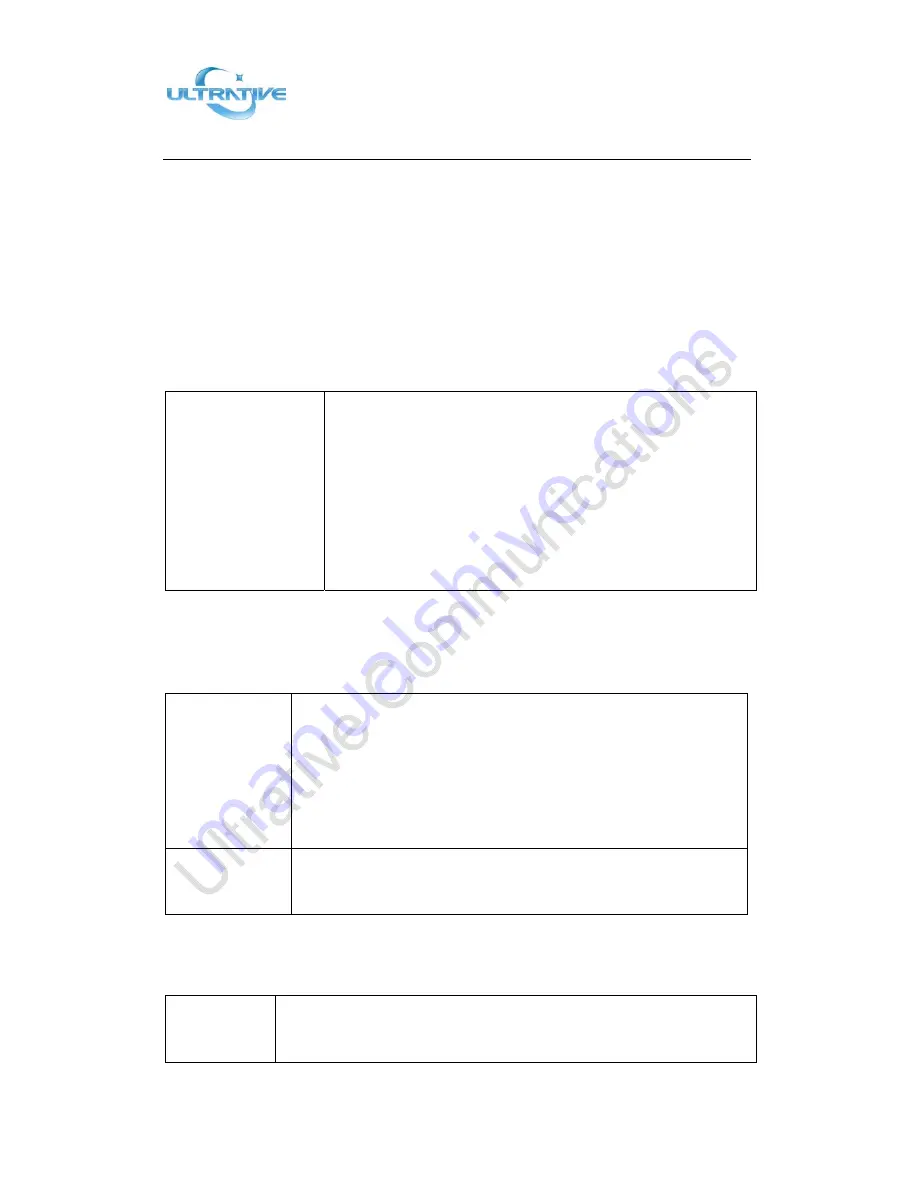
Shenzhen
Ultrative
Technology
Co.,
Ltd.
T:
+86
‐
755
‐
29685231
E:
http://www.ultrative.cn
|
com
Add:
012#,
5/F,
Block
A,
Hedong
Bldg.,
Liutang
Rd.,
Xixiang
St.,
Bao
An
District,
Shenzhen,
China
Page
22
of
54
3.7
Keypad
Setting
SayHi
series
IP
Phone
can
through
two
ways
configuration
it,
one
is
setting
in
MENU,
another
is
setting
in
website.
Here
just
description
in
MENU.
NOTES:
When
you
want
to
input
the
IP
address
like
".",
it
was
replaced
by
the
"*".
3.7.1
Language
Setting
UTT
‐
290
IP
Phone
support
Multi
‐
Language
setting,
as
below
is
an
example.
Switch
the
Language
between
Chinese
and
English
‐‐
1
)
Press
OK
or
MENU
button>
System
Setting>
Phone
Setting>
Language
‐‐
2
)
Here
you
can
select
English\French\Italian\Polish\Protuguese\Runssian\Spanish\Turki
sh\Chinese
‐‐
3)
After
you
finish
select,
press
Save
to
make
it
work.
3.7.2
Message
UTT
‐
290
have
Message
feature.
It
will
display
in
the
LCD
when
it
has
a
New
Message.
Create
a
Message
‐‐
1
)
Press
OK
or
MENU
button
;
‐‐
2
)
Select
"Messaging"
‐‐
3
)
Voice
Message:
Setting
the
Voice
Message
code
in
here.
Text
Message:
Write
down
the
Text
Message
in
here.
‐‐
4
)
Select
Text
Message>
New
Message.
‐‐
5
)
Input
the
receiver
and
write
down
message
body,
and
then
press
send
to
finish.
Message
Inbox
‐‐
1
)
Select
Message
Inbox.
‐‐
2
)
Select
which
one
you
want
to
check.
‐‐
3
)
You
can
press
Enter
to
read
or
press
Del
to
delete.
3.7.3
Time
&
Date
SNTP
‐‐
1
)
Press
OK
or
MENU
button
;
‐‐
2
)
Press
OK
or
MENU
button>
System
Setting>
Phone
Setting>
Time
&
Date>
Time
and
Date
setting>
SNTP
All manuals and user guides at all-guides.com






























