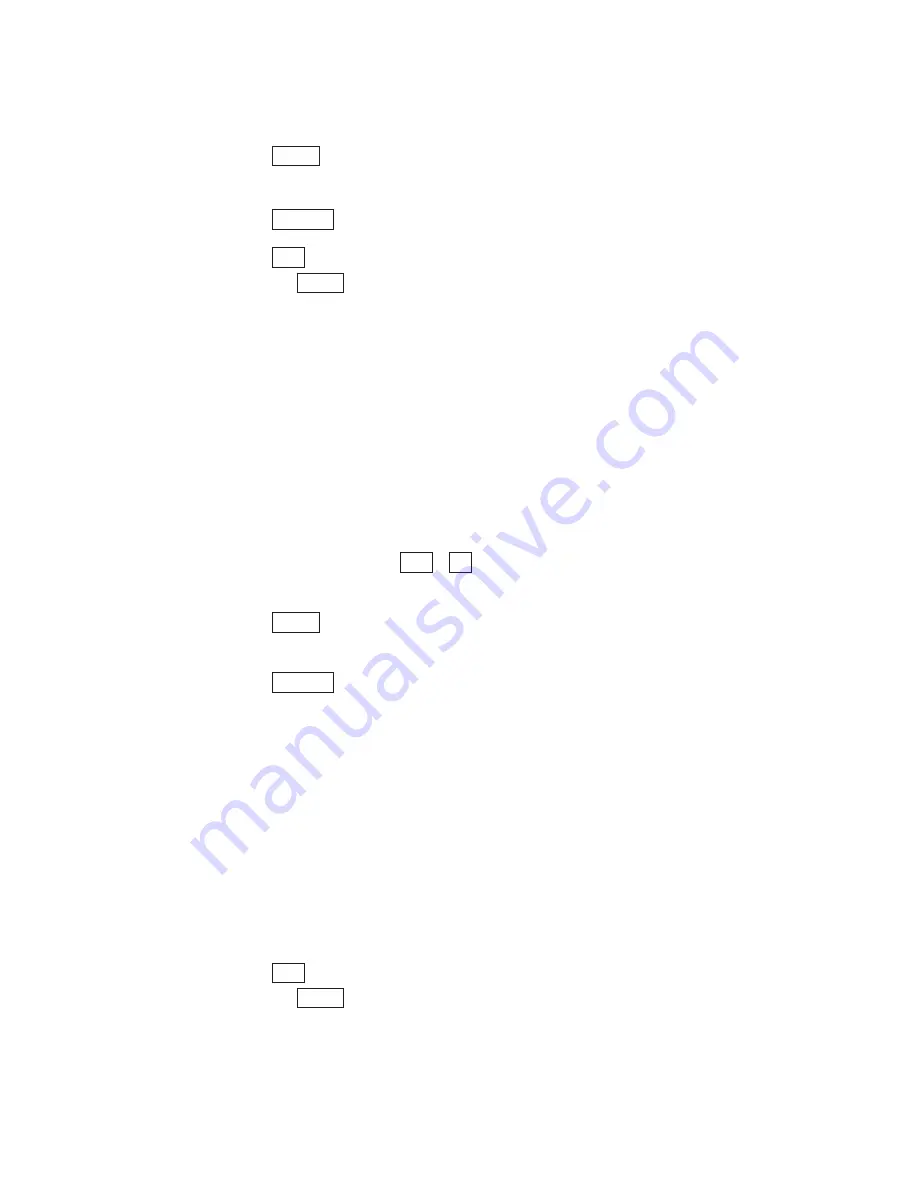
O P T I O N S • 1 7
2.
Press the
key until you see PRINT SIZE (NORMAL)
on the display.
3.
Press the
to change the setting to BOLD or WIDE.
4.
Press the
key to save the new setting and leave options
or press the
key to save and go to the next option.
Setting the Baudot code baud rate
Each time you turn on the Miniprint 225, the Baudot code baud
rate is set to the auto setting. The auto setting uses whichever
code it needs to answer a call. If you need to specify the code that
the Miniprint 225 uses, you can set the unit so that it will only
use either 45.5-baud or 50-baud Baudot code. When you do, the
Miniprint 225 will not try to use other codes. Follow these steps
to change the Baudot code baud rate setting:
1.
Press the options key (
+
). You will see PRINT
(UP/LOW) CASE on the display.
2.
Press the
key until you see BAUDOT (AUTO) BAUD
on the display.
3.
Press the
to choose one of the following:
• AUTO to automatically use either 45.5 baud Baudot code
or Turbo Code.
• 45 to use only 45.5-baud Baudot code. Most Baudot TTYs
use 45.
• 50 to use only 50-baud Baudot code. TTYs purchased in
Australia, New Zealand, and South Africa use 50-baud
Baudot code. Note that in order to use 50-baud Baudot
code, you must change the setting to 50. The Auto setting
does not use 50-baud Baudot code.
4.
Press the
key to save the new setting and leave options
or press the
key to save and go to the next option.
The Baudot code baud rate setting always returns to auto when
you turn off the Miniprint 225.
Return
Esc
Spacebar
Return
3
Ctrl
Return
Esc
Spacebar
Return
Summary of Contents for Miniprint 225
Page 11: ...S E T U P 9...






























