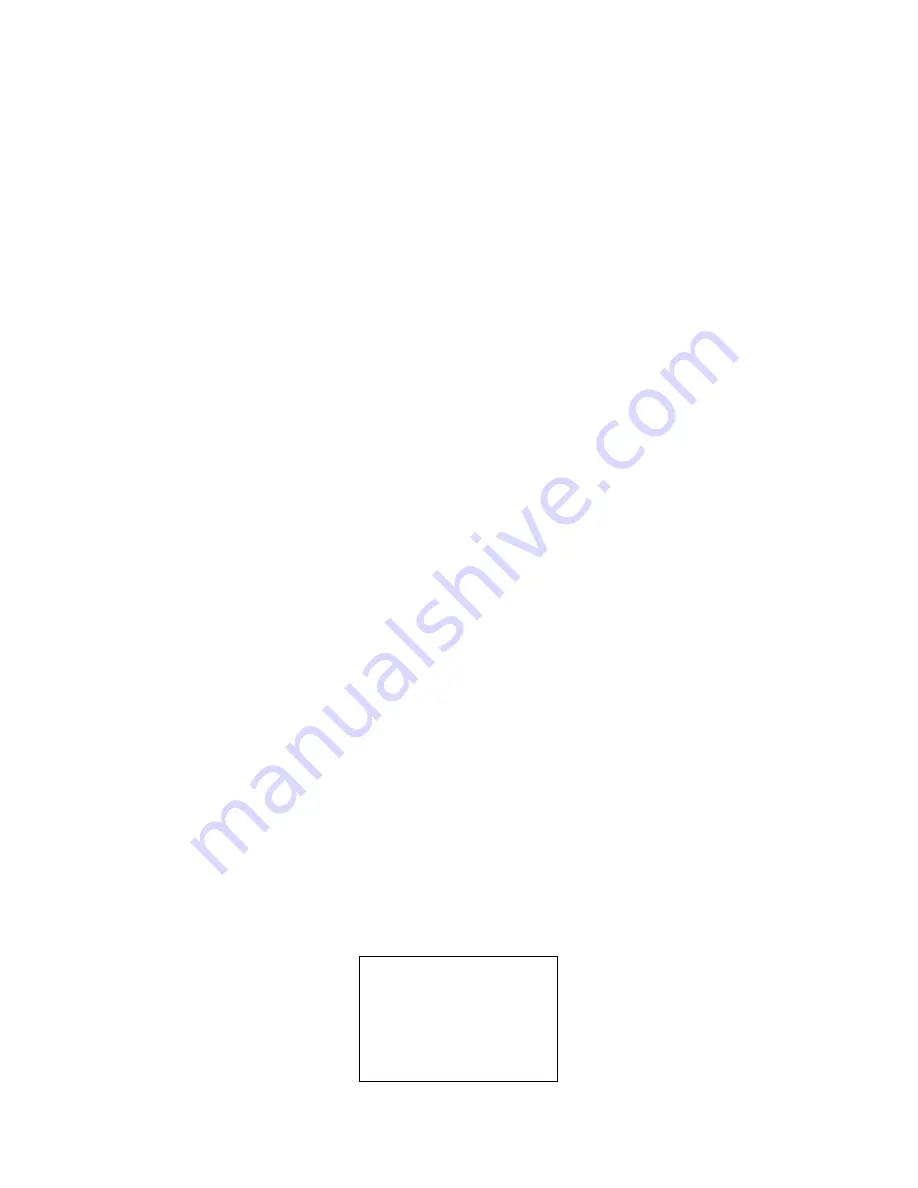
Quick Start Guide
Ultra Electronics Card Systems
Page 42
MAGICARD Color Printer
Limited Warranty Information
1) Coverage:
Ultra Electronics Ltd Warrants that the MAGICARD printer shipped with this Warranty statement will conform
to the manufacturers specifications and be free from defects in materials or workmanship for a period of
12 months
from
the date of original purchase by the user, but there are additional conditions on the printhead Warranty (see para 2).
2) Limited Printhead Warranty:
Ultra warrants that, under normal use and service, thermal printheads will be free from
defects in material and workmanship for a period of twelve (12) months from the date of original purchase or for a quantity of
40,000 printed cards, whichever comes first, provided that Ultra-approved card media is utilised. If a Warranty claim is
submitted for a defective printhead, Ultra will have the right to inspect the printhead and samples of the printed and blank ID
cards used with it for the purpose of verifying that the claimed defect has not been caused by non-Ultra approved media, or
by foreign particles or substances which have caused chemical or physical damage. Ultra's decision in any such claims shall
be final.
3) Warranty Claims:
If the MAGICARD printer proves defective during this period, please contact the Ultra Service Center,
at the address and telephone/fax number given below. The Ultra Service Center personnel may first ask you to carry out
certain simple checks to confirm the nature of the problem, and if a return is appropriate they will give you a Return
Authorisation Number and consignment instructions to the appropriate repair center. Ultra will, at its option, repair or replace
the defective parts at no charge to the customer.
4) Warranty Limitations:
The Warranty does not apply to MAGICARD printers that have been:
•
Damaged through physical or electrical mishandling.
•
Damaged through operation in environments which are outside normal office conditions in terms of corrosive
atmosphere, temperature, humidity, shock or vibration.
•
Improperly installed or interfaced to other products which may exhibit software problems or expose the
MAGICARD to improper voltages or control signals.
•
Fitted with dye film rolls from any source other than Ultra Electronics, or have been used to print on anything
other than card surfaces which are approved by Ultra and which will generally be made of PVC, be
completely flat, and be free of harmful particles or substances.
•
Serviced or interfered with by anyone other than an Ultra Authorised Service provider.
5) Shipping:
Insurance and shipping costs incurred in sending the MAGICARD printer for Warranty service are the
responsibility of the customer. Whenever possible Ultra Service Centers will use the same class of shipping service selected
and paid for by the customer to return the printer. Return shipping costs from Ultra to the customer will be at Ultra's expense.
After obtaining the Return Authorisation Number as described above, the printer should be securely packed in its original
packaging with proof of date of purchase and a note describing the problem and quoting the Return Authorisation Number.
The printer must be sent to the service center address supplied with the Return Authorisation Number by the main service
center. This address may be different to the address listed below, but will generally be closer to you. Please also mark the
Return Authorisation Number on the outside of the shipping carton.
6) Applicability:
The Warranty and remedy provided above are exclusive and in lieu of all other warrants, either express or
implied, including but not limited to, implied warranties of merchantability and fitness for a particular purpose. Any statements
or representations made by any other person or firm are void.
Neither Ultra Electronics Ltd nor its affiliates shall be liable for any loss, inconvenience, or damage, including direct, special,
incidental, or consequential damages, resulting from the use or inability to use the Ultra product, whether resulting from
breach of Warranty or other legal theory even if Ultra has been advised of the possibility of such damage or loss.
This Warranty is governed by the laws of England. Any dispute arising out of or relating to this Warranty shall be submitted
for arbitration of this dispute or disputes pursuant to the rules and regulations of the UK Arbitration Act.
This Warranty gives you specific legal rights, and you may also have other legal rights which vary from country to country so
the above limitations and exclusions may not apply to all customers.
For Warranty enquiries please call or fax our Warranty Service Manager:-
Ultra Electronics Limited
MAGICARD
Service Center
Waverley House
Hampshire Road
Granby Estate
Weymouth
Dorset, DT4 9XD, U.K.
Tel: +44 (0)1305 784738




































