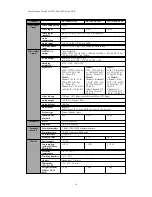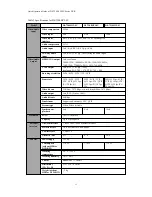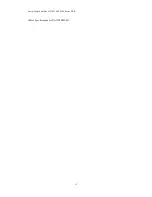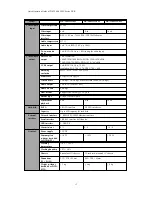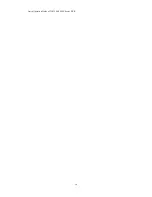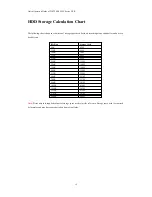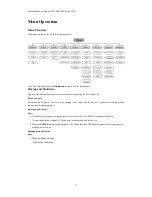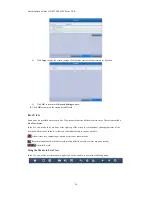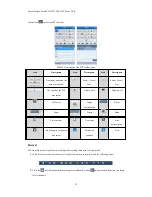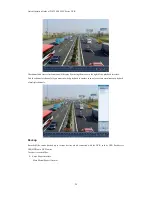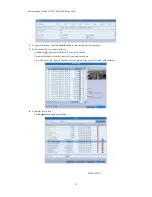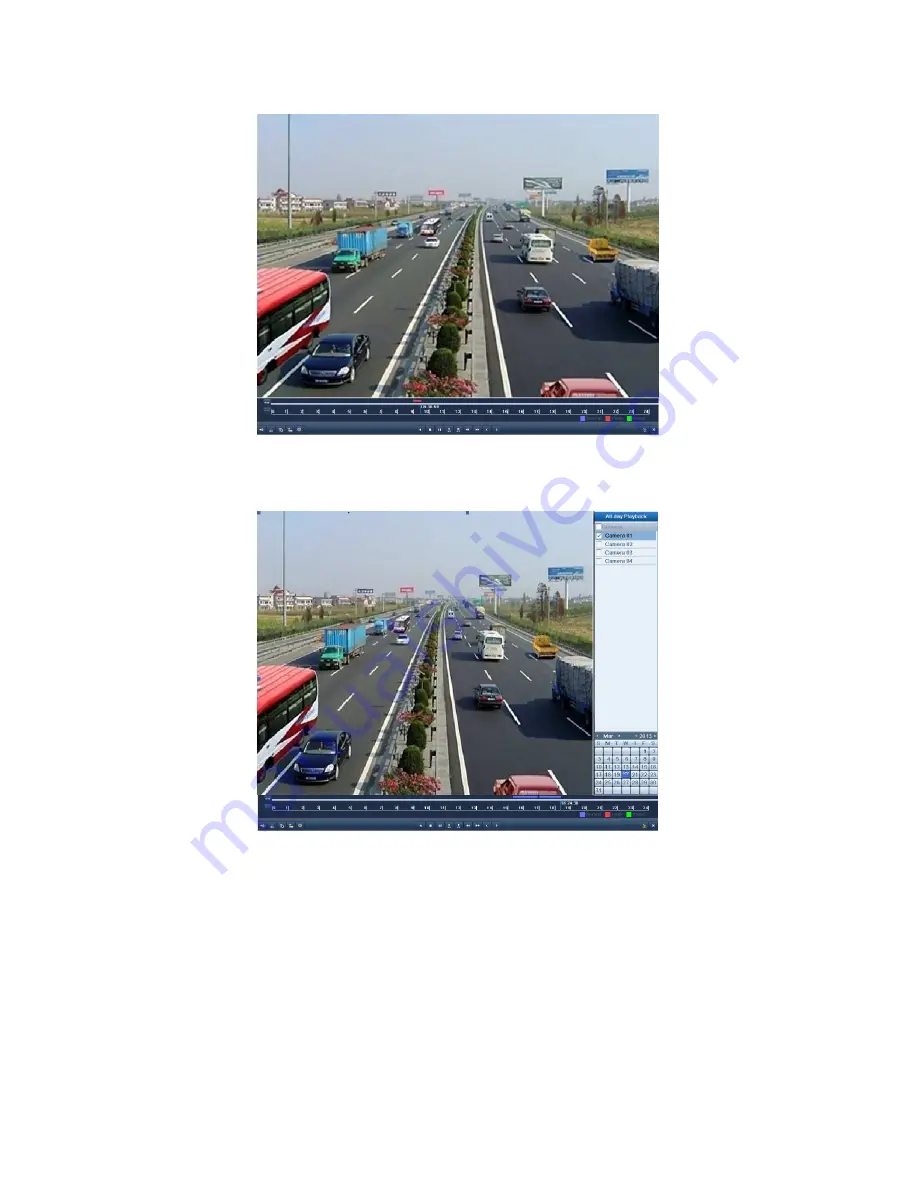
Quick Operation Guide of DS-7200-SH/SV Series DVR
The channel and time selection menu will display by moving the mouse to the right of the playback interface.
Tick the channel or channels if you want to switch playback to another channel or execute simultaneous playback
of multiple channels.
Backup
Recorded files can be backed up to various devices which connected with the DVR, such as USB flash drives,
USB HDDs or a DVD writer.
To export recorded files:
1. Enter Export interface.
Main Menu>Export>Normal
24
Summary of Contents for DS-7204HVI-SH
Page 1: ...Quick Operation Guide Ultimax 1200 Ultimax 1300 Ultimax 1400...
Page 9: ...Quick Operation Guide of DS 7200 SH SV Series DVR Table 4 Specifications for DS 7200HVI SH 9...
Page 12: ...Quick Operation Guide of DS 7200 SH SV Series DVR Table 6 Specifications for DS 7200HWI SH 12...
Page 14: ...Quick Operation Guide of DS 7200 SH SV Series DVR 14...