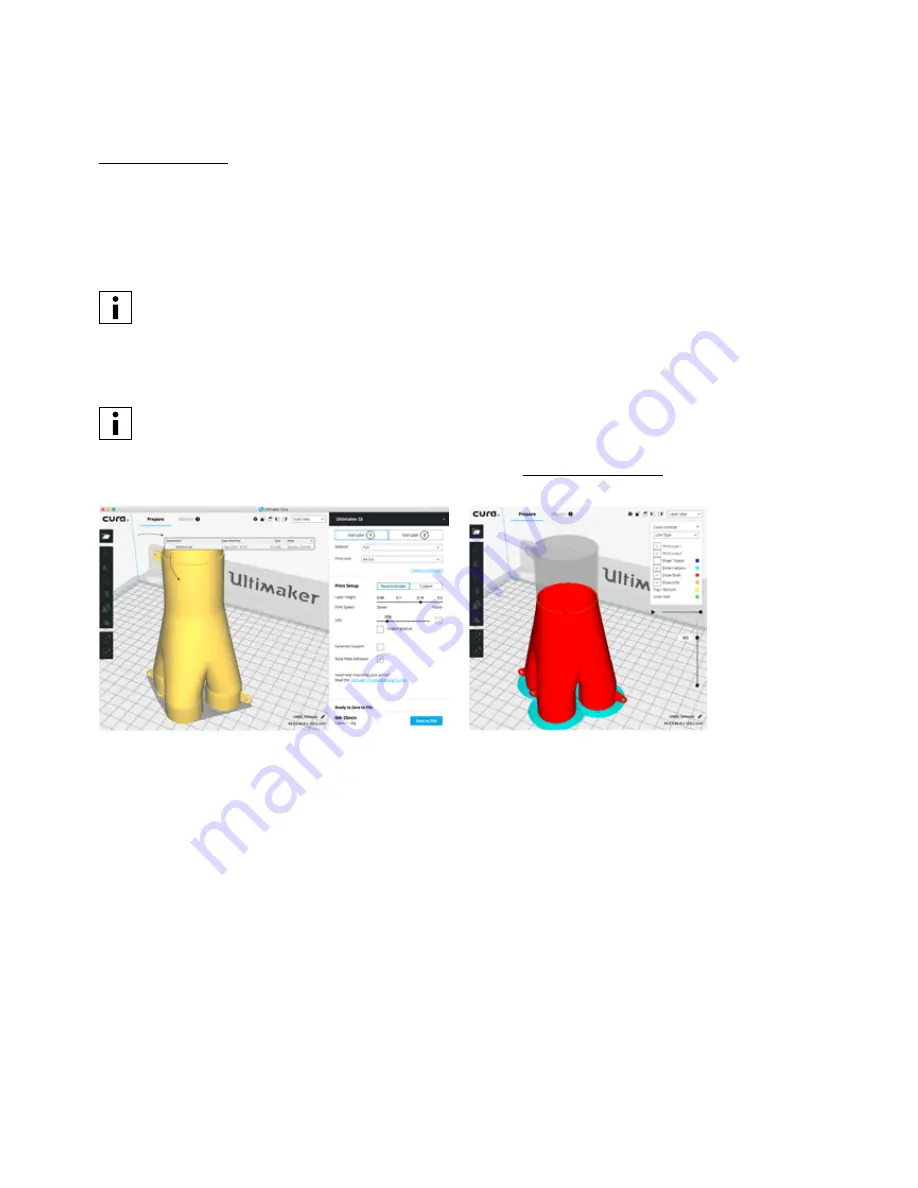
29
Slice a model
To slice a model in Ultimaker Cura:
1. Load the model(s) by clicking the Open File folder icon.
2. In the sidebar (right side of the screen), check if the materials and print cores are correct.
3. Use the Adjustment Tools to position, scale and rotate the model as desired.
4. Select your desired settings (layer height/print speed, infill, support and build plate adhesion) under Print Setup.
When printing with support, you have the option to select the extruder that you want to use to print the
support structure. This allows you to print your model with PVA support, Breakaway support or build material
support on your Ultimaker S5.
5. To view the result of the selected settings, change the view mode from Solid view to Layer view.
6. In the bottom-right corner, select Print over network, Save to file or Save to USB depending on the printing method.
If you create a dual-color print you have to assign material colors to the models and merge the models before
finishing your slice.
For more instructions on how to use Ultimaker Cura, take a look at the Ultimaker Cura manual on our website.






























