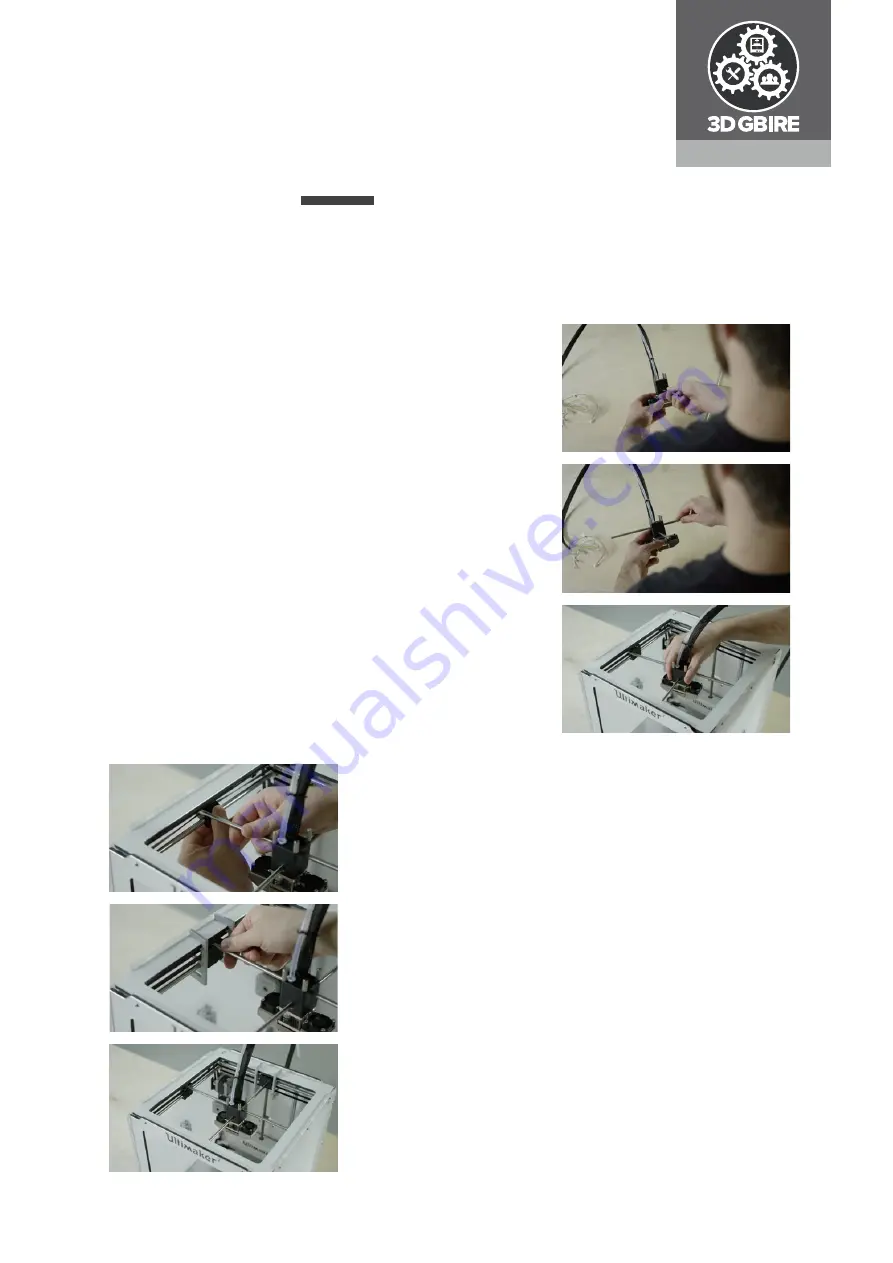
Installing the Extrusion Upgrade kit
A C A D E M Y
Installing the new print head
• Guide the two new print head axles through the new
print head. The long axle is the X-axle and the short
axle is the Y-axle.
• Place the print head in its original position and ensure
that each axle is between the belts. The X-axle runs
from left to right and the Y-axle runs from front to
back.
• Align the axles to each sliding block.
• Place the print head axis (dis)assemble tools on either
side of the sliding blocks.
• Click the X-axle in the left sliding block and push down
until it snaps into place. Support the sliding block as
much as possible when you snap the axle into place.
• Repeat the steps for the other side of the X-axle and
the front and back of the Y-axle.
Note:
Ensure that the axles are put in centrally
with equal space on each side and that there is
at least 1 mm distance between the axle and
the frame. Double-check that the left side of the
X-axle is activating the Y limit switch.
Note:
Ensure that all sliding blocks are upright.












