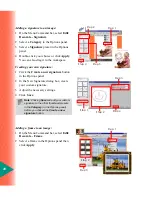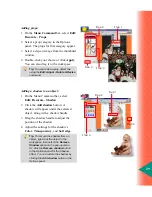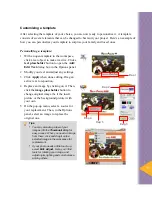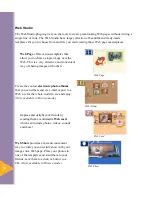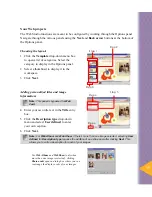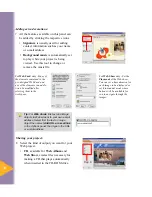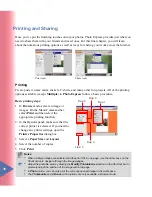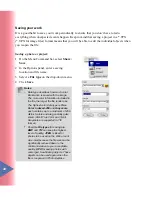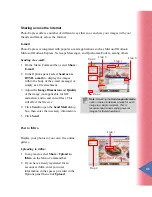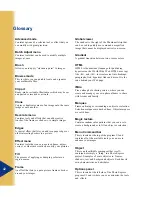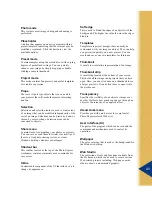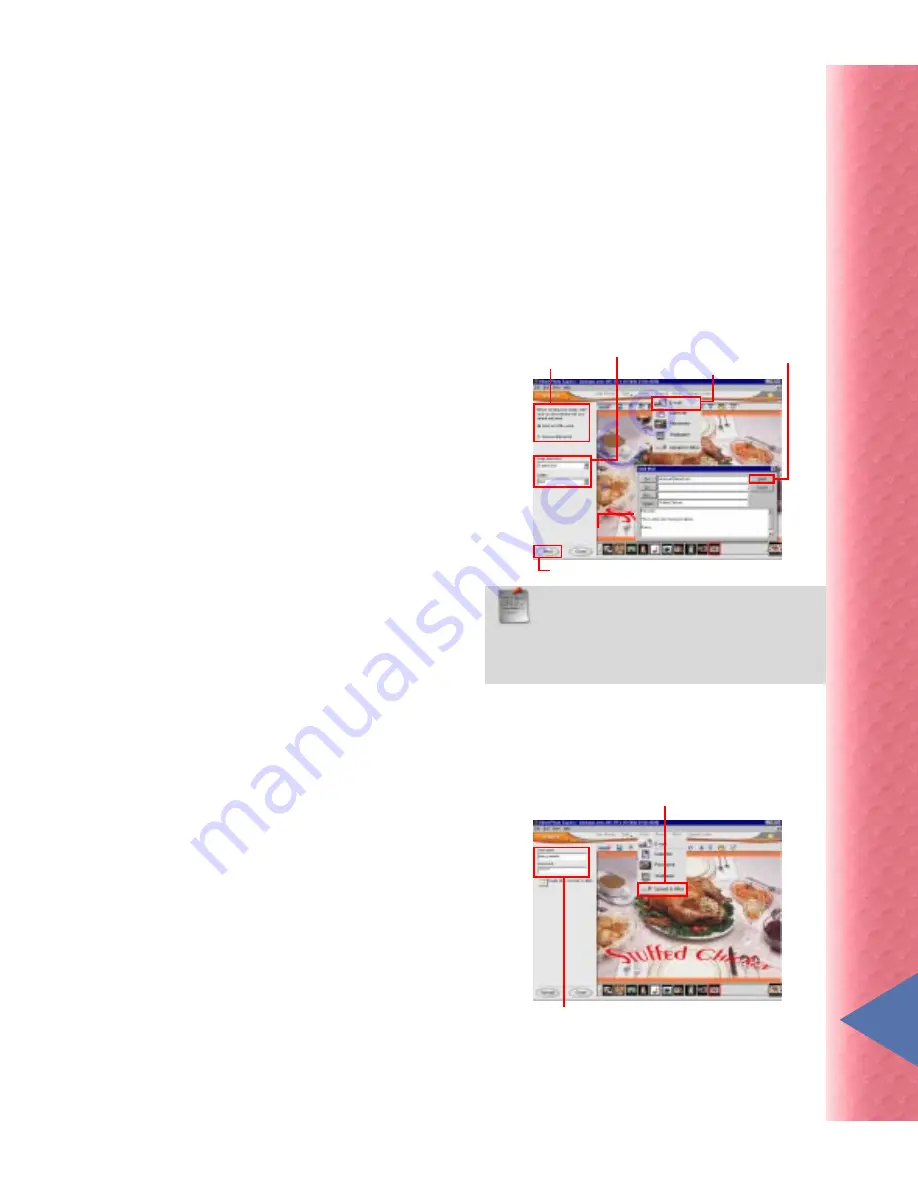
41
Sharing across the Internet
Photo Express offers a number of different ways that you can share your images with your
friends and family across the Internet.
Photo Express is integrated with popular e-mail applications such as Microsoft Outlook,
Microsoft Outlook Express, Netscape Messenger, and Qualcomm Eudora, among others.
Step 1
Step 2
Step 3
Step 4
Step 5
Step 1
Step 2
Sending via e-mail:
1 On the Menu Command bar, select Share:
E-mail.
2 In the Options panel, select Send as an
HTML e-mail (to display the images
within the body of the e-mail message) or
simply as a file attachment.
3 Adjust the Image Dimension and Quality
of the image (not applicable for GIF
animation, audio, and video files). This
will affect the file size.
4 Click Send to open the Send Mail dialog
box, then enter the necessary information.
5 Click Send.
Post to iMira
Note:
Selecting the Send separate mails
option creates individual e-mails for each
image to a single recipient. This is
recommended when sending several
images for faster download.
Display your photos in your own free online
gallery.
Uploading to iMira:
1 In any mode, select Share: Upload to
iMira on the Menu Command bar.
2 If you have already registered for an
account at iMira, enter your user
information in the spaces provided in the
Options panel then click Upload.
Summary of Contents for PHOTO EXPRESS MD 5345
Page 1: ...version 4 0 User Guide...