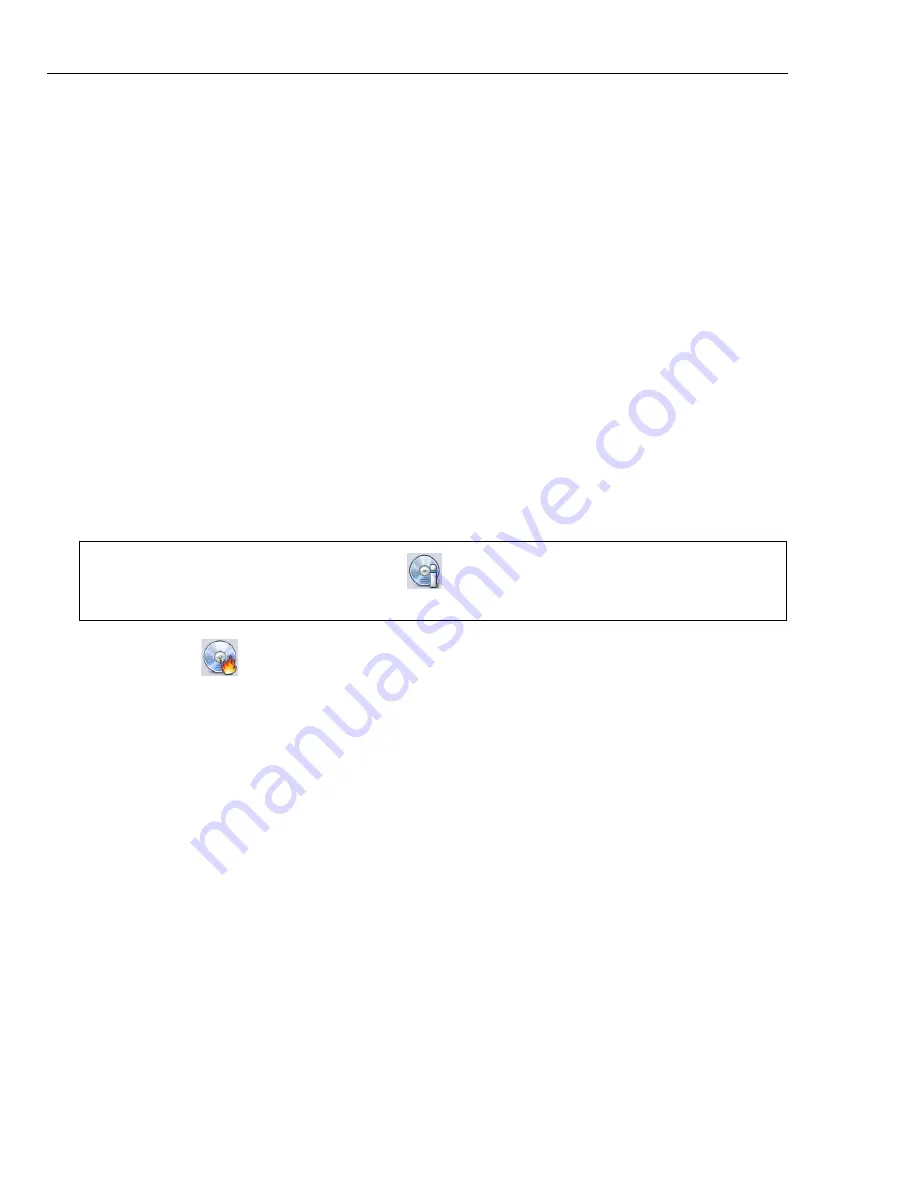
40 ULEAD DVD MOVIEFACTORY USER GUIDE
•
Create DVD/HD DVD folders
This option is only enabled when the video file
being created is a DVD/HD DVD video. This allows the user to view the
finished file on the computer using a DVD player software.
•
Create disc image
Select this option if you plan to burn the video file several
times. By selecting this option, you don't have to generate the file again when
you want to burn the same video file.
•
Normalize audio
Select to prevent irregular audio levels during playback of
your movie. Different video clips may have different audio recording levels
when created. When these video clips are put together, the volume could vary
greatly from one to another. To make volume levels consistent between clips,
Normalize audio
function evaluates and adjusts the audio waveform of the
whole project to assure a balance audio level throughout the video.
•
Archive images of slideshows
Select to include images used in your
slideshows on the disc.
•
Power off the PC when completed
Select to automatically turn off your
computer after the burning process.
3. Click
Burn
to start the burning process.
4. After successfully burning your disc, a dialog box appears from which you can
select the next step.
•
Return to Start page
allows you to save the current project and begin a
new one.
•
Continue
brings you back to the
Press Burn button to create a DVD
(Step: 3/3)
page where you can burn another copy of your project or burn a
new disc with a different series of settings.
•
Close
prompts you to save your work and close DVD MovieFactory.
Required space
Use the following indicators as reference when burning your projects. These
indicators help determine if you have sufficient space to successfully burn your
project onto the disc.
Tip:
Click
More settings for burning
to define additional burner and output
settings.






























