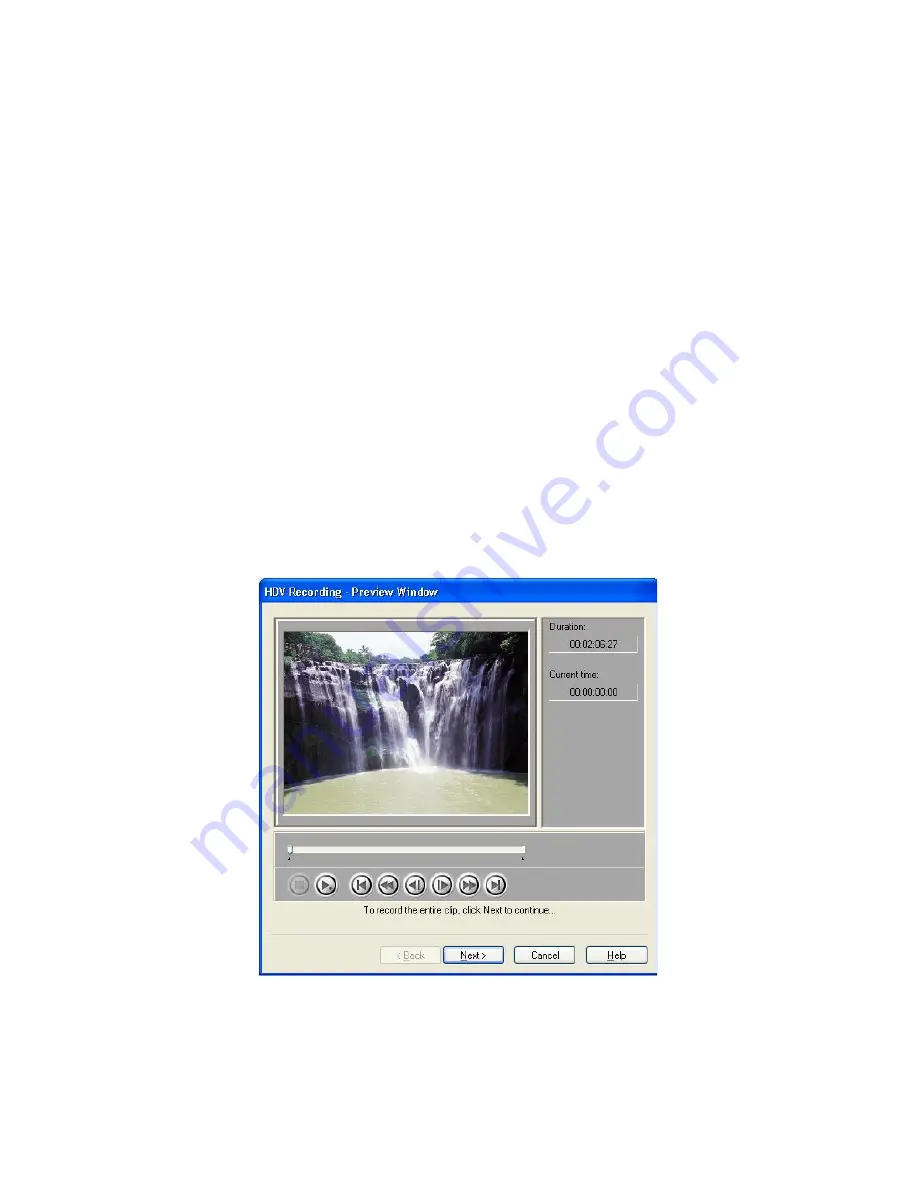
10
Recording video back to the Sony HDV or JVC
HD camcorder
After editing, you can export your HDV video back to your
Sony camcorder or record your edited HD video to your JVC
camcorder.
To record back to the camcorder:
1. Turn on your Sony HDV or JVC HD camcorder and switch it
to
VTR
mode.
2. Select
File: Export - DV Recording
.
3. In the
Select Video File
dialog box, locate the HDV or HD
video file (M2T) and click
Open
.
4. In the
HDV Recording - Preview Window
dialog box,
preview the video that you created using the
Navigation
Panel
. When you are done previewing, click
Next
.
5. In the
HDV Recording - Record Window
dialog box, click
Record
to start recording the video to the camcorder.











