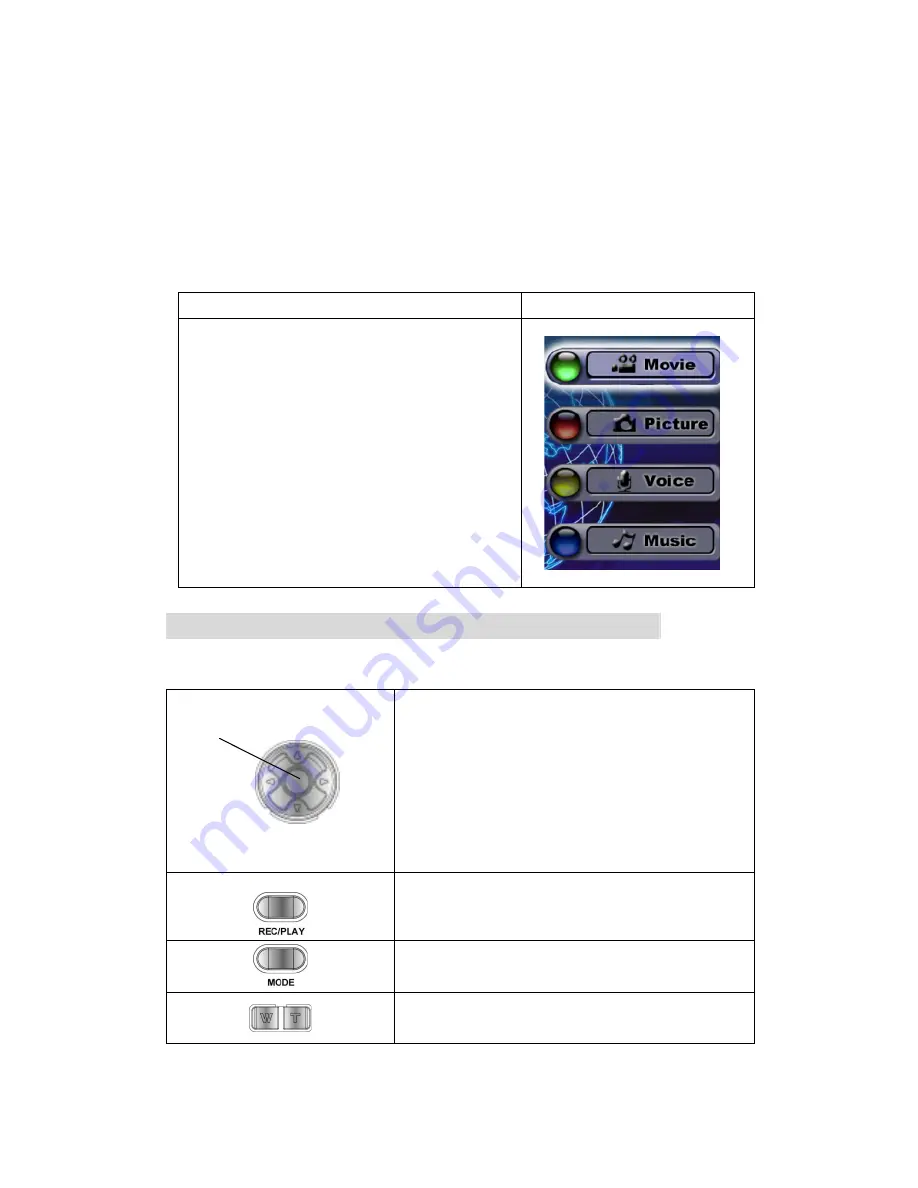
2
8
Section 4
Playback Mode
Press REC/PLAY button to switch from Record Mode to Playback Mode.
The Playback Mode is for viewing and managing movies and pictures as well as listening to
voice and music on the built-in memory or on an optional memory card.
Operation Display
Screen
Press REC/PLAY button to switch from Record Mode
to Playback Mode Main Menu.
There are four options in the Playback Mode, movie,
picture, voice, and music.
A folder icon will be shown if there is any movie,
picture, voice, or MP3 file stored.
Up/Down or Mode button can be used to select the
specific option.
Press Enter button to view movies/pictures or listen to
voice/music.
Button Functions
The direction buttons have the following functions in Movie and Picture Playback Modes.
Right button :
Go to the next movie/ picture.
Left button :
Go to the last movie/ picture.
Up button :
Invalid
Down button :
Information ON/OFF
Enter button :
Enter to movie, picture, voice, or music
option menu.
REC/PALY button:
Switch to movie/ picture Record
Mode.
Mode button:
Go back to playback main menu.
Tele-Wide button:
Digital Zoom in and out.
Enter
Button
Up Botton
Right
Button
Down Button
Left
Button
Summary of Contents for Digital Video Camera
Page 1: ...1 Digital Video Camera User Manual ...
Page 17: ...15 Display Screen W B Option Enter Button ...
Page 36: ...34 ...
Page 47: ...45 Landscape Portraits Figure1 Figure 2 Shutter Shutter ...
Page 57: ...55 5 Select Same as Project Name to save the image immediately ...
Page 59: ...57 3 Click Rotate 90 Degrees Icon on the left side of the screen to rotate the video ...






























