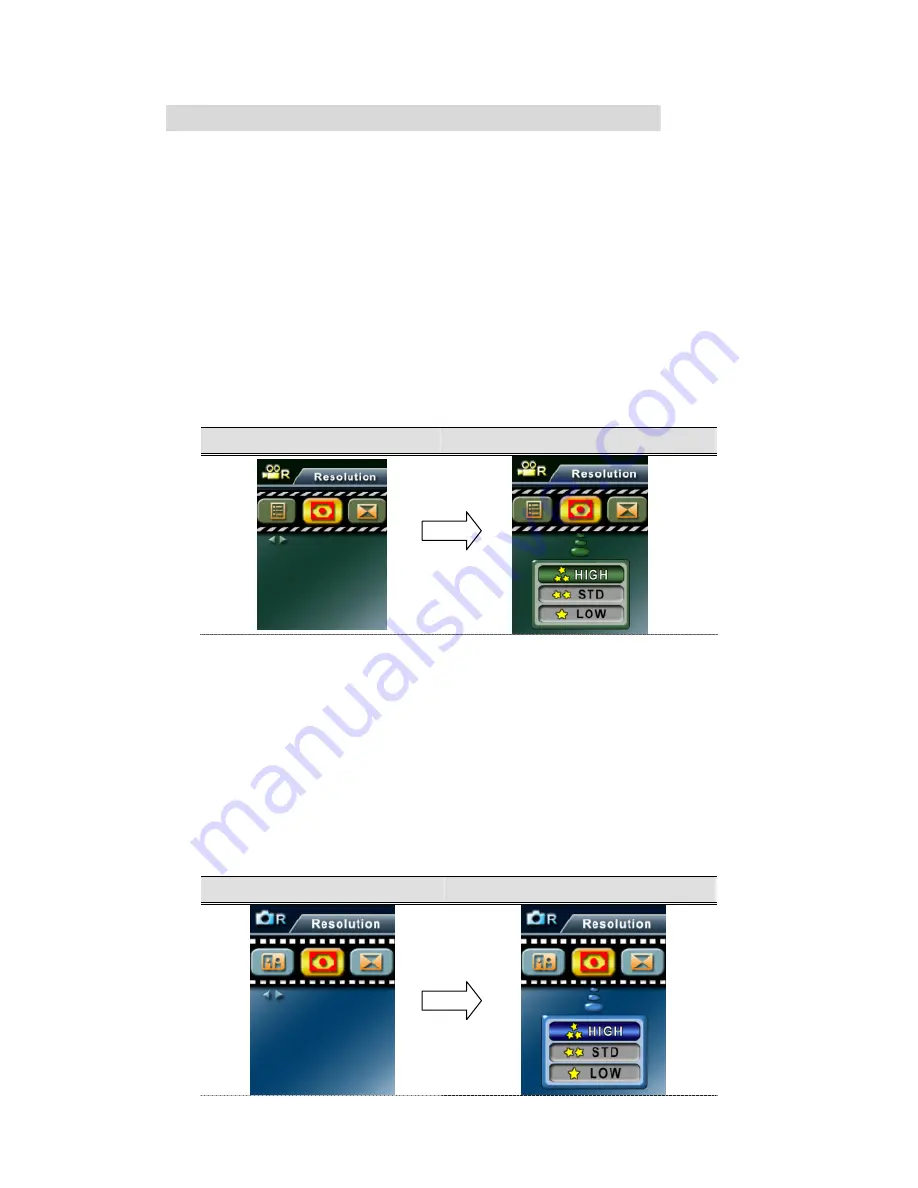
12
Record Submenu Setting
Record submenu includes camera setting and other advanced setting. You can use Up/Down
buttons to move between options and press Enter button to validate the setting.
Movie Resolution
To change Movie Resolution:
1. In Movie Record Mode, press Enter button to switch to Movie menu screen.
2. Use Up/Down buttons to select Resolution, then press Enter/Right buttons to switch to
Resolution submenu.
3. Use Up/Down buttons to move between three settings.
4. Press Enter button to validate the setting and exit.
Display Screen
Video Resolution Option
Picture Resolution
To change Picture Resolution
1. In Picture Record Mode, press Enter button to switch to Picture menu screen.
2. Use Up/Down buttons to select Resolution, then press Enter/Right buttons to switch to
Resolution submenu.
3. Use Up/Down buttons to move between three settings.
4. Press Enter button to validate the setting and exit.
Image Resolution
Image Resolution Option
Enter Button
Enter button
Summary of Contents for Digital Video Camera
Page 1: ...1 Digital Video Camera User Manual ...
Page 17: ...15 Display Screen W B Option Enter Button ...
Page 36: ...34 ...
Page 47: ...45 Landscape Portraits Figure1 Figure 2 Shutter Shutter ...
Page 57: ...55 5 Select Same as Project Name to save the image immediately ...
Page 59: ...57 3 Click Rotate 90 Degrees Icon on the left side of the screen to rotate the video ...





























