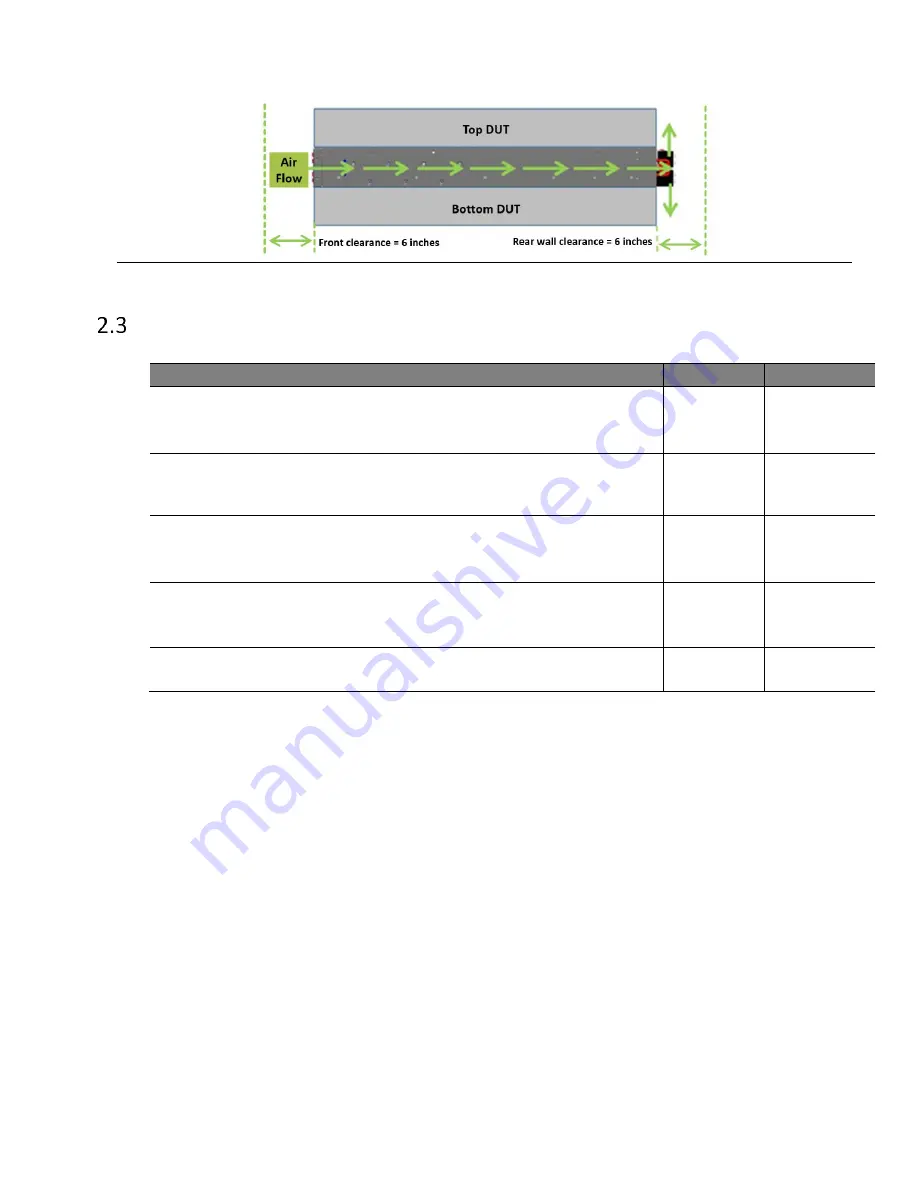
S9700-23D Hardware Installation Guide | 4
Figure 3.
Preparation Check List
Task
Check
Date
Power voltage and electric current requirement
DC version
:
-40 to -72V DC, 60 to 33 x 2 ampere maximum
or;
AC version:
200 to 240V AC, 12.5 x 2 ampere maximum
Installation spacing requirement
S9700-23D chassis spacing requires a height of 2RU
(3.45”/8.8cm),
a
width of
19”
(48.3cm), and a depth of 42 inches (106.6cm)
Thermal requirement
S9700-23D working temperature is 0°C to 45°C (32°F to 113°F),
airflow direction is front-to-back
Installation tools required
#2 Philips screwdriver, w
ire-stripping tools for stripping 6-AWG,
crimping tool for ground lug
Accessories required
PC with USB ports and terminal emulation software







































