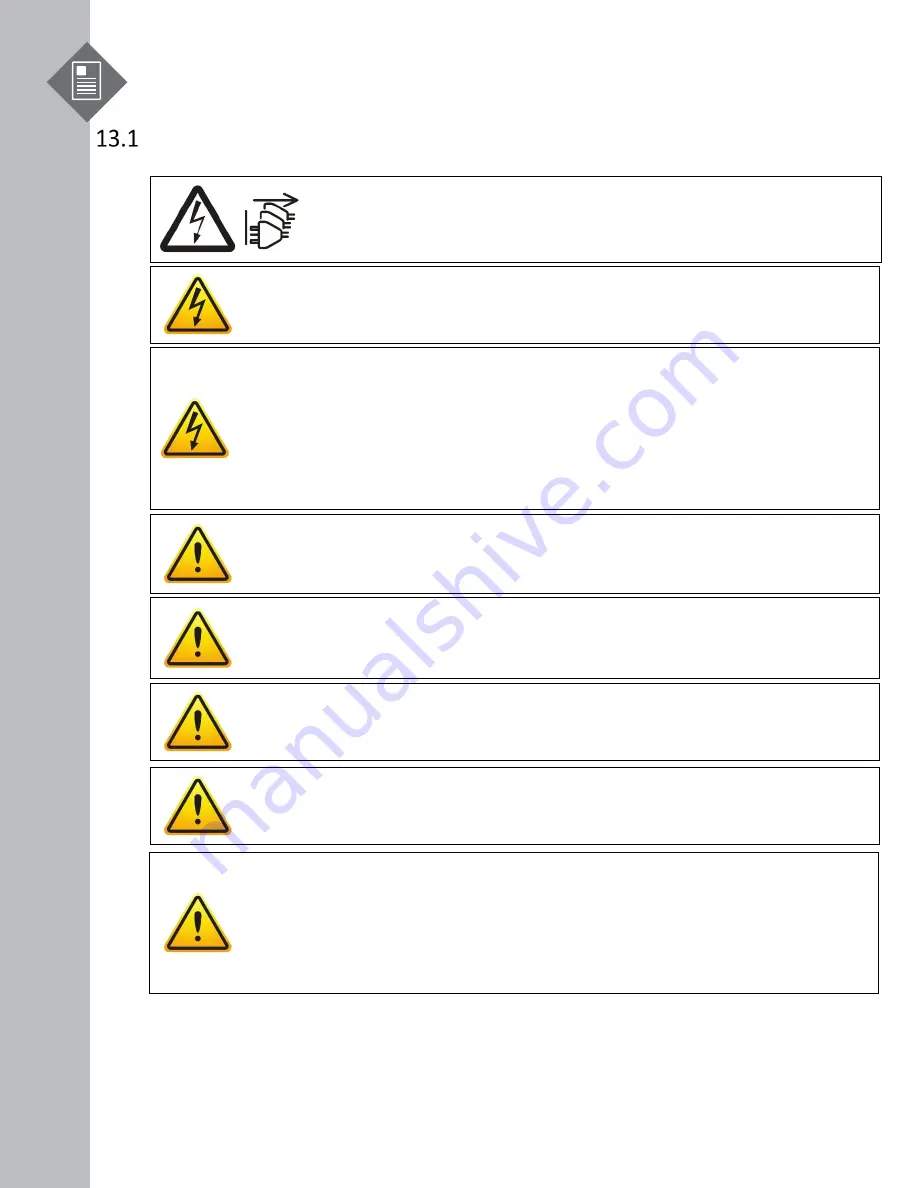
S9600-64X Hardware Installation Guide | 29
13
Cautions and Regulatory Compliance Statements
Cautions and Regulatory Compliances
Safety Notices
Caution! Shock hazard!
TO DISCONNECT POWER, REMOVE ALL POWER CORDS FROM UNIT.
Electrical Hazard:
Only qualified personnel should perform installation procedures.
Risques d’électrocution:
Seul un personnel qualifié doit effectuer les procedures
d’installation.
Warning:
Network Switch power supplies do not have switches for turning the unit on and
off. Before servicing, disconnect all power cords to remove power from the device. Make
sure that these connections are easily accessible.
Avertissement:
Network Switch alimentations ne sont pas des interrupteurs pour allumer
l’appareil et en dehors. Avant l’entretien, débranchez tous les cordons d’alimentation pour
couper l’alimentation de l’appareil. Assurez-vous que ces connexions sont facilement
accessibles.
Caution:
Before mounting the device, ensure that the rack can support it without
compromising stability. Otherwise, personal injury and/or equipment damage may result.
Caution
: This unit must be installed indoors. The unit, AC power supplies, DC power
supplies, and its cables are not designed for outdoor use.
Caution
: Use of controls or adjustments or performance of procedures other than those
specified herein may result in hazardous radiation exposure.
Caution:
Only Laser Class 1 optical transceivers shall be used.
Warning
: Do not use optical instruments to view the laser output. The use of optical
instruments to view laser output increases eye hazard. Use only UL/CSA, IEC/EN60825-1/-2
recognized pluggable modules.
Avertissement
: Ne pas utiliser d’instruments optiques pour voir la sortie du laser.
L’utilisation de instruments optiques pour afficher la sortie laser augmente les risques
oculaires. Utilisez uniquement UL/CSA, IEC/EN60825-1 /-2 reconnu modules enfichables.



































