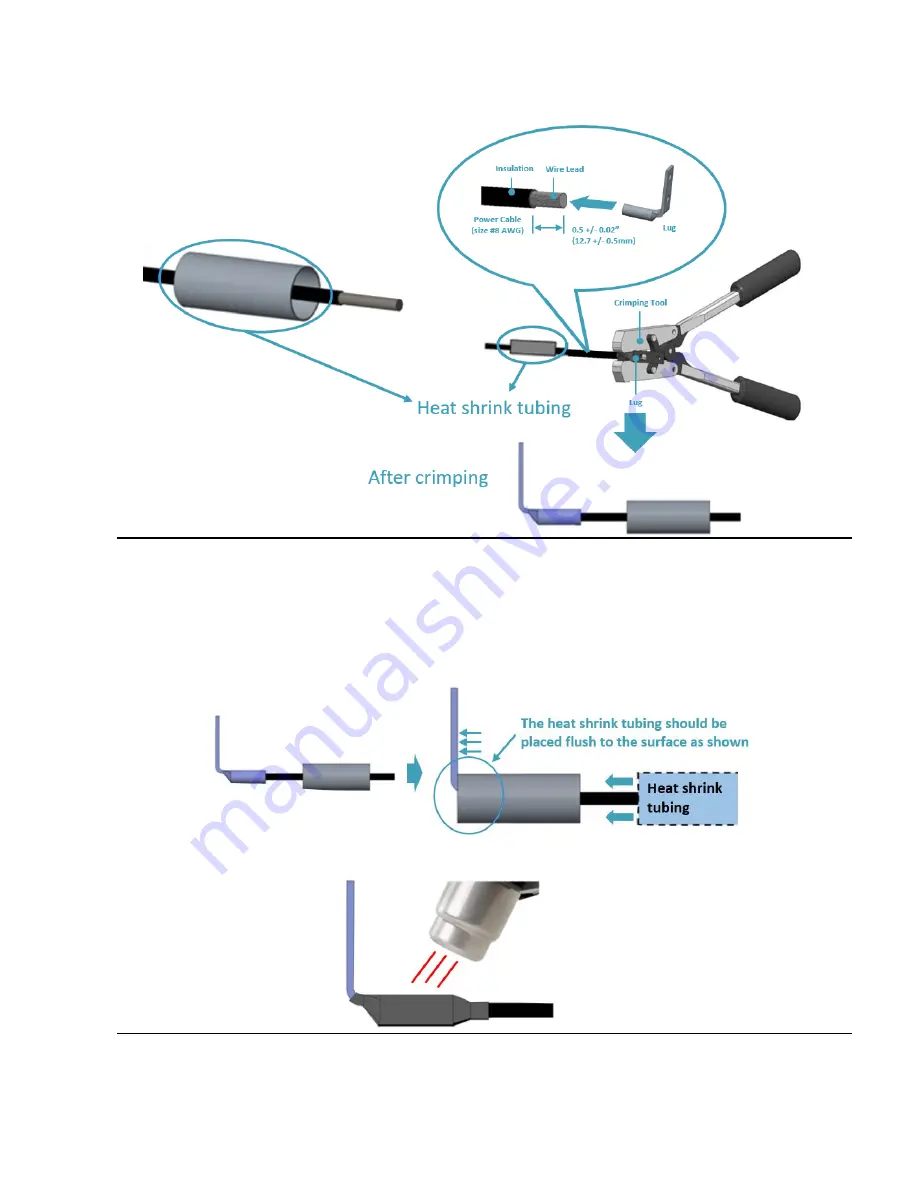
S9600-28DX Hardware Installation Guide | 19
2.5
Move the heat shrink tubing to cover any exposed metal on the DC power cable and lug.
Figure 23.
2.6
Use a heat source to secure the heat shrink tubing in place. Allow the heat shrink tubing
to cool before attaching the DC power cable. An example of the installed DC version with
insulation material as below.
Figure 24.














































