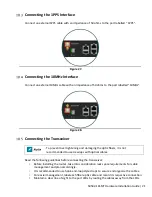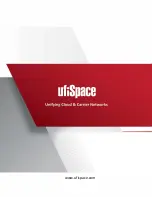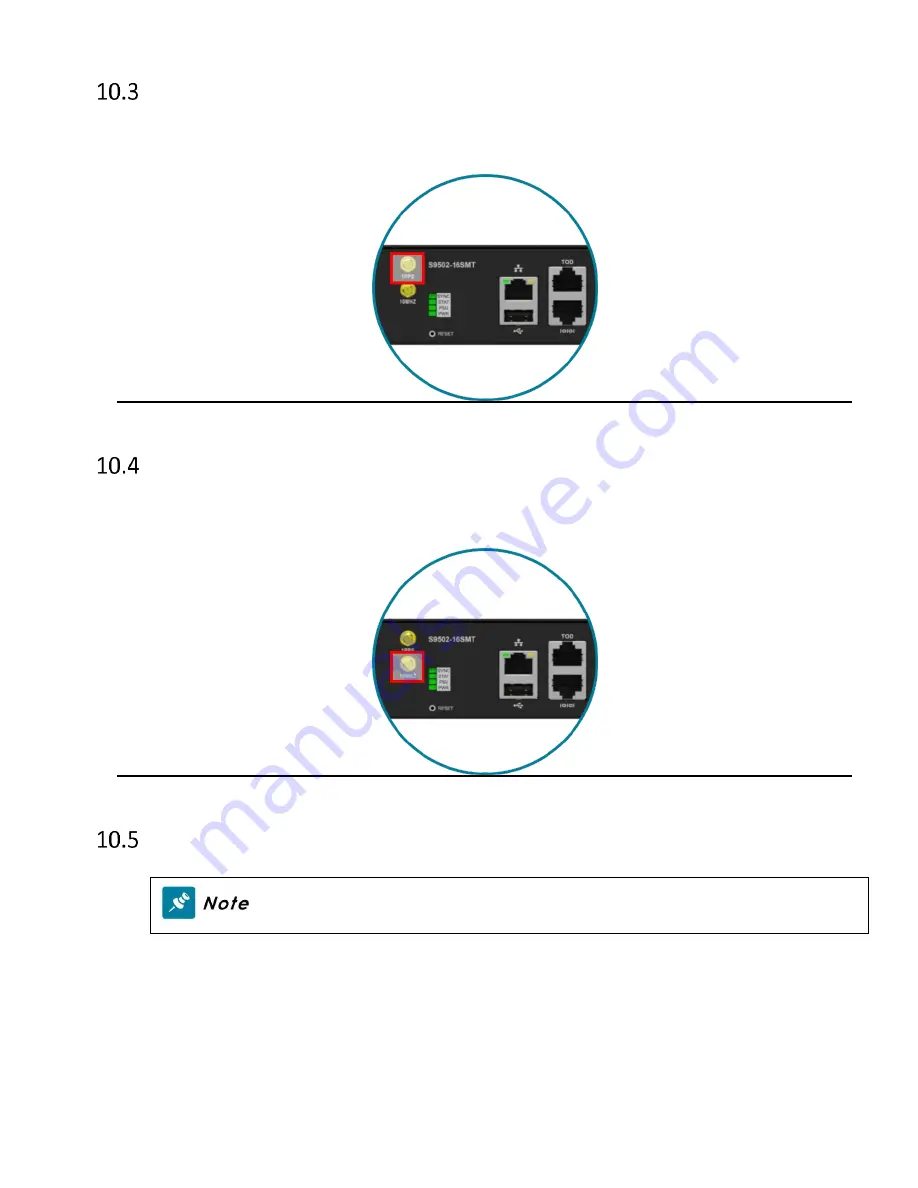
S9502-16SMT Hardware Installation Guide | 21
Connecting the 1PPS Interface
Connect an external 1PPS cable with an impedance of 50 ohms to the port labelled “ 1PPS”.
Figure 27.
Connecting the 10MHz Interface
Connect an external 10MHz cable with an impedance of 50 ohms to
the port labelled "10MHz”.
Figure 28.
Connecting the Transceiver
To prevent over tightening and damaging the optic fibers, it is not
recommended to use tie wraps with optical cables.
Read the following guidelines before connecting the transceiver:
•
Before installing the router, take into consideration rack space requirements for cable
management and plan accordingly.
•
It is recommended to use hook-and-loop style straps to secure and organize the cables.
•
For easier management, label each fiber-optic cable and record its respective connection.
•
Maintain a clear line of sight to the port LEDs by routing the cables away from the LEDs.
Summary of Contents for S9502-16SMT
Page 1: ...Hardware Installation Guide S9502 16SMT Disaggregated Cell Site Gateway R1 0 ...
Page 10: ...S9502 16SMT Hardware Installation Guide 8 S9502 16SMT AC Version Overview Figure 7 Figure 8 ...
Page 12: ...S9502 16SMT Hardware Installation Guide 10 AC Version Figure 12 ...
Page 14: ...S9502 16SMT Hardware Installation Guide 12 Figure 15 ...