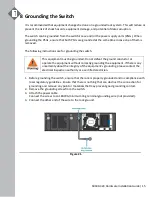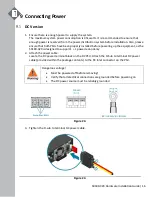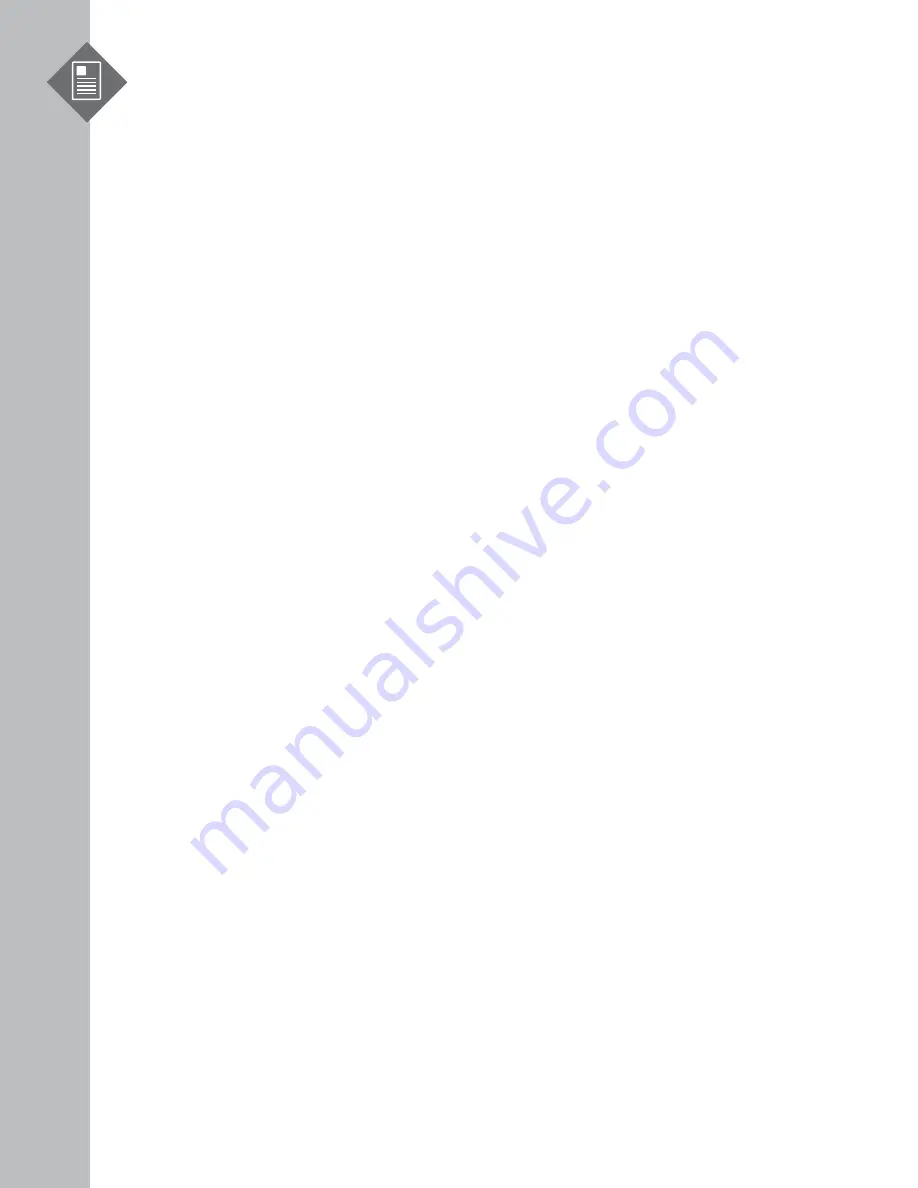
S9180-32X Hardware Installation Guide | 1
1
Overview
The UfiSpace S9180-32X is a high-performance, versatile open networking white box switch
that is designed to address the fast growing segment of the Ethernet switching market and
the needs to push capacity to the next level.
With 32 x 100G QSFP28 ports, the S9180-32X switch is where computer resources (servers
or blade chassis) are centralized and managed in a structured way utilizing high-efficiency
Ethernet connectivity.
With advanced capabilities, these switches deliver performance and intelligence to the
network edge in a flexible 1RU form factor that helps reduce infrastructure and
administrative costs.
The S9180-32X is the epitome of future networking with a powerful 4-core/8-core processor
and 32 high-speed 100G interfaces. It comes with redundant, hot swappable components
for convenience, increased availability, reliability and lower costs of maintenance.
This document describes the hardware installation process for S9180-32X.