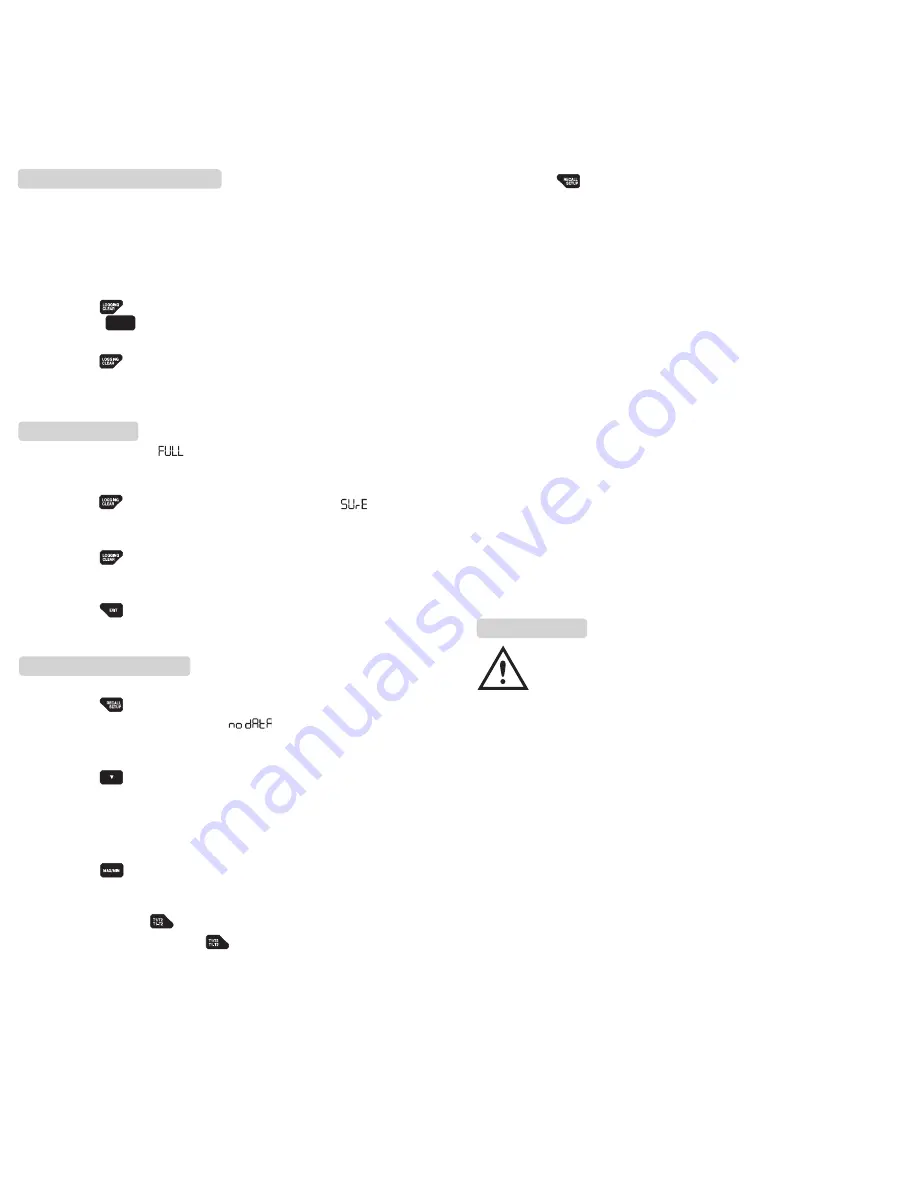
5. Press “ “ momentarily or turn off the thermometer to stop
viewing logged readings.
NOTE:
The thermometer calculates the minimum and maximum
of all logging sessions in memory.
4. How to Communicate with a PC
The thermometer is equipped with an USB interface port. A Windows
®
software (WS600) CD and USB interface cable kit is available for data
acquisition applications. This kit is required to connect the thermometer
to a PC. The thermometer comes with this optional accessory kit.
You can transfer the currently measuring data and the contents of the
thermometer’s memory to a PC using this kit. Refer to the “
HELP
”
menu in the WS600 for further details.
When the meter starts to send logged readings to a PC while the
logging function is activating, the logging function is disabled.
NOTE:
Logging is disabled while communicating with a PC.
Maintenance
Periodic service
WARNING!
Repair and service of this instrument is to be performed by qualified
personnel only. Improper repair or service could result in physical
degradation of the meter. This could alter the protection from
electrical shock and personal injury this meter provides to the
operator. Perform only those maintenance tasks that you are
qualified to do.
13
Starting and Stopping Logging
Memory clear, and PC communications are in accessible during logging.
Recall function is enabled during logging.
1. Set the time and the logging interval, see “
How to Change
Setup Options
”.
2. Press “ “ momentarily to start logging. The display
shows “
LOG
“.
3. Press “ “ momentarily again to stop logging.
Clearing Memory
When memory is full, “ “ appears in the secondary display and
logging stops. You can clear memory in normal or
MIN/MAX
mode.
1. Press “ “ for more than 1 second to display “ “ in the
“
RECALL
” mode.
2. Press “ “ for more than 1 second again to delete all logged
readings from memory.
3. Press “ “ momentarily or turn off the thermometer to stop
clearing memory.
Viewing Logged Readings
1. Press “ “ momentarily to display the last logged reading. If
there is no logged readings, “ “ appears in the secondary
display, and the thermometer returns to the previous mode.
2. Press “ “ to scroll through the logged readings. The display
shows each logged reading and its time stamp, which is
displayed 2 seconds after its memory location appeared in the
secondary display.
3. Press “ “ momentarily to step through the minimum,
maximum, average, and currently logged reading.
4. (DT302) Press “ “ momentarily to display the logged readings
you want to view. Press “ “ for more than 1 second to display
differential values between the logged readings you want to view.
12
www.
GlobalTestSupply
.com
Find Quality Products Online at:










