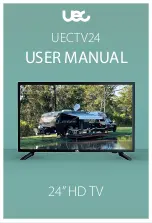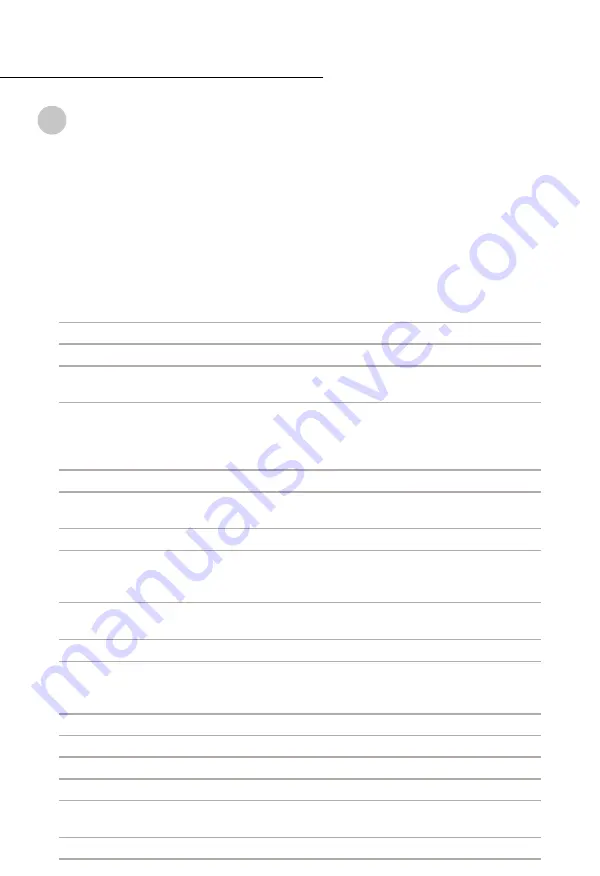
4
Important Notes
The UECTV24 User Manual is the subject of intellectual property rights, including
copyright, under domestic law and international conventions.
All rights are reserved. The UECTV24 User Manual supplements the information supplied
with the packaging of the TV as well as the detailed information available on our website.
Due to software upgrades, the features and functionalities in this User Manual may differ
from those on your TV.
https://uec.com.au/downloads/product-manuals
for the latest User Manual.
Abbreviations & terms
Antenna
Any general reference to antenna shall be taken to describe terrestrial
antenna.
AV
Audio Visual – on the TV refers to Video/L/R sockets on rear.
Boot
Full start-up of the TV from power cycle or factory reset.
CEC
CEC (Consumer Electronics Control) allows for HDMI devices to be
controlled with one remote control.
CPU
A central processing unit is the electronic circuitry that executes instructions
comprising a computer program. The CPU performs basic arithmetic, logic,
controlling, and input/output operations specified by the instructions in the
program.
DVBT
Digital Video Broadcasting Terrestrial
ELED
Edge Emitting LED fulfills the requirement of high brightness LED, which
provides high efficiency coupling to optical fibers.
EPG
Electronic Program Guide (GUIDE Button on the RCU).
GPU
A graphics processing unit is a specialized electronic circuit designed to
rapidly manipulate and alter memory to accelerate the creation of images in
a frame buffer intended for output to a display device.
HDCP
High-bandwidth Digital Content Protection (HDCP) is a system designed to
protect digital content.
HDMI
HDMI Cable
- a standard for connecting high-definition video devices.
HDMI ARC
HDMI ARC (Audio Return Channel) reduces the cables between your TV and
an external Home Theatre System or Soundbar. Improved sound quality and
latency.
NAS
NAS Australia (importer, distributor and service authority).
OSD
On screen display.
PVR
Personal Video Recorder
RCU
Remote Control Unit.
SPDIF
Data transfer format used to connect various home theatre and
entertainment system components to sound systems.
STB
Set Top Box
!