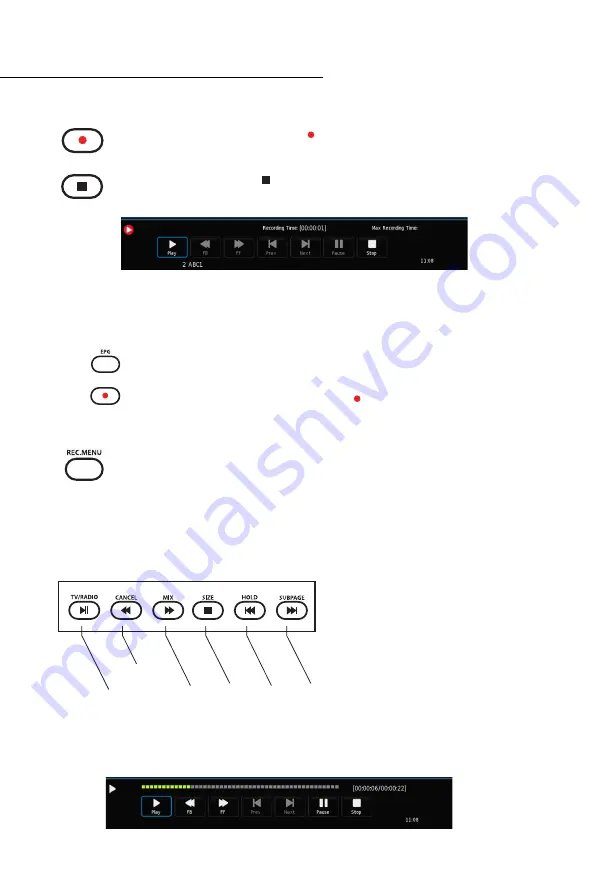
28
PVR Operation
Recording Live TV
To
BEGIN
recording live TV, press the
Record
button on your remote. Your TV
will immediately begin recording the program shown on your screen.
To
STOP
recording press the
Stop
button. This will immediately stop the current
recording.
Schedule Recording
If you would like to record a specific program that is upcoming, you can do so in the
ELECTRONIC PROGRAM GUIDE
(
EPG
).
1.
Go the
EPG
, and find the program you would like to record using the
up
and
down
navigation button.
2.
When the program is highlighted, press the
Record
button to schedule the
recording.
Record List
To
VIEW
all of the
PVR RECORDINGS
you have taken, press the
rec.menu
button
on your remote. A list of all your recordings will appear, then use the
Up and Down
navigation buttons to select the desired recording.
Once the recording is highlighted, press the
Ok
button and the recording will start playing.
Use the
Media Player Controls
on your remote to control the Recording.
Media Player Controls
Re
wind
Pla
y or P
ause
Fast F
or
war
d
Pre
vious
Nex
t
St
op
Playback
Once you’ve select the recording you would like to watch, you will see on screen play back
controls. These controls offer the same functionality as the
Media Play Controls
on your
remote.























