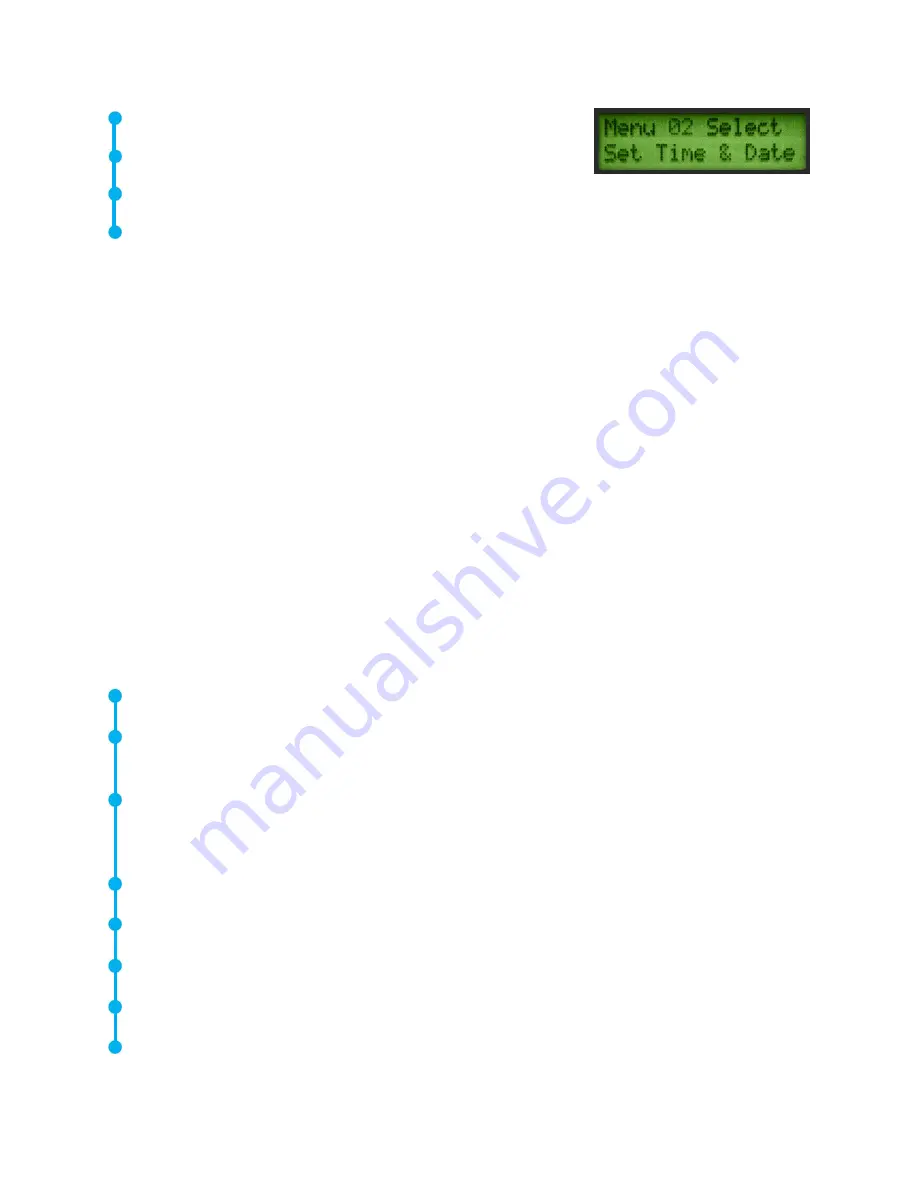
14
Click to set.
When finished, Spin the Sensitivity dial
until “EXIT” flashes.
Click the Sensitivity dial again and return to the Set Up Mode.
Spin to “Exit to PGM” (Exit to Program) (Menu 10) blinks.
Click to enter Operation Mode
NOTE:
To change date format from US to International Standard see Menu 08 Date Format.
MENU 03 DB SCALE SELECT
dB Select has two settings from which to choose. These settings will determine the baseline dB
reference level of the instrument. Once selected, all test results will be based on the selected
baseline dB level.
THERE ARE TWO SCALES: RELATIVE AND dB OFFSET
Relative
sets the instrument to the 0 dB of the instrument’s internal minimal detection value
and is the factory default setting.
dB offset
is a dB level that is a new minimum reference level set by the user. This value may
be any dB level above the natural 0 dB of the instrument. Once set, the preset level must be
subtracted from the reading to determine an accurate dB increase. (EG: if “10” is the dB offset
value and a subsequent reading is 25 dB, then the increase is 15 dB.)
TO SELECT A dB REFERENCE SCALE
Make sure the Ultraprobe is off.
Press (click) both the yellow Store button and the Sensitivity dial at the same time, then
squeeze and hold the trigger.
When in the first Menu Selection: “Data Transfer” (Menu 01), the user may move to any
other Menu Selections by spinning the Sensitivity dial up or down (clockwise or counter
clockwise).
Spin to “dB Scale Select” (Menu 03) blinks.
Click in the Sensitivity Control.
Spin the Sensitivity Control to the desired scale (Relative or Offset).
Click the Sensitivity Control to set and return to the set-up mode.
Spin
to “Exit to PGM” Exit to Program (Menu 10) blinks. Click to enter
Operation Mode

























