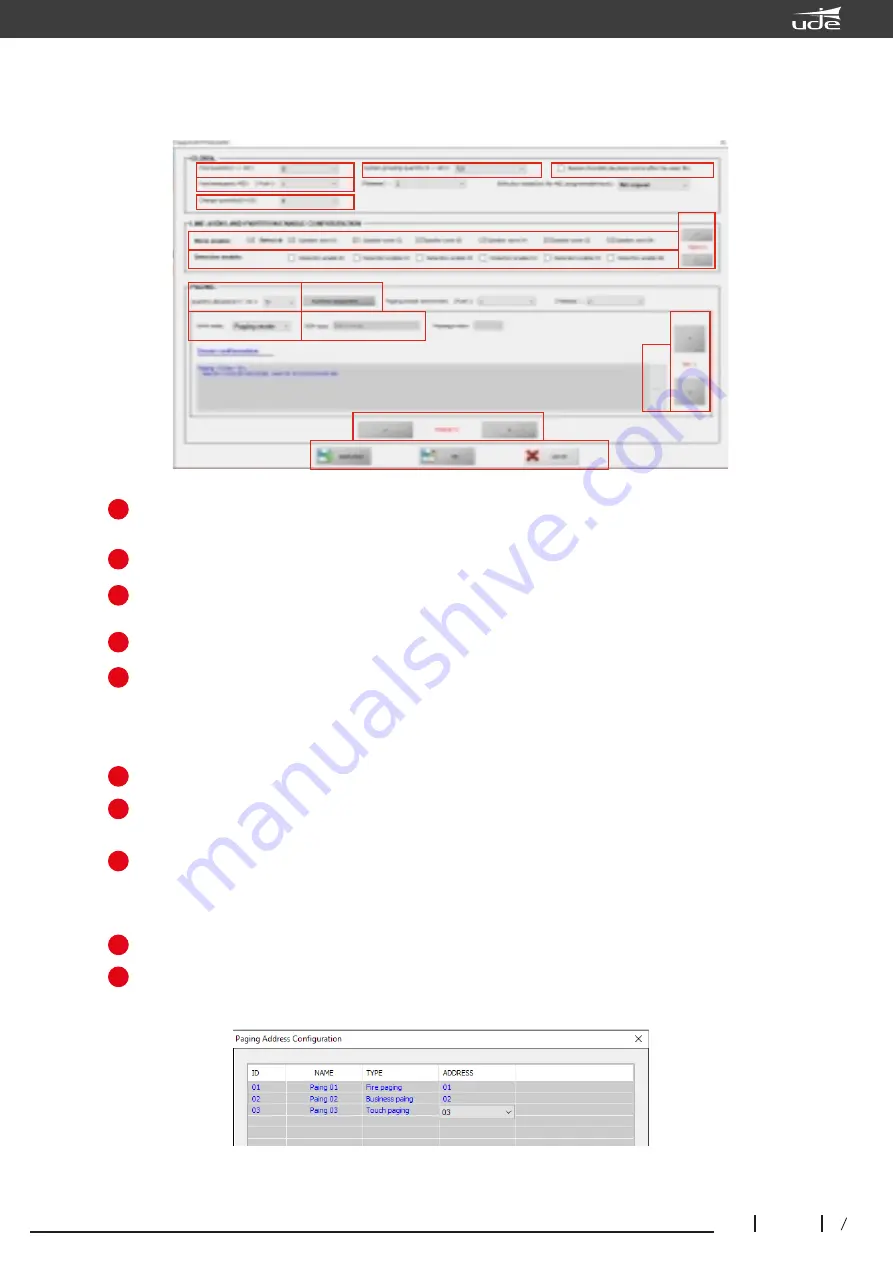
UDEVAC-500
36
29
610.592A
Rev.
1
GLOBAL
In this window we can select the number of connected devices, a SLA-500M control device
and up to 19 SLA-500S expansion kits. The system supports a maximum of 20 computers.
" In this window we can select the number of handheld microphones connected to the control equipment
SLA-500M.
In this window we can select the number of CB-6000 battery chargers connected with the master and
slave equipment.
In this window we can select the number of groups of speaker zones.
In this window we can select that the music starts again when the reset input of the evacuation alarm is
activated.
LINE AUDIO AND PARTITION ENABLE CONFIGURATION
In this window we can select the speaker zones enabled so that they work.
In this window we can select the speaker zones that have impedance supervision enabled. The
minimum power required in each line for correct impedance supervision is 20W.
In this window we can select each of the computers (Host01,02,03, etc) previously configured in
window "1".
PAGING
In this window we can select the number of microphone desks that the system will have with a maximum
of 32 microphones.
In this window we can configure the type of microphone (TYPE - Business paging-SLA-500MRM, Fire
paging-PZ-500F, Touch paging-PZ-500P), the address (ADDRESS) can also be set.
Notas:
at address 01 there must always be the PZ-500F fireman microphone, in the "
TYPE
" section we
must select "
Fire paging
" as fireman microphone, by default they are always as "Business paging" PZ-
500.
1
2
3
4
5
6
7
8
9
10
Ventana “System Configuration”
9
10
11
12
13
14
15
1
2
3
4
5
6
7
8
16








































