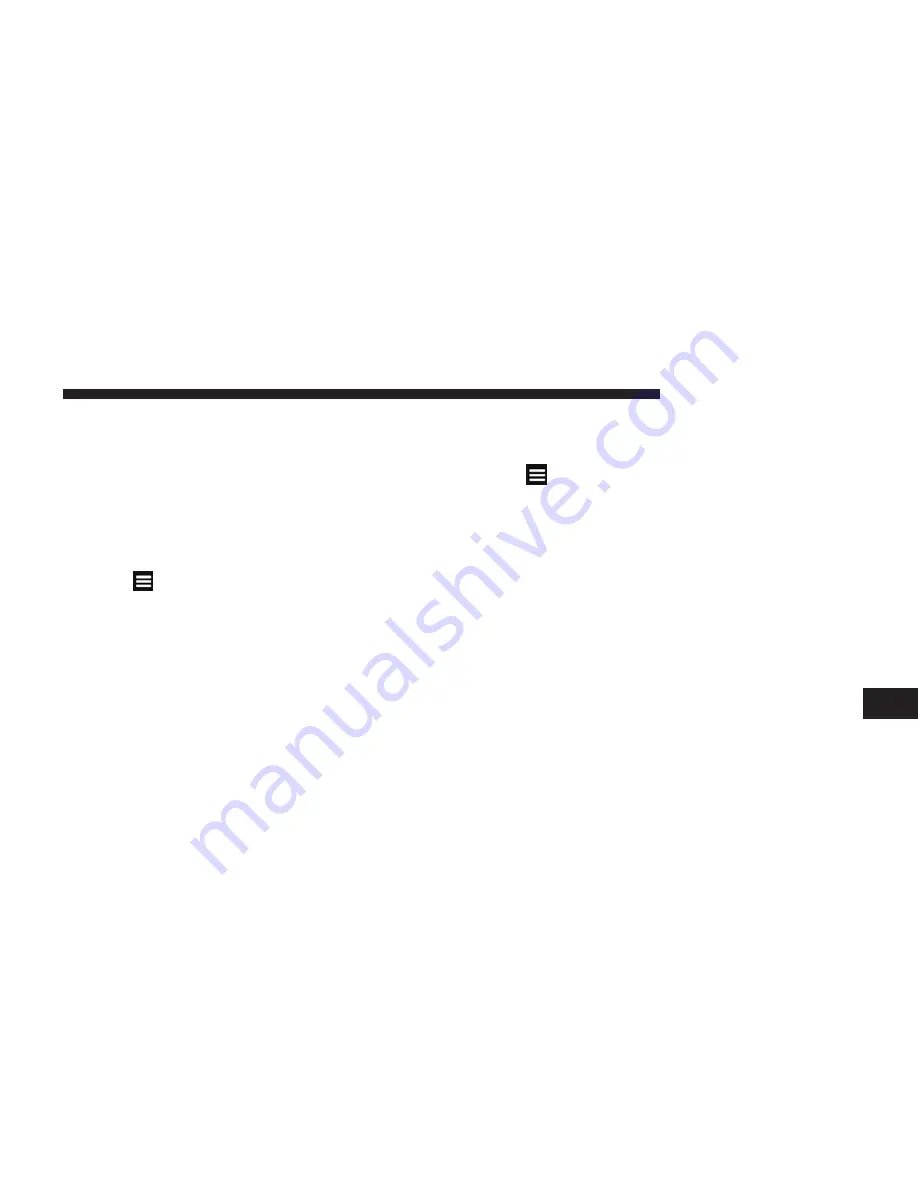
Finding A Location Using The Map
1. From the main menu, press
Where To? > Browse Map
.
2. Press a location.
An information box appears next to the location.
3. Press the information box.
4. Select an option:
•
Press
> Save
.
5. Press
Go!
.
Setting A Simulated Location
You can use the GPS simulator to select another location,
near which you can search for and save points of interest.
This may be helpful when planning trips.
1. From the main menu, press
Tools > Settings > System
> GPS Simulator > On
.
2. From the main menu, press
Where To? > Browse Map
.
3. Press an area on the map.
4. Press
> Set Location
.
Entering Coordinates
If you know the geographic coordinates of your destina-
tion, you can use your navigation system to navigate to
the destination using the latitude and longitude coordi-
nates.
1. From the main menu, touch
Where To? > Coordinates
.
2. Touch a field to enter the latitude and longitude data.
3. Touch
View on Map
.
4. Touch
Go!
.
8
NAVIGATION (8.4N ONLY)
71
Summary of Contents for Touch 8.4
Page 1: ...Owner s Manual Supplement uconnect 8 4 8 4N...
Page 3: ......
Page 4: ...INTRODUCTION CONTENTS Uconnect 8 4 System 4 Uconnect 8 4 System 5 1...
Page 25: ......
Page 31: ......
Page 41: ......
Page 42: ...AUX MODE CONTENTS Overview 42 Source 43 Audio 43 5...
Page 45: ......
Page 57: ......
Page 109: ......
Page 117: ......
Page 123: ...Third Edition Uconnect 8 4 8 4N Chrysler Group LLC Printed in the USA 14UC84 526 AC...






























