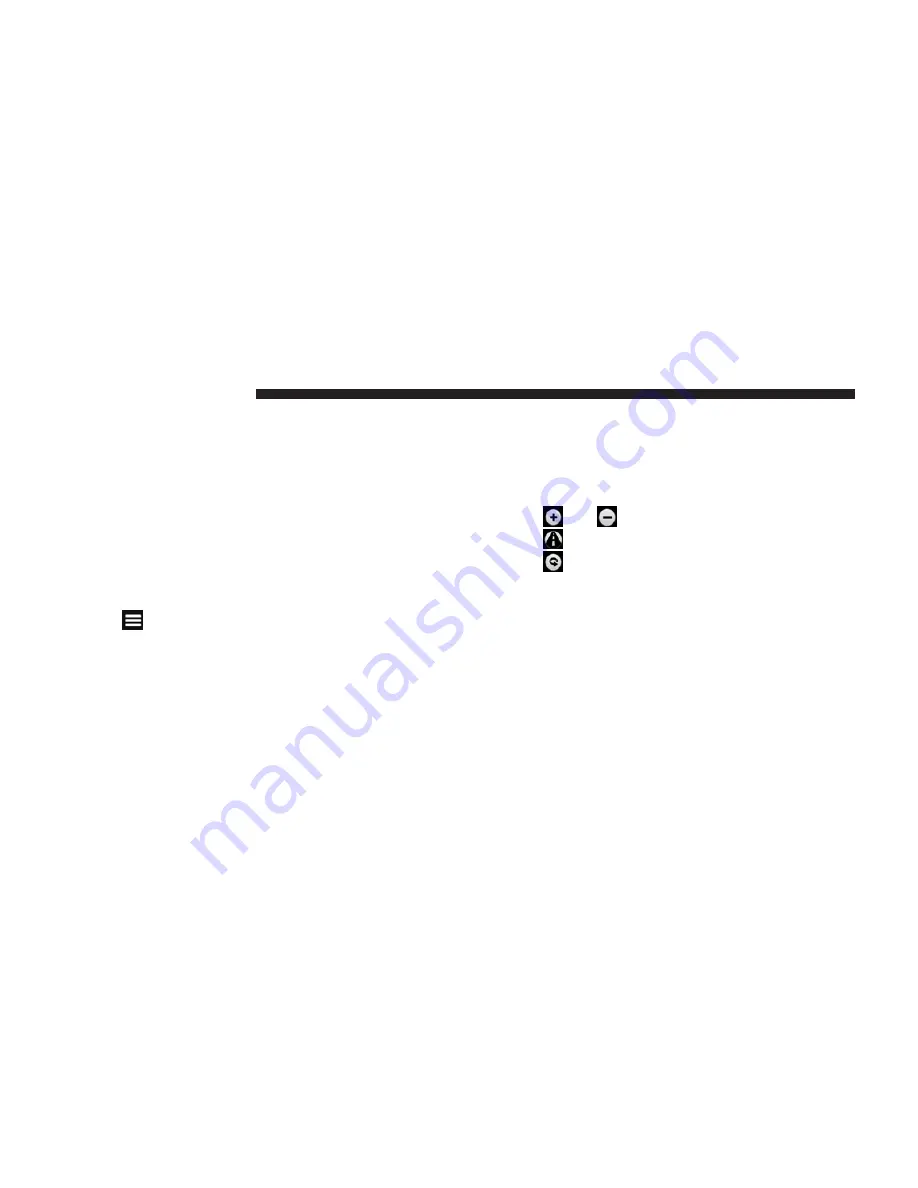
Navigating To A Saved Trip
1. From the main menu, press
Where To? > Trip Planner
.
2. Select a saved trip.
3. Press
Go!
.
Editing A Saved Trip
1. From the main menu, press
Where To? > Trip Planner
.
2. Select a saved trip.
3. Press
.
4. Select an option:
•
Press
Rename Trip
to edit the trip name.
•
Press
Edit Destinations
to add or delete locations.
•
Press
Delete Trip
to delete the entire trip.
•
Press
Optimize Order
to arrange your trip locations
in the most efficient order.
Using The Map Buttons
1. From the main menu, touch
Where To? > Browse
Map
.
2. Touch anywhere on the map.
•
Touch
and
to zoom in and out.
•
Touch
to switch between 2D and 3D views.
•
Touch
to rotate the view.
Browsing The Map By Touching The Screen
•
Touch an area on the map to select a location.
•
An information box appears next to the location.
•
Touch and drag the map to view different parts of the
map.
•
Tap the map twice to zoom in and center on a location.
70
NAVIGATION (8.4N ONLY)
Summary of Contents for Touch 8.4
Page 1: ...Owner s Manual Supplement uconnect 8 4 8 4N...
Page 3: ......
Page 4: ...INTRODUCTION CONTENTS Uconnect 8 4 System 4 Uconnect 8 4 System 5 1...
Page 25: ......
Page 31: ......
Page 41: ......
Page 42: ...AUX MODE CONTENTS Overview 42 Source 43 Audio 43 5...
Page 45: ......
Page 57: ......
Page 109: ......
Page 117: ......
Page 123: ...Third Edition Uconnect 8 4 8 4N Chrysler Group LLC Printed in the USA 14UC84 526 AC...






























