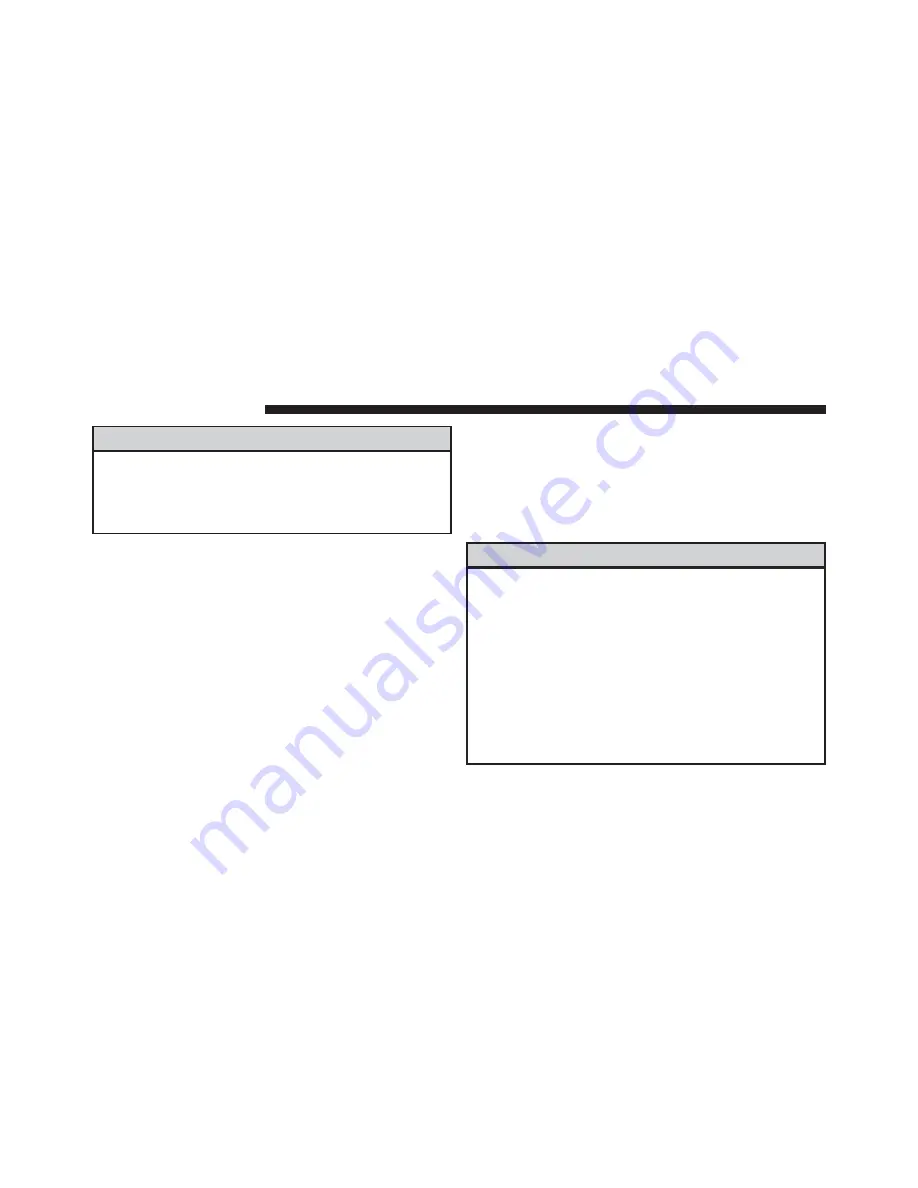
WARNING!
(Continued)
•
Modifications to any part of the 9-1-1 Call system
could cause the air bag system to fail when you
need it. You could be injured if the air bag system
is not there to help protect you.
9-1-1 Call System Limitations
Vehicles sold in Canada and Mexico DO NOT have 9-1-1
Call system capabilities.
9-1-1 or other emergency line operators in Canada and
Mexico may not answer or respond to 9-1-1 system calls.
If the 9-1-1 Call system detects a malfunction, any of the
following may occur at the time the malfunction is
detected, and at the beginning of each ignition cycle:
•
The Rearview Mirror light will continuously be illu-
minated red.
•
The Phone Screen will display the following message
“Vehicle phone requires service. Please contact your
dealer.”
•
An In-Vehicle Audio message will state “Vehicle phone
requires service. Please contact your dealer.”
WARNING!
•
Ignoring the Rearview Mirror light could mean you
will not have 9-1-1 Call services. If the Rearview
Mirror light is illuminated, have an authorized
dealer service the 9-1-1 Call system immediately.
•
The Occupant Restraint Control module turns on
the air bag Warning Light on the instrument panel
if a malfunction in any part of the system is
detected. If the Air Bag Warning Light is illumi-
nated, have an authorized dealer service the Occu-
pant Restraint Control system immediately.
248
UCONNECT 8.4A/8.4AN
Summary of Contents for 8.4 NAV
Page 1: ...OWNER S MANUAL SUPPLEMENT UCONNECT 8 4 8 4NAV ...
Page 3: ......
Page 4: ...SAFETY GUIDELINES CONTENTS 䡵 SAFETY GUIDELINES 4 1 ...
Page 7: ......
Page 8: ...IDENTIFYING YOUR RADIO CONTENTS 䡵 IDENTIFYING YOUR RADIO 8 䡵 CYBERSECURITY 9 2 ...
Page 97: ......
Page 253: ......
Page 254: ...UCONNECT SETTINGS CONTENTS 䡵 Uconnect 8 4 Settings 254 5 ...
Page 257: ......






























