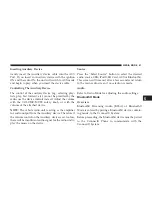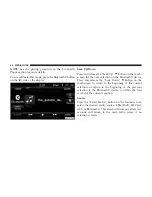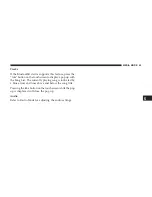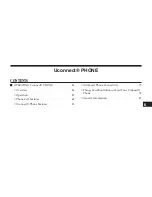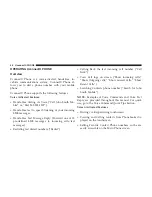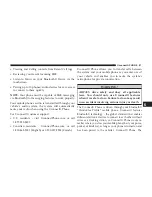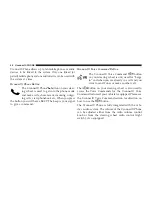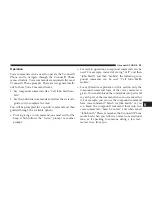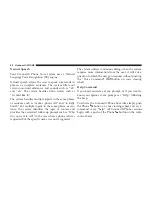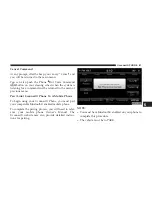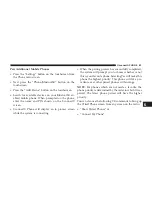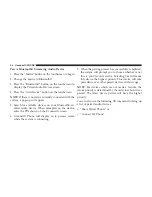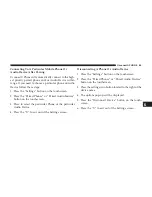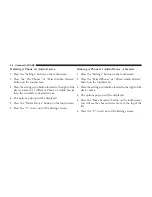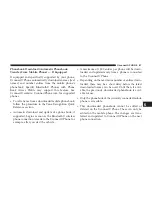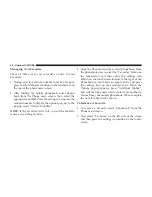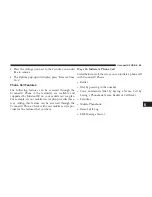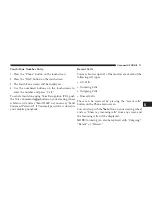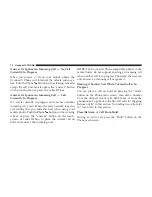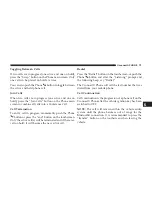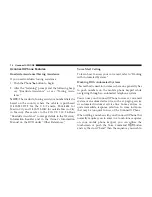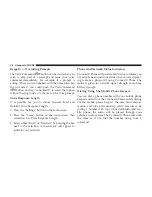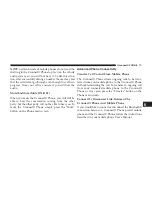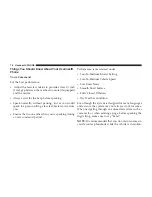Pair A Bluetooth® Streaming Audio Device
1. Press the “Media” button on the touchscreen to begin.
2. Change the Source to Bluetooth®.
3. Press the “Bluetooth®” button on the touchscreen to
display the Paired Audio Devices screen.
4. Press the “Add Device” button on the touchscreen.
NOTE:
If there is no device currently connected with the
system, a pop-up will appear.
5. Search for available devices on your Bluetooth® en-
abled audio device. When prompted on the device,
enter the PIN shown on the Uconnect® screen.
6. Uconnect® Phone will display an in process screen
while the system is connecting.
7. When the pairing process has successfully completed,
the system will prompt you to choose whether or not
this is your favorite device. Selecting Yes will make
this device the highest priority. This device will take
precedence over other paired devices within range.
NOTE:
For devices which are not made a favorite, the
device priority is determined by the order in which it was
paired. The latest device paired will have the higher
priority.
You can also use the following VR command to bring up
a list of paired audio devices.
•
“Show Paired Phones” or
•
“Connect My Phone”
64 Uconnect® PHONE
Summary of Contents for 6.5AN
Page 1: ...Owner s Manual Supplement Uconnect...
Page 3: ......
Page 4: ...SAFETY GUIDELINES CONTENTS SAFETY GUIDELINES 4 1...
Page 9: ......
Page 10: ...INTRODUCTION CONTENTS Uconnect 6 5AN SYSTEM 10 2...
Page 11: ...Uconnect 6 5AN SYSTEM 10 INTRODUCTION...
Page 31: ......
Page 48: ...MEDIA MODE CONTENTS OPERATING MEDIA MODE 48 USB iPod Mode 48 AUX Mode 50 Bluetooth Mode 51 5...
Page 55: ......
Page 95: ......