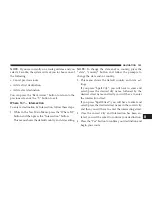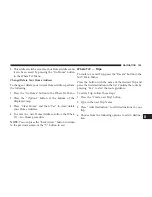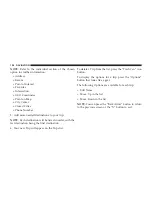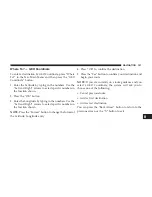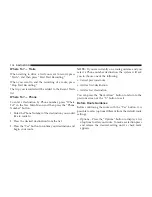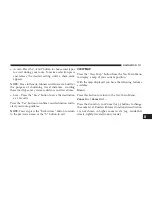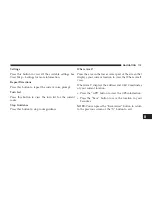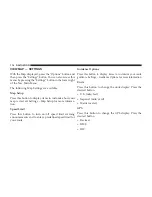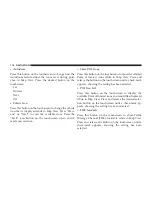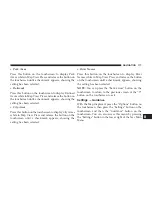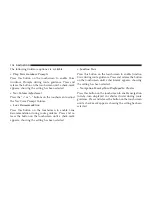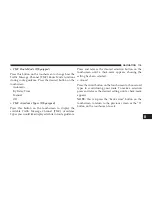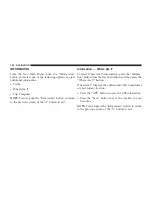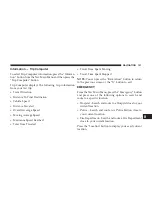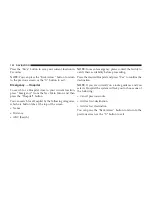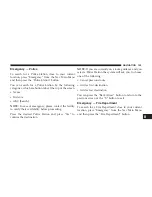•
AutoZoom
Press this button on the touchscreen to change how the
AutoZoom feature adjust the zoom level during guid-
ance in Map View. Press the desired button on the
touchscreen.
Far
Normal
Near
Off
•
Vehicle Icon
Press this button on the touchscreen to change the vehicle
icon that is displayed while in Map View. Press “Previ-
ous” or “Next” to view the available icons. Press the
“back” icon button on the touchscreen when you’ve
made you selection.
•
Show POI Icons
Press this button on the touchscreen to show the selected
Point of Interest icons while in Map View. Press and
release the button on the touchscreen until a check-mark
appears, showing the setting has been selected.
•
POI Icon List
Press this button on the touchscreen to display the
available Point of Interest icons you would like displayed
while in Map View. Press and release the desired selec-
tion button on the touchscreen until a check-mark ap-
pears, showing the setting has been selected.
•
TMC Incidents
Press this button on the touchscreen to show Traffic
Message Channel (TMC) Incidents while in Map View.
Press and release the button on the touchscreen until a
check-mark appears, showing the setting has been
selected.
116 NAVIGATION
Summary of Contents for 6.5AN
Page 1: ...Owner s Manual Supplement Uconnect...
Page 3: ......
Page 4: ...SAFETY GUIDELINES CONTENTS SAFETY GUIDELINES 4 1...
Page 9: ......
Page 10: ...INTRODUCTION CONTENTS Uconnect 6 5AN SYSTEM 10 2...
Page 11: ...Uconnect 6 5AN SYSTEM 10 INTRODUCTION...
Page 31: ......
Page 48: ...MEDIA MODE CONTENTS OPERATING MEDIA MODE 48 USB iPod Mode 48 AUX Mode 50 Bluetooth Mode 51 5...
Page 55: ......
Page 95: ......