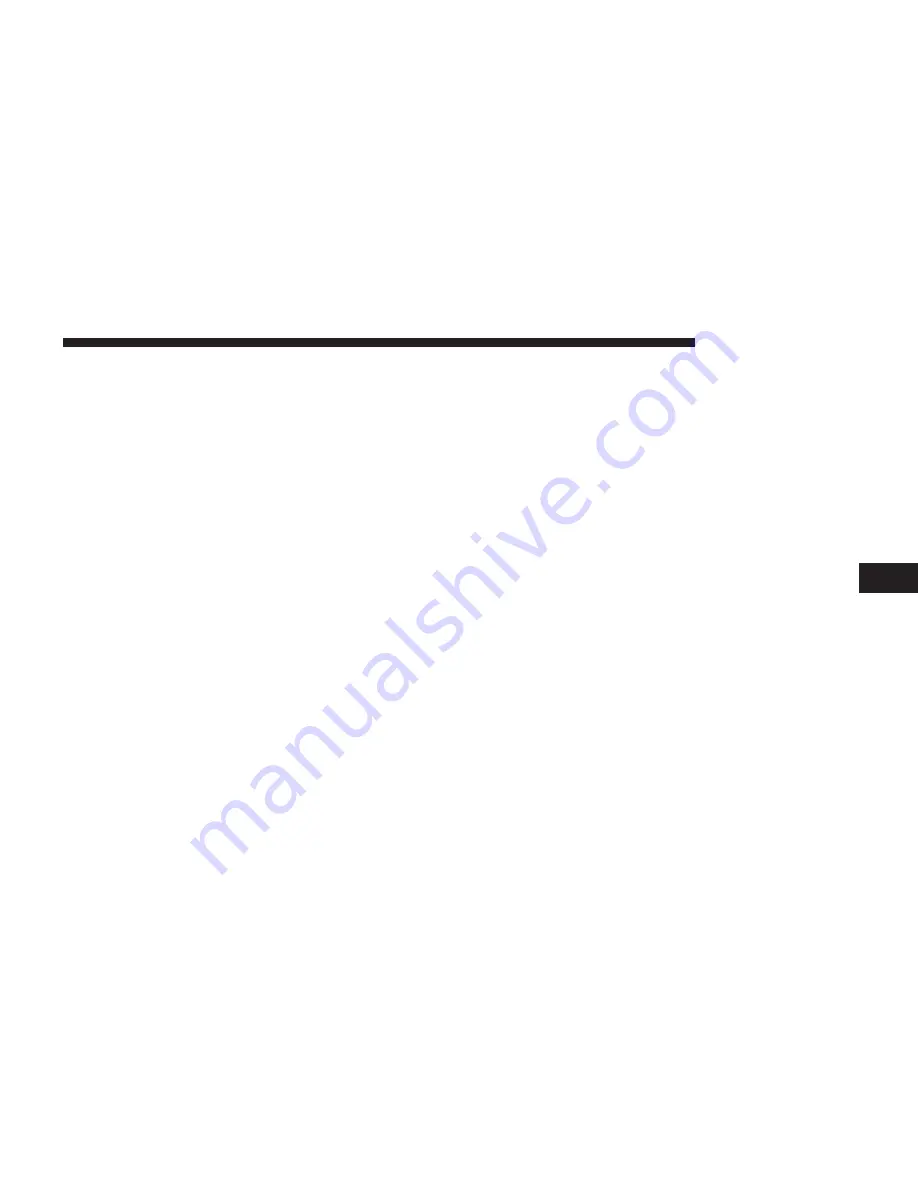
Start Pairing Procedure
1. Activate the Bluetooth on your mobile phone.
2. Push the “PHONE” button on the radio faceplate.
3. If there are not any mobile phones paired with the
system, the display shows a dedicated screen.
4. Press the “Yes” button to start the pairing procedure
search for the Uconnect device on the mobile phone (if
No is selected, the Phone main screen is displayed).
5. When prompted by the mobile phone, use its key-
board to enter the PIN code shown on the system
display, or confirm on the mobile phone the PIN
displayed.
6. From the Phone screen you can always pair a mobile
phone by pushing the “Settings” button, then press
the “Add Device” button and proceed as described
above.
7. During the pairing stage, a screen is displayed indi-
cating the progress of the operation.
8. If the pairing procedure is completed successfully, a
screen is displayed. Press “Yes” to the question to pair
the mobile phone as favorite (the mobile phone will
have priority on all other mobile phones that will be
paired later on). If no other devices are paired, the
system will consider the first associated device as
favorite.
NOTE:
•
The priority is determined according to the order of
connection for mobile phones which are not set as
favorite. The last phone connected will have the high-
est priority.
•
For more assistance on pairing your phone, contact
Uconnect customer support:
•
U.S. residents - visit UconnectPhone.com for phone
compatibility, pairing instructions and details or call
1-877-855-8400
•
Canadian residents - visit UconnectPhone.com for
phone compatibility, pairing instructions and details
or call 1-800-465-2001 (English) or 1-800-387-9983
(French)
6
UCONNECT PHONE
35
Summary of Contents for 5.0
Page 1: ...OWNER S MANUAL SUPPLEMENT UCONNECT 5 0 5 0 NAV...
Page 3: ......
Page 4: ...SAFETY GUIDELINES CONTENTS SAFETY GUIDELINES 4 CYBERSECURITY 6 1...
Page 9: ......
Page 10: ...INTRODUCTION CONTENTS UCONNECT 5 0 5 0 NAV SYSTEM 10 2...
Page 11: ...UCONNECT 5 0 5 0 NAV SYSTEM 10 INTRODUCTION...
Page 21: ......
Page 33: ......






























