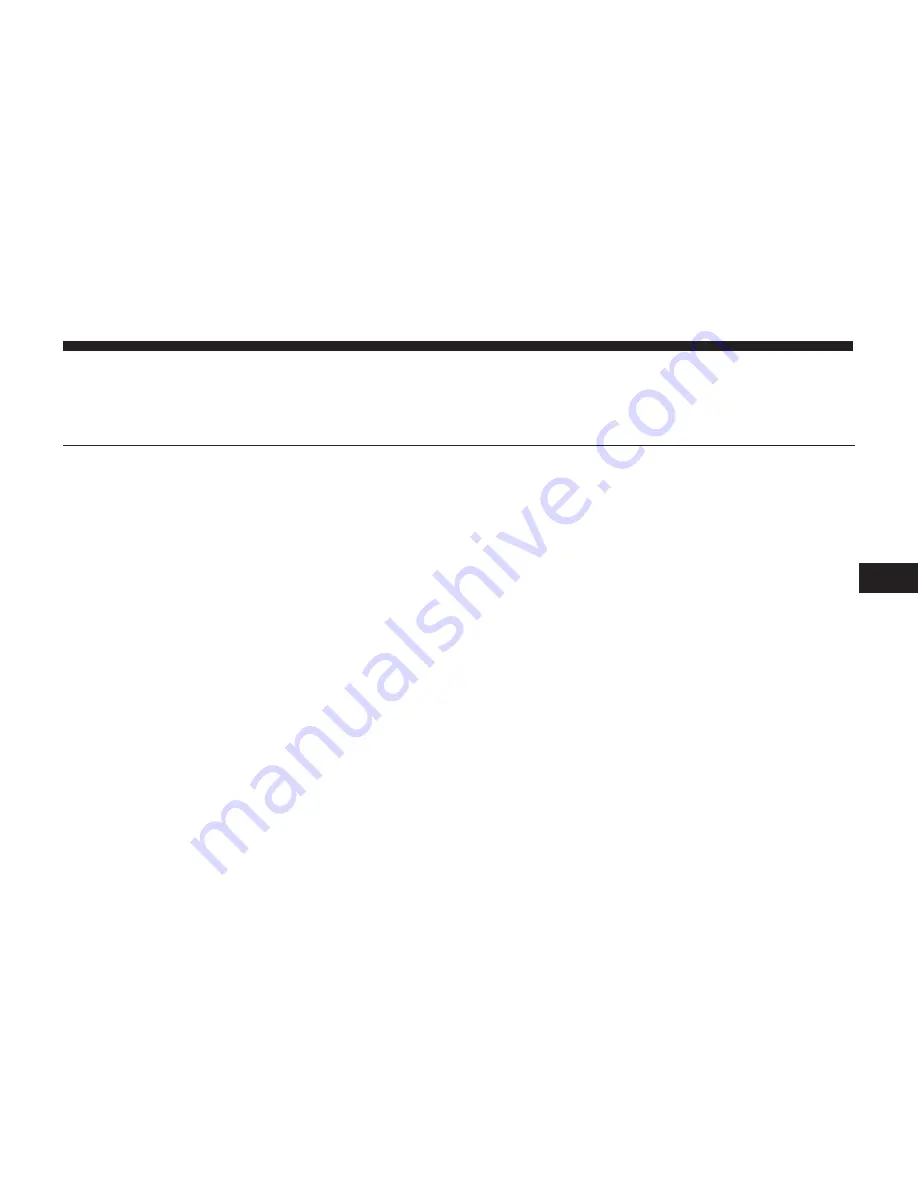
UCONNECT PHONE
CONTENTS
䡵
OPERATING UCONNECT PHONE . . . . . . . . . . .34
▫
Pairing A Phone . . . . . . . . . . . . . . . . . . . . . . .34
▫
Start Pairing Procedure . . . . . . . . . . . . . . . . . .35
▫
Phonebook Download — Phonebook Transfer
From Mobile Phone . . . . . . . . . . . . . . . . . . . . .36
▫
Making A Phone Call. . . . . . . . . . . . . . . . . . . .36
▫
Receiving A Call — Accept (And End). . . . . . . .37
▫
Mute (Or Unmute) Microphone During Call . . .37
▫
Transfer Ongoing Call Between Handset And
Vehicle . . . . . . . . . . . . . . . . . . . . . . . . . . . . . .37
▫
SMS Message Reader. . . . . . . . . . . . . . . . . . . .37
▫
SMS Message Reader Activation/Deactivation . .37
▫
SMS Message Options . . . . . . . . . . . . . . . . . . .38
▫
Changing The Volume . . . . . . . . . . . . . . . . . . .38
6
Summary of Contents for 5.0
Page 1: ...OWNER S MANUAL SUPPLEMENT UCONNECT 5 0 5 0 NAV...
Page 3: ......
Page 4: ...SAFETY GUIDELINES CONTENTS SAFETY GUIDELINES 4 CYBERSECURITY 6 1...
Page 9: ......
Page 10: ...INTRODUCTION CONTENTS UCONNECT 5 0 5 0 NAV SYSTEM 10 2...
Page 11: ...UCONNECT 5 0 5 0 NAV SYSTEM 10 INTRODUCTION...
Page 21: ......
Page 33: ......
















































