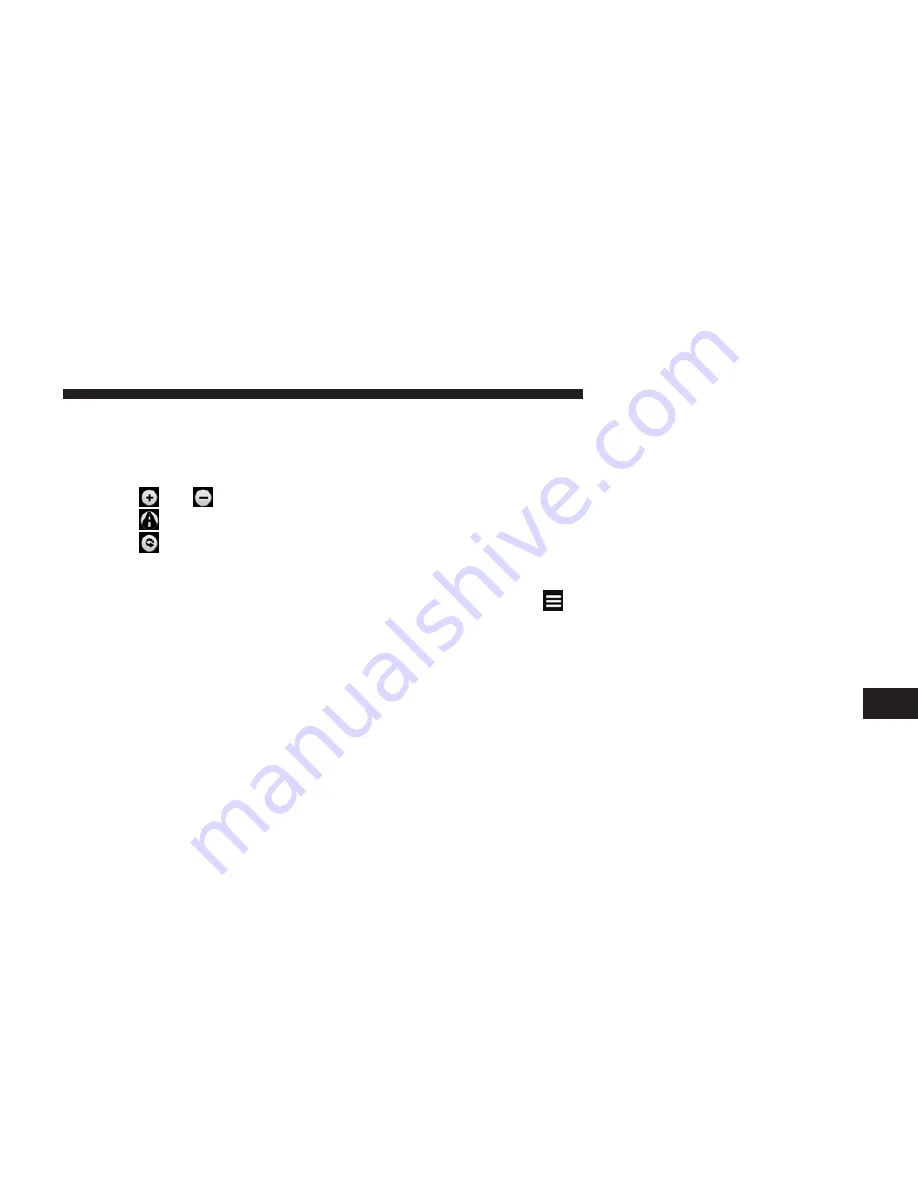
Using The Map Buttons
1. From the main menu, touch
Where To? > Browse Map
.
2. Touch anywhere on the map.
•
Touch
and
to zoom in and out.
•
Touch
to switch between 2D and 3D views.
•
Touch
to rotate the view.
Browsing The Map By Touching The Screen
•
Touch an area on the map to select a location.
•
An information box appears next to the location.
•
Touch and drag the map to view different parts of the
map.
•
Tap the map twice to zoom in and center on a location.
Finding a Location Using the Map
1. From the main menu, touch
Where To? > Browse
Map
.
2. Touch a location.
An information box appears next to the location.
3. Touch the information box.
4. Select an option:
•
Touch
> Save
.
5. Touch
Go!
.
Setting a Simulated Location
You can use the GPS simulator to select another location,
near which you can search for and save points of interest.
This may be helpful when planning trips.
1. From the main menu, touch
Tools > Settings > System
> GPS Simulator > On
.
8
NAVIGATION (Uconnect® 430N Only)
113
Summary of Contents for 430
Page 1: ...Owner s Manual Supplement uconnect 430 430N...
Page 3: ......
Page 4: ...SAFETY GUIDELINES CONTENTS SAFETY GUIDELINES 4 1...
Page 11: ......
Page 19: ......
Page 25: ......
Page 77: ......
Page 147: ......
Page 153: ...Fourth Edition Uconnect 430 430N Chrysler Group LLC Printed in the USA 14UC430 526 AD...






























