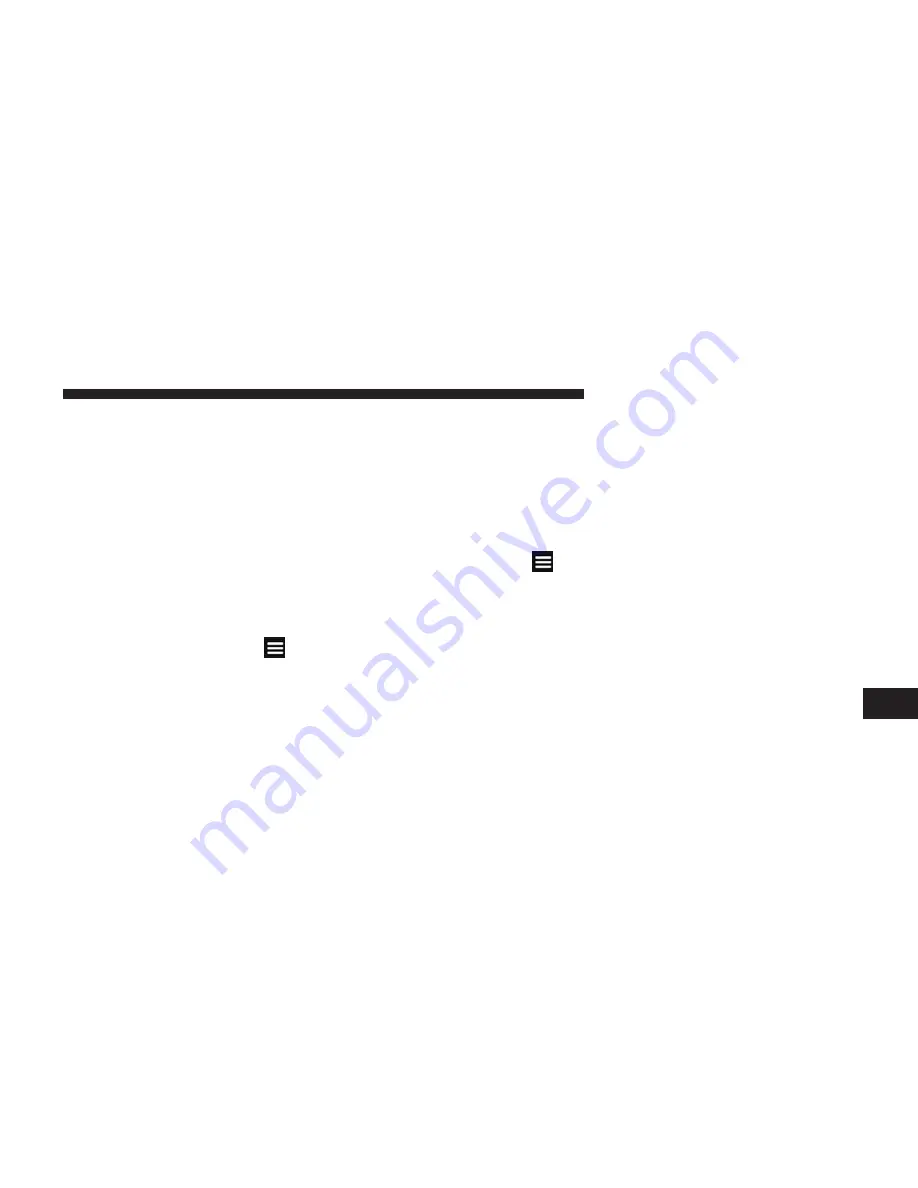
Saving Your Current Location to Favorites
1. From the map, touch the vehicle icon.
2. Touch
Save
.
3. Enter a name.
4. Touch
Done
.
The location is saved in
Favorites
.
Saving Locations to Favorites
1. Search for the location.
2. From the Go! page, touch
> Save > OK
.
Finding Favorites
1. From the main menu, touch
Where To? > Favorites
.
2. If necessary, select a category.
3. Select a saved location.
Editing Favorites
1. From the main menu, touch
Where To? > Favorites
.
2. Select a category.
3. Select a favorite.
4. Touch the information box.
5. Touch
> Edit
.
6. Select an option:
•
Name
•
Phone Number
•
Categories
•
Change Map Symbol
7. Edit the information.
8. Touch
Done
.
8
NAVIGATION (Uconnect® 430N Only)
111
Summary of Contents for 430
Page 1: ...Owner s Manual Supplement uconnect 430 430N...
Page 3: ......
Page 4: ...SAFETY GUIDELINES CONTENTS SAFETY GUIDELINES 4 1...
Page 11: ......
Page 19: ......
Page 25: ......
Page 77: ......
Page 147: ......
Page 153: ...Fourth Edition Uconnect 430 430N Chrysler Group LLC Printed in the USA 14UC430 526 AD...






























