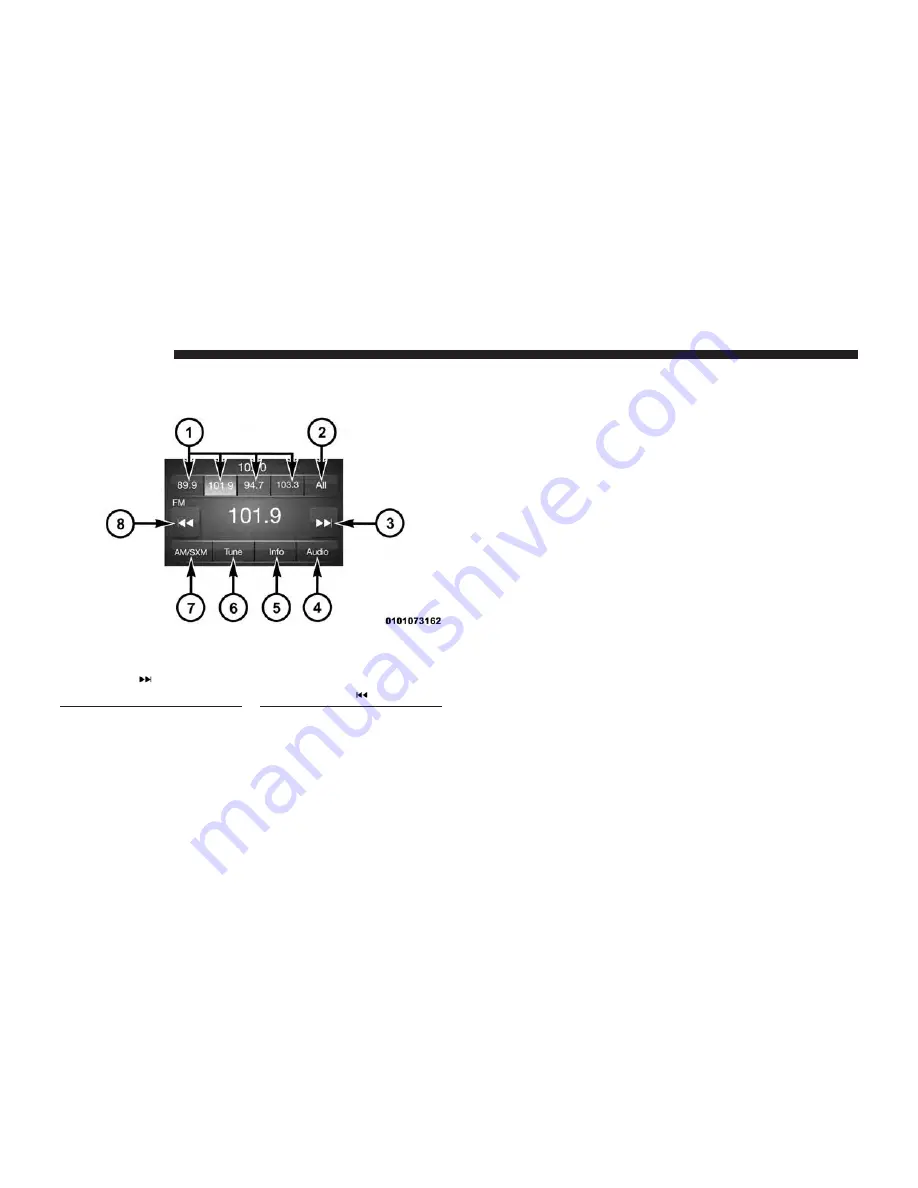
OPERATING RADIO MODE
The radio is equipped with the following modes:
•
FM
•
AM (SW/LW/MW – If Equipped)
•
SiriusXM Radio – If Equipped
Push the RADIO button on the faceplate, to enter the Radio
Mode. The different tuner modes; FM/AM/SXM – If
Equipped, can then be selected by pressing the correspond-
ing buttons on the touchscreen in the Radio mode.
Switching The System ON/OFF
The screen will switch on/off when the power button is
pushed.
Volume/Mute
Rotate the VOLUME rotary knob to adjust the Volume.
When the audio system is turned on, the sound will be set
at the same volume level as last played.
Push the MUTE button to mute the system. Push the
MUTE button again to unmute the system.
Tune/Scroll Control
Turn the rotary TUNE/SCROLL control knob clockwise to
increase or counterclockwise to decrease the radio station
frequency. Push the ENTER/BROWSE button to choose a
selection.
1 — Station Presets
2 — All Presets
3 — SEEK Up
4 — Audio
5 — Info
6 — Tune
7 — AM/FM/SXM
8 — SEEK Down
12
RADIO MODE
Summary of Contents for 3
Page 1: ...UCONNECT 3 WITH 5 INCH DISPLAY...
Page 3: ......
Page 17: ......
Page 33: ......
Page 41: ......














































