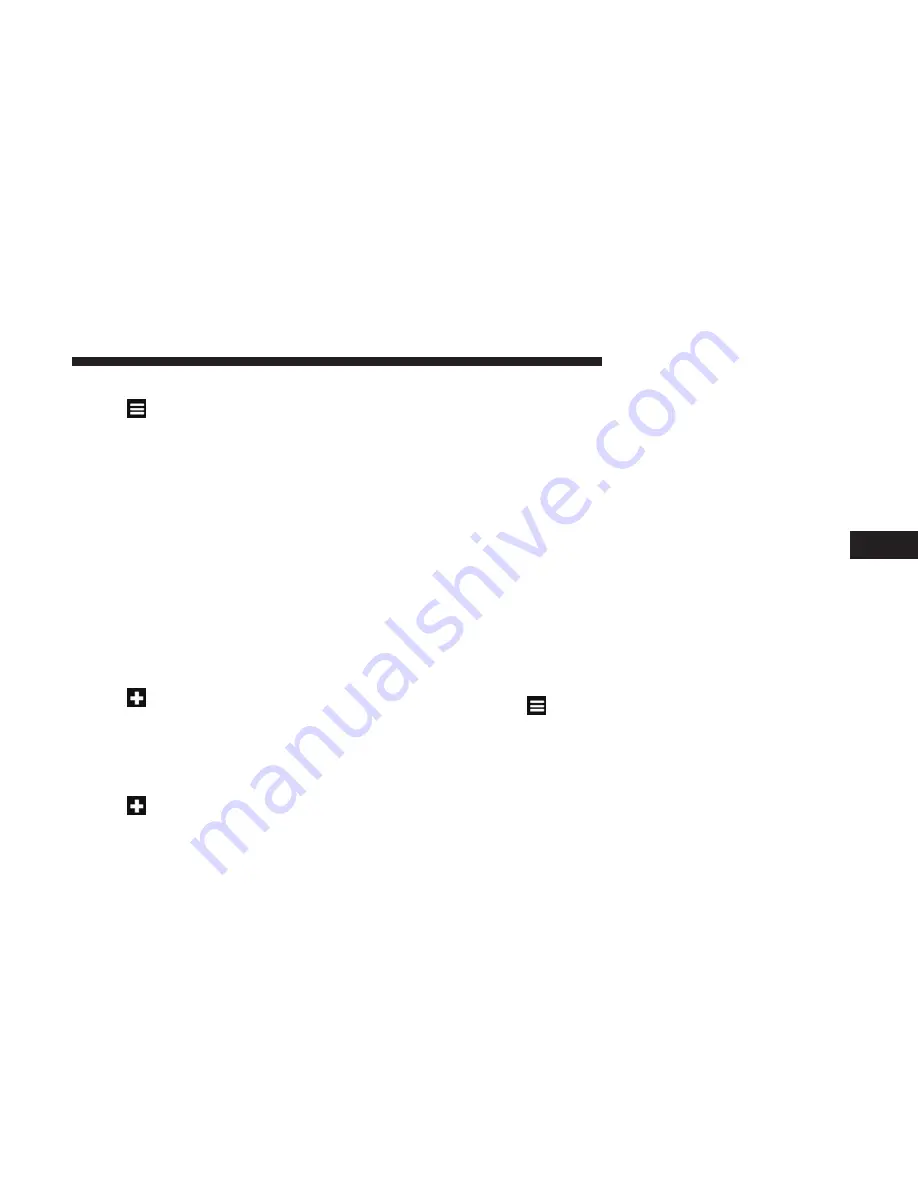
4. Press the information box.
5. Press
> Edit
.
6. Select an option:
•
Name
•
Phone Number
•
Categories
•
Change Map Symbol
7. Edit the information.
8. Press
Done
.
Planning A Trip
You can use Trip Planner to create and save a trip with
multiple destinations.
1. From the main menu, press
Where To? > Trip Planner
.
2. Press
.
3. Press
Select Start Location
.
4. Search for a location.
5. Press
Select
.
6. Press
to add an additional location.
7. Press
Select
.
8. Repeat steps 4–6 to add additional locations to your trip.
9. Press
Next
.
10. Enter a name.
11. Press
Done
.
Navigating To A Saved Trip
1. From the main menu, press
Where To? > Trip Planner
.
2. Select a saved trip.
3. Press
Go!
Editing A Saved Trip
1. From the main menu, press
Where To? > Trip Planner
.
2. Select a saved trip.
3. Press
.
4. Select an option:
•
Press
Rename Trip
to edit the trip name.
•
Press
Edit Destinations
to add or delete locations.
•
Press
Delete Trip
to delete the entire trip.
5
NAVIGATION MODE — IF EQUIPPED
55
Summary of Contents for 3/3
Page 1: ...UCONNECT 3 3 NAV WITH 8 4 DISPLAY...
Page 3: ......
Page 8: ...INTRODUCTION CONTENTS UCONNECT 3 3 NAV WITH 8 4 INCH DISPLAY SYSTEM 8 2...
Page 27: ......
Page 45: ......
Page 83: ......
Page 89: ......






























