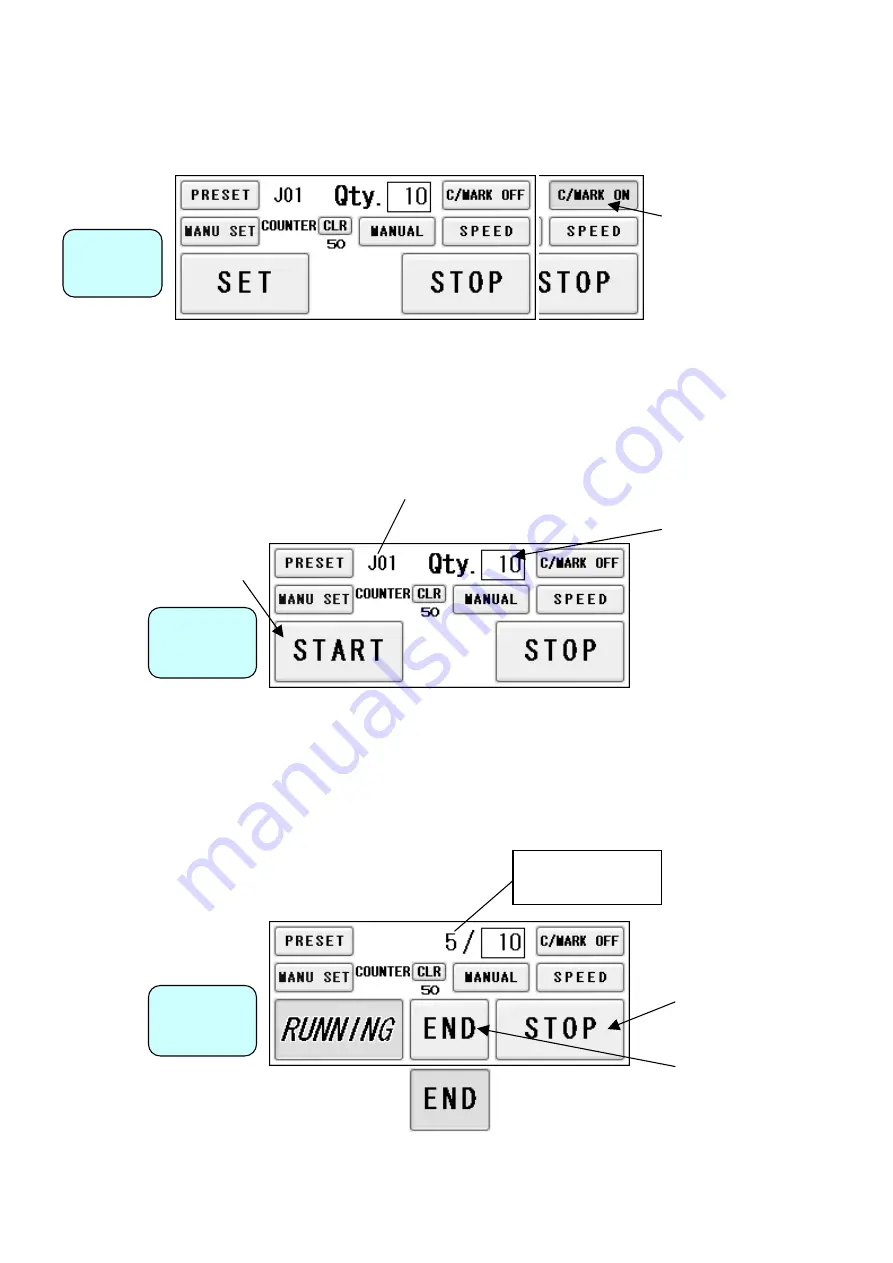
(11) Cut mark on/off selection
Select C/MARK ON to
use cut marks. Select
C/MARK OFF for not
using cut marks.
Operation
Screen
(12) Automatic operation
①
Set the number of sheets for operation. The machine will automatically stop on reaching
the set number. Enter “0” for continuous operations.
User program Job Number you have retrieved is displayed.
Operation
Screen
Enter the number of
sheets for operation.
(Batch Counter) Enter “0”
for continuous
operations.
②
Press START to start an automatic operation. The display will change to RUNNING.
③
Press STOP and the machine will make an EMERGENCY stop even if the operation is
underway.
④
Press END if you wish to stop the machine when the current sheet is completed. The END
sign will blink and the machine will automatically stop upon completion of the work.
Number of sheets
completed
Operation
Screen
26
Summary of Contents for AeroCut
Page 1: ...OPERATION MANUAL UCHIDA YOKO CO LTD TOKYO JAPAN Jul 14 2011 USA ...
Page 38: ...6 Equipment Electric circuit and parts 37 ...
Page 39: ...38 38 ...
Page 40: ...39 39 ...






























