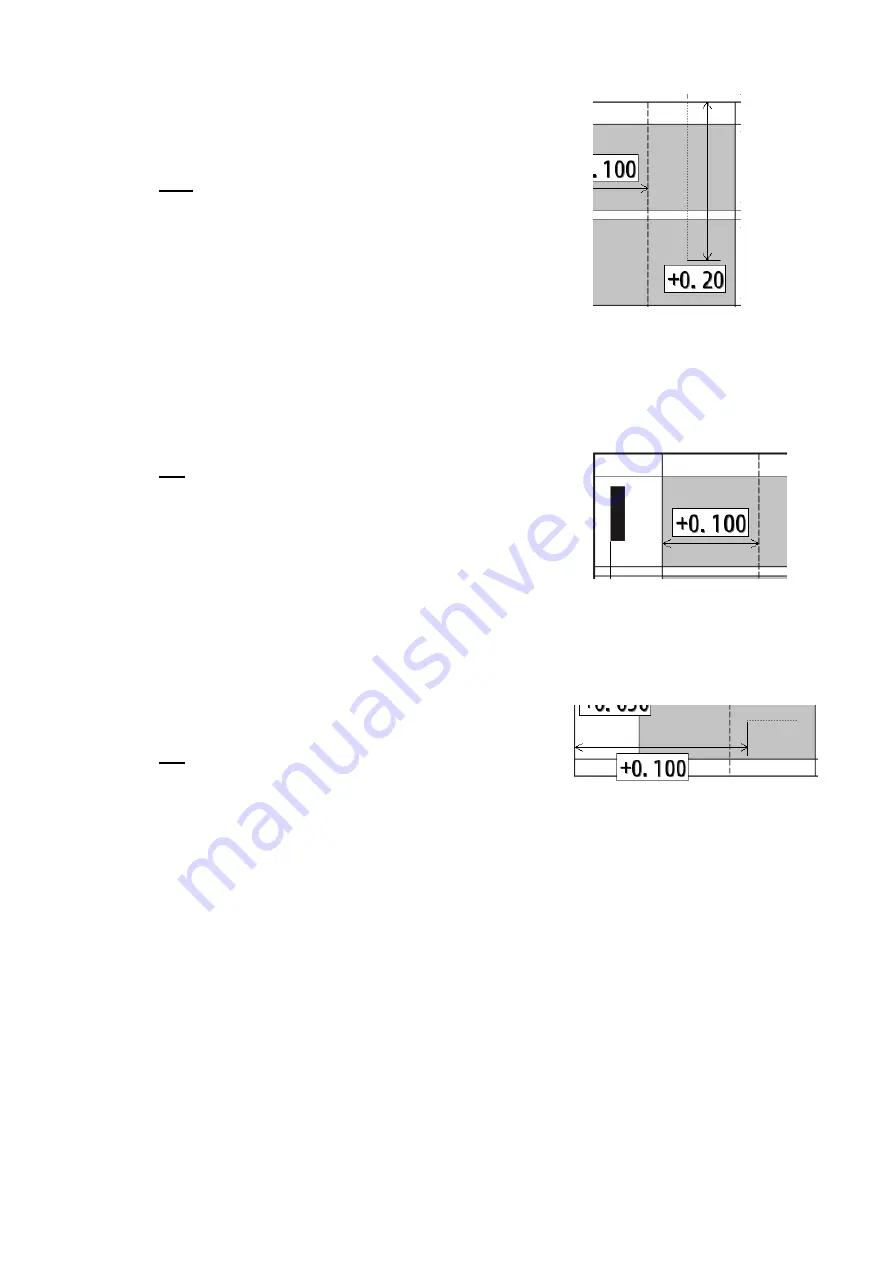
AeroCut XPro OPERATION MANUAL
46
④
In case the length of X-Perforator is incorrect.
・
Input the difference between inputted value and actual
length of X-Perforator into I.
EX:
In case input value is 5.900” and actual perforation is
5.700” length, input +0.200 to I.
(
You can input
±
0.400”
at the most
)
⑤
In case creasing position is incorrect
・
Input the difference between inputted value and actual
creasing position into J.
EX:
In case input value is 2.000” and the actual creasing
position is 1.900” length, input +0.100 to J.
(
You can input
±
0.400” at the most
)
⑥
In case the timing of Y-Perforation is incorrect.
・
Input the difference between inputted value and start
position into K.
EX:
In case input value is 2.000” and the actual starting
position of creasing is 1.900” length, input +0.100 to K.
(
You can input
±
0.400” at the most
)
○
I
○
J
○
K














































