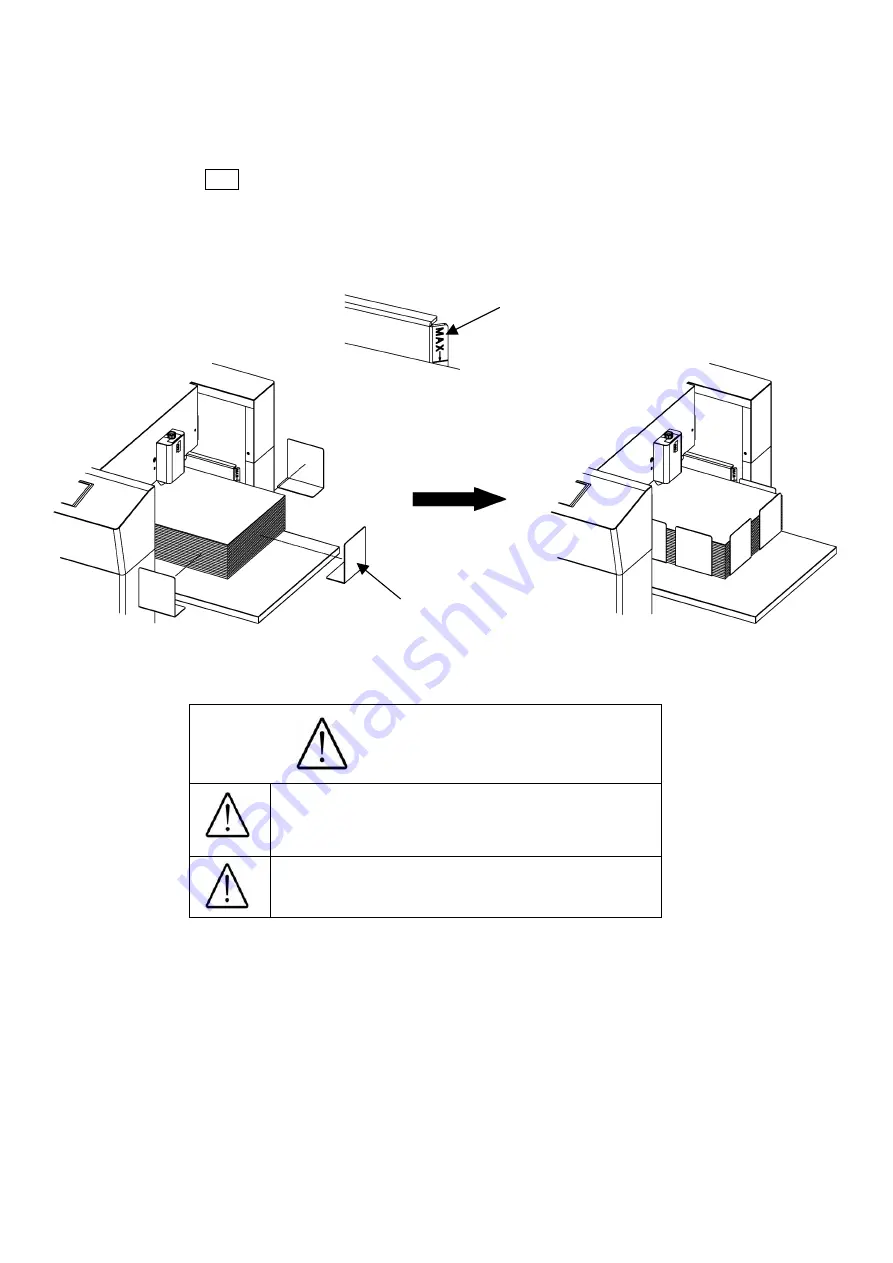
13
(5) Paper setting
①
Press SET to lower the feed table.
②
Separate the sheets of paper well and place them on the feed table.
③
Fix the paper with the small paper guides.
④
Make sure that the paper stack does not exceed the MAX label.
Caution
Ensure that the paper stack does not
exceed the MAX label, as it may cause
a mechanical failure.
Separate the sheets of paper well, as it
may cause a paper jam.
MAX Label
Paper Guide (Small)
Summary of Contents for AEROCUT G2
Page 1: ...OPERATION MANUAL UCHIDA YOKO CO LTD TOKYO JAPAN Jul 23 2012 USA...
Page 52: ......
Page 53: ...6 Equipment Electric circuit and parts...
Page 54: ......
Page 55: ......
Page 57: ......















































