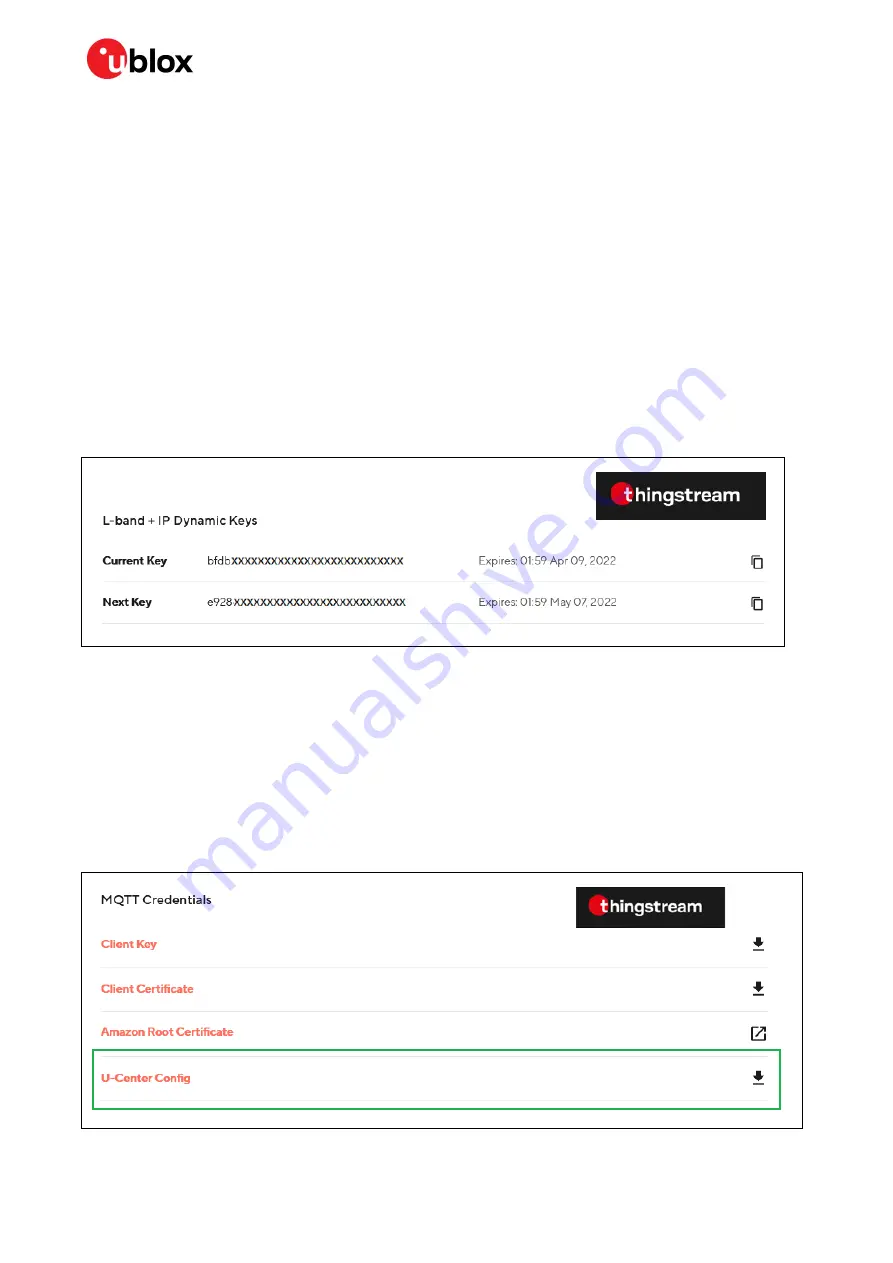
NEO-D9S and ZED-F9 configuration
UBX- 22008160 - R02
Example configuration for PointPerfect
Page 11 of 17
C1-Public
4
Example configuration for PointPerfect
To create a Thingstream account and a PointPerfect Thing, use the following link:
https://developer.thingstream.io/guides/location-services/pointperfect-getting-started
PointPerfect L-band SPARTN service is only available to qualified customers. The service is not
available for consumer customers.
4.1
NEO-D9S L-band configuration
Contact the Thingstream support at
to obtain the NEO-D9S PointPerfect
L-band configuration keys value for your region.
The configuration should be applied as mentioned at section 2.1.
4.2
Setting ZED-F9 keys
The keys should be in the following format:
Figure 10: PointPerfect SPARTN Keys
Once the keys have been obtained from the PointPerfect account, the UBX-RXM-SPARTNKEY
message needs to be formatted and sent to the ZED-F9 receiver, as shown in section 3.
ZED-F9 will first use the “Current key”, and when it expires the “Next key” will be used. Users should
take care to download new keys periodically and update accordingly.
Setting the keys via the u-center MQTT client
From your Thingstream account and after the PointPerfect Thing has been created for the L-band
service, it will be possible to download the u-center config file (JSON file) and save it in your u-center
working folder:
Figure 11: PointPerfect MQTT credentials and u-center configuration file



































