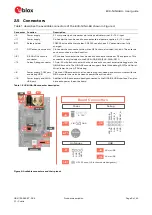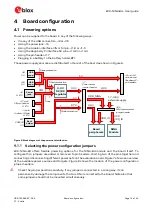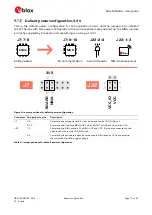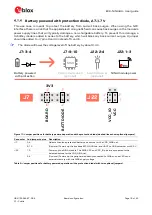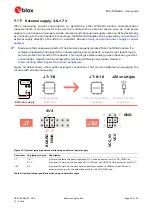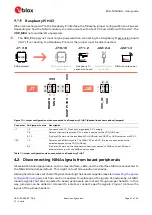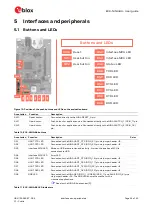EVK-NINA-B4 - User guide
UBX-19054587 - R04
Setting up the evaluation board
Page 10 of 40
C1 - Public
3
Setting up the evaluation board
3.1
Evaluation board setup
EVK-NINA-B410 and EVK-NINA-B416 boards are delivered with pre-installed u-connectXpress
software. EVK-NINA-B410DF is delivered with a pre-installed boot for download of u-connectLocate
software.
Before connecting the evaluation board, download and install the latest u-blox s-center evaluation
software from the u-blox website.
To use Bluetooth Low Energy on EVK-NINA-B410 and EVK-NINA-B416 boards, connect a 2.4 GHz
antenna to the U.FL antenna connector. The EVK-NINA-B400 and EVK-NINA-B406 board variants
include antennas on the NINA module.
Plug in either an external power supply in the J5 connector or connect to a USB host with a USB cable
attached to the J8 connector. You can also power the evaluation board with a CR2032 coin cell
battery. The NFC antenna can be connected to the J11 connector.
☞
Make sure that the power configuration jumpers are connected according to your use case, as
described in
Powering options
. The
Default power configuration, 3.3 V
works for most use cases.
⚠
Be careful to check polarity before connecting an external power supply to the EVK-NINA-B4
evaluation board. Center conductor is positive (+) and the ring is negative (-).
The operating system installs the correct drivers automatically. The drivers need only be installed
once when you connect the unit to a new computer.
⚠
If the drivers are not installed automatically, download the J-Link driver included in the Nordic
nRF Command Line Tools
.
Two COM ports are automatically assigned to the unit by Windows:
•
The COM port labelled
“
USB Serial Port
”
is used to communicate with the UART interface of the
NINA-B4 module.
•
The COM port labelled
“
JLink CDC UART Port
”
can be used as an extra USB to the UART
interface. See also
Extra USB to UART interface
.
Use the following procedure to view the assigned COM ports on Windows 7:
1.
Open the Control Panel and select Hardware and Sound.
2.
Open the Device Manager in Devices and Printers. This opens the Device Manager window where
you can view the assigned COM ports.
3.
To view the assigned COM ports on Windows 10, right click the Windows Start button and select
Device Manager.
3.2
Starting up
EVK-NINA-B41x
To communicate with the module using AT commands, install and start the s-connect evaluation
software (see
Quick start guide
), and set the baud rate to 115200, 8N1 with flow control. All available
AT commands are described in the u-connect AT commands manual [5].
To get started with the basic use case set up of the EVK-NINA-B4 with u-blox u-connect software, see
also the u-connectXpress user guide [7].