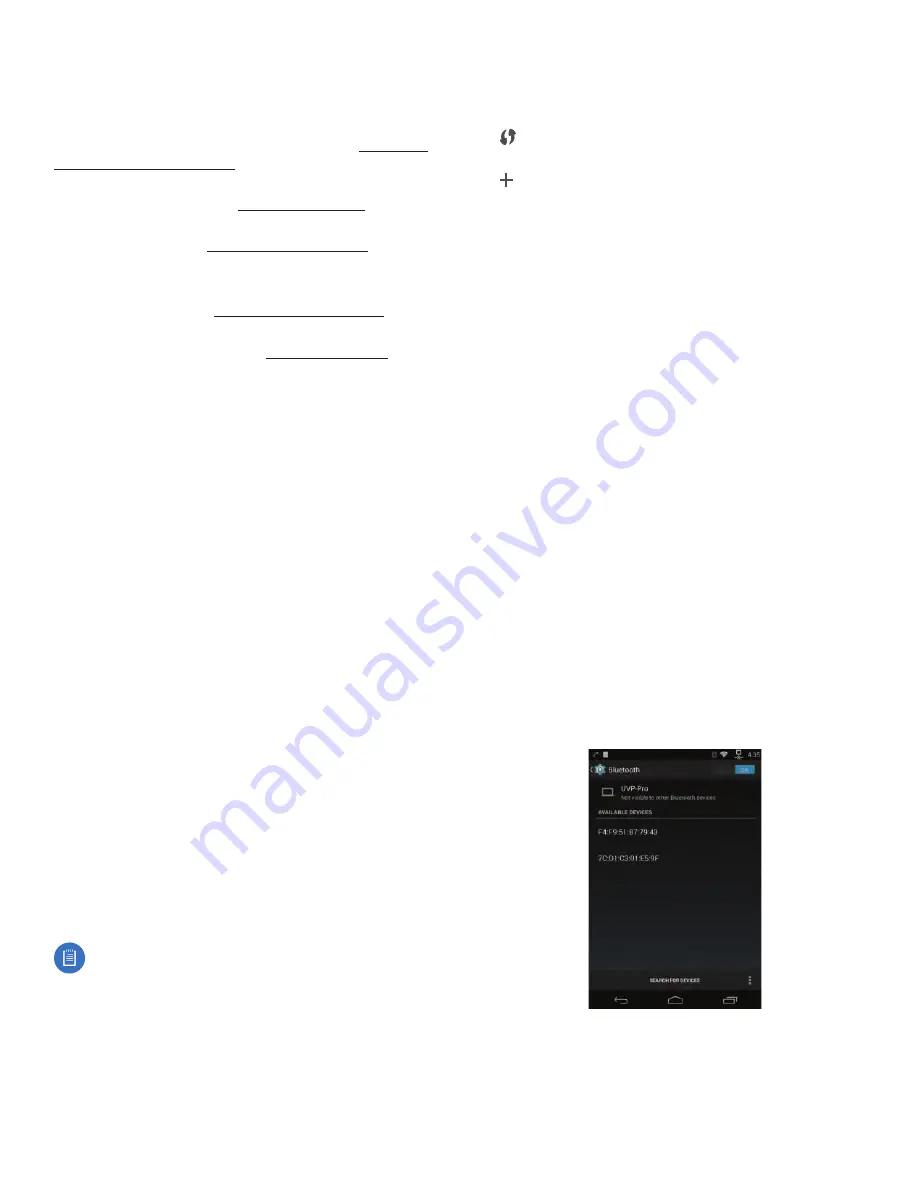
14
Chapter 4: Settings Screen
UniFi® VoIP Phone User Guide
Ubiquiti Networks, Inc.
Network Settings
The Network section contains the following options:
Ethernet Configuration
Select this option to display or
edit the Ethernet configuration. For details, see “Ethernet
Configuration” on page 14.
Wi-Fi
Select this option to configure Wi-Fi network
connections. For details, see “Wi-Fi” on page 14.
Bluetooth
Select this option to configure Bluetooth
devices. For details, see “Bluetooth” on page 14.
The following options are available only if All is selected:
Data Usage
Select this option to display data usage
statistics. For details, see “Data Usage” on page 16.
VPN
Select this option to configure Virtual Private
Networks (VPNs). For details, see “VPN” on page 16.
Ethernet Configuration
This option lets you configure the following settings:
Ethernet Configuration - Configure Ethernet
devices
Select this option to display or edit the Ethernet
configuration. The following options are displayed:
•
Ethernet Devices
Displays the name of the Ethernet
device (eth0).
•
Connection Type
Select DHCP or Static IP.
If Connection Type is Static IP , the following are also
available for editing; otherwise, they are read-only:
•
IP address
Enter the IP address in this field.
•
Network prefix length
Enter the network prefix length
in this field.
•
DNS address
Enter the DNS server address in this field.
•
Gateway address
Enter the IP address of the gateway
in this field.
When finished making changes, press Save to save them
or Discard to cancel them.
Interface
Displays the name of the Ethernet interface,
eth0.
IP address
Displays the Ethernet interface’s IP address.
MAC address
Displays the Ethernet interface’s MAC
address.
Gateway
Displays the gateway IP address.
DNS address
Displays the DNS server’s IP address.
Wi-Fi
Note:
To use this option, Wi-Fi must first be enabled.
To enable Wi-Fi, touch OFF to the right of the
option.
This option displays a list of available wireless networks
and lets you connect to a wireless network.
To connect to a network:
1. Select the network from the list.
2. Enter the network’s password in the Password field.
3. Press Connect.
The menu at the bottom (UVP, UVP-Pro) or top-right (UVP-
Executive) of the screen displays the following options:
•
ON/OFF
Indicates if Wi-Fi functionality is on or off.
•
Select to use Wi-Fi Protected Setup (WPS) to create a
secure connection to a wireless network.
•
ADD
Select this option to add a wireless network.
•
Scan
Select this option to scan for WPS devices.
•
WPS PIN Entry
Select this option to display the PIN to
enter on your router to enable WPS to connect to the
UniFi VoIP Phone.
•
Advanced
Displays the following:
-
Network notification: Checkbox
Select this to be
notified when an open network is available
-
Keep Wi-Fi on during sleep:
Select Always,
Only when plugged in, or Never.
-
Scanning always available
Select this option to let
the Google location service and other apps scan for
networks even when Wi-Fi is off.
-
Wi-Fi frequency band
Select the Wi-Fi frequency
band: Auto, 5 GHz only, or 2.4 GHz only.
-
Install certificates
Use this option to add certificate
information: Recent, Downloads, or Internal storage.
-
Wi-Fi optimization:
Select this option to minimize
battery usage when Wi-Fi is on.
-
MAC address
Displays the MAC address of the
wireless interface.
-
IP address
Displays the IP address of the wireless
interface.
Bluetooth
The Bluetooth option (not available on model UVP)
displays available Bluetooth devices and lets you pair the
UniFi VoIP Phone with an available Bluetooth device.
The option bar displays the following:
•
ON/OFF
Indicates if Bluetooth functionality is on or off.
•
Search for Devices
(Located at bottom of screen on
UVP-Pro) Touch this option to search for Bluetooth
devices and refresh the Available Devices list.
www.4Gon.co.uk [email protected] Tel: (0)0330 088 0295 Fax: +44 (0)1245 808299
Summary of Contents for UniFi UVP
Page 2: ...www 4Gon co uk info 4gon co uk Tel 0 0330 088 0295 Fax 44 0 1245 808299...
Page 28: ...www 4Gon co uk info 4gon co uk Tel 0 0330 088 0295 Fax 44 0 1245 808299...
Page 32: ...www 4Gon co uk info 4gon co uk Tel 0 0330 088 0295 Fax 44 0 1245 808299...
Page 40: ...www 4Gon co uk info 4gon co uk Tel 0 0330 088 0295 Fax 44 0 1245 808299...
Page 48: ...www 4Gon co uk info 4gon co uk Tel 0 0330 088 0295 Fax 44 0 1245 808299...
Page 50: ...www 4Gon co uk info 4gon co uk Tel 0 0330 088 0295 Fax 44 0 1245 808299...
Page 58: ...www 4Gon co uk info 4gon co uk Tel 0 0330 088 0295 Fax 44 0 1245 808299...
Page 60: ...www 4Gon co uk info 4gon co uk Tel 0 0330 088 0295 Fax 44 0 1245 808299...
Page 62: ...www 4Gon co uk info 4gon co uk Tel 0 0330 088 0295 Fax 44 0 1245 808299...
















































