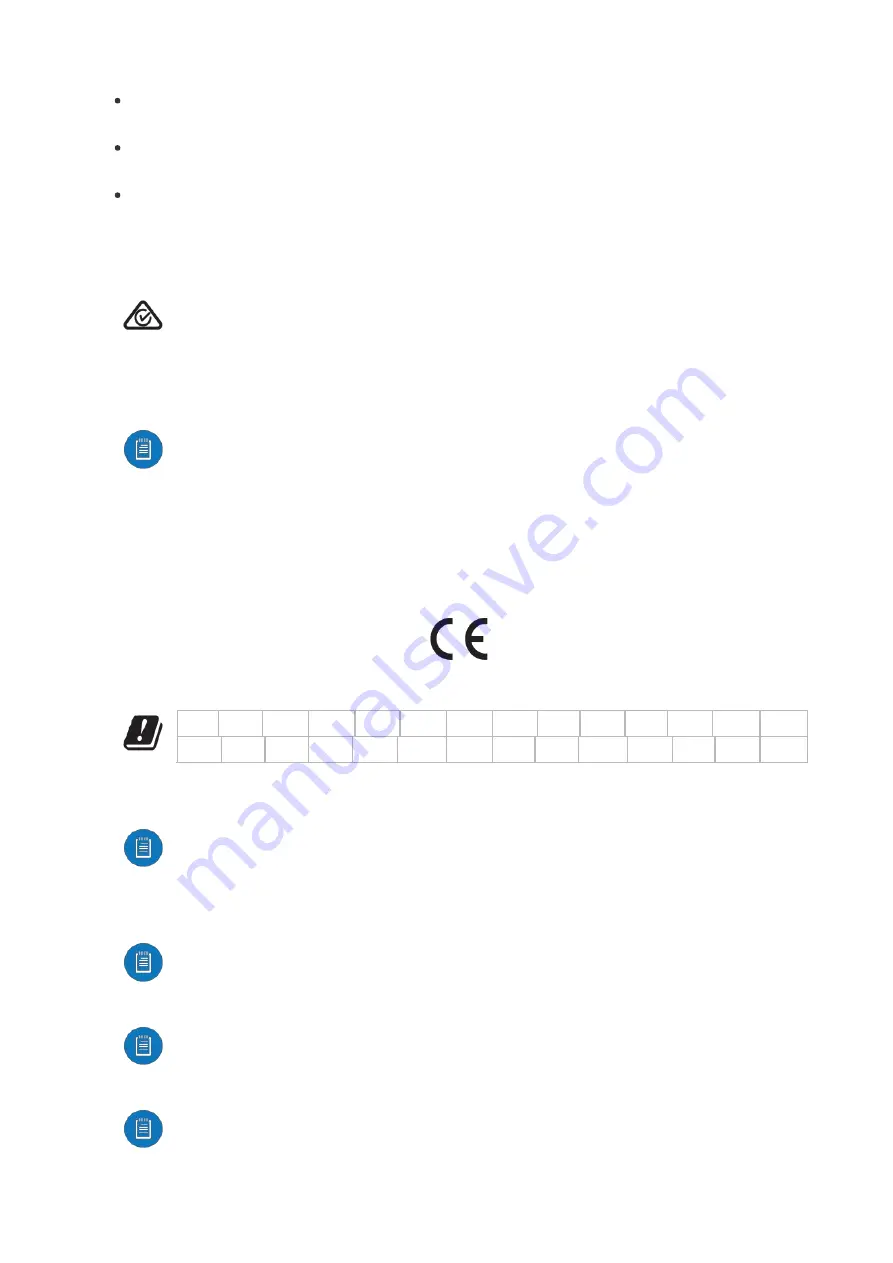
Déclaration sur l’exposition aux rayonnements
Cet équipement est conforme aux limites prévues pour l’exposition aux rayonnements dans
un environnement non contrôlé.
Lors de l’installation et de la mise en fonctionnement de l’équipement, assurezvous qu’il y ait
une distance minimale de 20 cm entre l’élément rayonnant et vous.
Cet émetteur ne doit être installé à proximité d’aucune autre antenne ni d’aucun autre
émetteur, et ne doit être utilisé conjointement à aucun autre de ces appareils.
Australia and New Zealand
Warning: This equipment is compliant with Class A of CISPR 32. In a residential
environment this equipment may cause radio interference.
Brazil
Nota:
Este equipamento não tem direito à proteção contra interferência prejudicial e
não pode causar interferência em sistemas devidamente autorizados.
CE Marking
CE marking on this product represents the product is in compliance with all directives that are
applicable to it.
Country List
AT
BE
BG
CY
CZ
DE
DK
EE
EL
ES
FI
FR
HR
HU
IE
IT
LV
LT
LU
MT
NL
PL
PT
RO
SE
SI
SK
UK
BFWA (Broadband Fixed Wireless Access) members noted in blue
Note:
This device meets Max. TX power limit per ETSI regulations.
The following apply to products that operate in the 5 GHz frequency range:
Note:
This device is restricted to indoor use only when operating in the 5150 5350
MHz frequency range within all member states.
Note:
All countries listed may operate at 30 dBm. BFWA member states may operate
at 36 dBm.
Note:
Operation in the 5.8 GHz frequency band is prohibited in BFWA member states.
Other countries listed may use the 5.8 GHz frequency band.
WEEE Compliance Statement
Summary of Contents for UniFi Cloud Key Gen2 Plus
Page 10: ...2 3...
Page 11: ...4 5 6...
Page 12: ...7 8 9...
Page 14: ...1 2 3...
Page 15: ...4 5 6...
Page 16: ...7 8...
Page 19: ...3 4 5...
Page 20: ...6 Accessing UniFi Network 1 2...
Page 23: ...3 4...
Page 27: ...2 3...
Page 29: ...4 5 6...


































